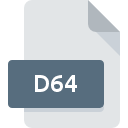
D64 File Extension
Commodore 64 Disk Image
-
Category
-
Popularity3.6 (5 votes)
What is D64 file?
Full format name of files that use D64 extension is Commodore 64 Disk Image. D64 files are supported by software applications available for devices running Mac OS, Windows. D64 file format, along with 203 other file formats, belongs to the Disk Image Files category. Users are advised to use WinVICE software for managing D64 files, although 7 other programs can also handle this type of file.
Programs which support D64 file extension
Below you will find an index of software programs that can be used to open D64 files divided into 2 categories according to system platform supported. Files with D64 suffix can be copied to any mobile device or system platform, but it may not be possible to open them properly on target system.
Programs that support D64 file
How to open file with D64 extension?
There can be multiple causes why you have problems with opening D64 files on given system. On the bright side, the most encountered issues pertaining to Commodore 64 Disk Image files aren’t complex. In most cases they can be addressed swiftly and effectively without assistance from a specialist. We have prepared a listing of which will help you resolve your problems with D64 files.
Step 1. Download and install WinVICE
 The main and most frequent cause precluding users form opening D64 files is that no program that can handle D64 files is installed on user’s system. This issue can be addressed by downloading and installing WinVICE or different compatible program, such as Total Commander, ZipZag, Frodo. Above you will find a complete listing of programs that support D64 files, classified according to system platforms for which they are available. If you want to download WinVICE installer in the most secured manner, we suggest you visit website and download from their official repositories.
The main and most frequent cause precluding users form opening D64 files is that no program that can handle D64 files is installed on user’s system. This issue can be addressed by downloading and installing WinVICE or different compatible program, such as Total Commander, ZipZag, Frodo. Above you will find a complete listing of programs that support D64 files, classified according to system platforms for which they are available. If you want to download WinVICE installer in the most secured manner, we suggest you visit website and download from their official repositories.
Step 2. Check the version of WinVICE and update if needed
 If you already have WinVICE installed on your systems and D64 files are still not opened properly, check if you have the latest version of the software. Software developers may implement support for more modern file formats in updated versions of their products. If you have an older version of WinVICE installed, it may not support D64 format. All of the file formats that were handled just fine by the previous versions of given program should be also possible to open using WinVICE.
If you already have WinVICE installed on your systems and D64 files are still not opened properly, check if you have the latest version of the software. Software developers may implement support for more modern file formats in updated versions of their products. If you have an older version of WinVICE installed, it may not support D64 format. All of the file formats that were handled just fine by the previous versions of given program should be also possible to open using WinVICE.
Step 3. Assign WinVICE to D64 files
After installing WinVICE (the most recent version) make sure that it is set as the default application to open D64 files. The process of associating file formats with default application may differ in details depending on platform, but the basic procedure is very similar.

Change the default application in Windows
- Choose the entry from the file menu accessed by right-mouse clicking on the D64 file
- Next, select the option and then using open the list of available applications
- To finalize the process, select entry and using the file explorer select the WinVICE installation folder. Confirm by checking Always use this app to open D64 files box and clicking button.

Change the default application in Mac OS
- By clicking right mouse button on the selected D64 file open the file menu and choose
- Proceed to the section. If its closed, click the title to access available options
- Select the appropriate software and save your settings by clicking
- If you followed the previous steps a message should appear: This change will be applied to all files with D64 extension. Next, click the button to finalize the process.
Step 4. Verify that the D64 is not faulty
Should the problem still occur after following steps 1-3, check if the D64 file is valid. Problems with opening the file may arise due to various reasons.

1. Check the D64 file for viruses or malware
Should it happed that the D64 is infected with a virus, this may be that cause that prevents you from accessing it. It is advised to scan the system for viruses and malware as soon as possible or use an online antivirus scanner. If the D64 file is indeed infected follow the instructions below.
2. Check whether the file is corrupted or damaged
Did you receive the D64 file in question from a different person? Ask him/her to send it one more time. During the copy process of the file errors may occurred rendering the file incomplete or corrupted. This could be the source of encountered problems with the file. When downloading the file with D64 extension from the internet an error may occurred resulting in incomplete file. Try downloading the file again.
3. Verify whether your account has administrative rights
Sometimes in order to access files user need to have administrative privileges. Log out of your current account and log in to an account with sufficient access privileges. Then open the Commodore 64 Disk Image file.
4. Make sure that the system has sufficient resources to run WinVICE
If the system is under havy load, it may not be able to handle the program that you use to open files with D64 extension. In this case close the other applications.
5. Ensure that you have the latest drivers and system updates and patches installed
Latest versions of programs and drivers may help you solve problems with Commodore 64 Disk Image files and ensure security of your device and operating system. Outdated drivers or software may have caused the inability to use a peripheral device needed to handle D64 files.
Do you want to help?
If you have additional information about the D64 file, we will be grateful if you share it with our users. To do this, use the form here and send us your information on D64 file.

 Windows
Windows 



 MAC OS
MAC OS 