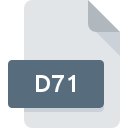
D71 File Extension
Commodore Emulator
-
Category
-
Popularity5 (1 votes)
What is D71 file?
Full format name of files that use D71 extension is Commodore Emulator. Files with D71 extension may be used by programs distributed for platform. Files with D71 extension are categorized as Game Files files. The Game Files subset comprises 1509 various file formats. The software recommended for managing D71 files is VICE. Software named VICE was created by VICE. In order to find more detailed information on the software and D71 files, check the developer’s official website.
Programs which support D71 file extension
Files with D71 suffix can be copied to any mobile device or system platform, but it may not be possible to open them properly on target system.
How to open file with D71 extension?
Problems with accessing D71 may be due to various reasons. On the bright side, the most encountered issues pertaining to Commodore Emulator files aren’t complex. In most cases they can be addressed swiftly and effectively without assistance from a specialist. The list below will guide you through the process of addressing the encountered problem.
Step 1. Install VICE software
 The most common reason for such problems is the lack of proper applications that supports D71 files installed on the system. The solution to this problem is very simple. Download VICE and install it on your device. On the top of the page a list that contains all programs grouped based on operating systems supported can be found. If you want to download VICE installer in the most secured manner, we suggest you visit VICE website and download from their official repositories.
The most common reason for such problems is the lack of proper applications that supports D71 files installed on the system. The solution to this problem is very simple. Download VICE and install it on your device. On the top of the page a list that contains all programs grouped based on operating systems supported can be found. If you want to download VICE installer in the most secured manner, we suggest you visit VICE website and download from their official repositories.
Step 2. Update VICE to the latest version
 You still cannot access D71 files although VICE is installed on your system? Make sure that the software is up to date. Sometimes software developers introduce new formats in place of that already supports along with newer versions of their applications. If you have an older version of VICE installed, it may not support D71 format. The latest version of VICE should support all file formats that where compatible with older versions of the software.
You still cannot access D71 files although VICE is installed on your system? Make sure that the software is up to date. Sometimes software developers introduce new formats in place of that already supports along with newer versions of their applications. If you have an older version of VICE installed, it may not support D71 format. The latest version of VICE should support all file formats that where compatible with older versions of the software.
Step 3. Associate Commodore Emulator files with VICE
If you have the latest version of VICE installed and the problem persists, select it as the default program to be used to manage D71 on your device. The method is quite simple and varies little across operating systems.

The procedure to change the default program in Windows
- Right-click the D71 file and choose option
- Click and then select option
- The last step is to select option supply the directory path to the folder where VICE is installed. Now all that is left is to confirm your choice by selecting Always use this app to open D71 files and clicking .

The procedure to change the default program in Mac OS
- Right-click the D71 file and select
- Find the option – click the title if its hidden
- Select VICE and click
- If you followed the previous steps a message should appear: This change will be applied to all files with D71 extension. Next, click the button to finalize the process.
Step 4. Ensure that the D71 file is complete and free of errors
You closely followed the steps listed in points 1-3, but the problem is still present? You should check whether the file is a proper D71 file. Being unable to access the file can be related to various issues.

1. The D71 may be infected with malware – make sure to scan it with an antivirus tool.
Should it happed that the D71 is infected with a virus, this may be that cause that prevents you from accessing it. Immediately scan the file using an antivirus tool or scan the whole system to ensure the whole system is safe. If the scanner detected that the D71 file is unsafe, proceed as instructed by the antivirus program to neutralize the threat.
2. Check whether the file is corrupted or damaged
If the D71 file was sent to you by someone else, ask this person to resend the file to you. During the copy process of the file errors may occurred rendering the file incomplete or corrupted. This could be the source of encountered problems with the file. If the D71 file has been downloaded from the internet only partially, try to redownload it.
3. Ensure that you have appropriate access rights
Sometimes in order to access files user need to have administrative privileges. Log out of your current account and log in to an account with sufficient access privileges. Then open the Commodore Emulator file.
4. Check whether your system can handle VICE
If the systems has insufficient resources to open D71 files, try closing all currently running applications and try again.
5. Verify that your operating system and drivers are up to date
Latest versions of programs and drivers may help you solve problems with Commodore Emulator files and ensure security of your device and operating system. It is possible that one of the available system or driver updates may solve the problems with D71 files affecting older versions of given software.
Do you want to help?
If you have additional information about the D71 file, we will be grateful if you share it with our users. To do this, use the form here and send us your information on D71 file.

 Windows
Windows 
