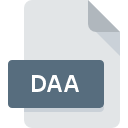
DAA File Extension
PowerISO Direct-Access-Archive
-
DeveloperPowerISO Computing
-
Category
-
Popularity3 (12 votes)
What is DAA file?
DAA files are associated with PowerISO software application.
What kind of data do DAA files store?
Files with DAA extension contain disk images created using PowerISO. The tool offers built-in functions to compress, encrypt, and password-protect the data. Also, it can split single DAA image into smaller parts, a feature especially useful when working with large DAA files.
What is a disk image?
A disk image is an exact copy the original data stored on a mass storage device. Disk image is not the same thing as a backup copy – disk images contains all the contents and structure of source data volume. DAA files can thus preserve disk partitions or Master Boot Record sectors normally hidden form the user. DAA images can be mounted on the system just like normal disks and opened in PowerISO as virtual disks.
What are the uses of DAA files?
DAA disks images can be used to data archiving, for example for storing movies, audio CDs, computer games, or software installation files. DAA images can then be stored in the cloud and accessed on various remote devices.
DAA files can also be used as a secure data storage. Supported image encryption and password protection are great means of restricting unauthorized access to sensible data. Compression algorithm used by DAA format allows user to decompress only selected parts of the whole archive.
Programs which support DAA file extension
DAA files can be encountered on all system platforms, including mobile, yet there is no guarantee each will properly support such files.
Programs that support DAA file
Updated: 12/19/2022
How to open file with DAA extension?
There can be multiple causes why you have problems with opening DAA files on given system. Fortunately, most common problems with DAA files can be solved without in-depth IT knowledge, and most importantly, in a matter of minutes. The following is a list of guidelines that will help you identify and solve file-related problems.
Step 1. Get the PowerISO
 The main and most frequent cause precluding users form opening DAA files is that no program that can handle DAA files is installed on user’s system. This one is an easy one. Select PowerISO or one of the recommended programs (for example, UltraISO, DAA2ISO, gBurner) and download it from appropriate source and install on your system. The full list of programs grouped by operating systems can be found above. One of the most risk-free method of downloading software is using links provided by official distributors. Visit PowerISO website and download the installer.
The main and most frequent cause precluding users form opening DAA files is that no program that can handle DAA files is installed on user’s system. This one is an easy one. Select PowerISO or one of the recommended programs (for example, UltraISO, DAA2ISO, gBurner) and download it from appropriate source and install on your system. The full list of programs grouped by operating systems can be found above. One of the most risk-free method of downloading software is using links provided by official distributors. Visit PowerISO website and download the installer.
Step 2. Update PowerISO to the latest version
 You still cannot access DAA files although PowerISO is installed on your system? Make sure that the software is up to date. It may also happen that software creators by updating their applications add compatibility with other, newer file formats. The reason that PowerISO cannot handle files with DAA may be that the software is outdated. The most recent version of PowerISO is backward compatible and can handle file formats supported by older versions of the software.
You still cannot access DAA files although PowerISO is installed on your system? Make sure that the software is up to date. It may also happen that software creators by updating their applications add compatibility with other, newer file formats. The reason that PowerISO cannot handle files with DAA may be that the software is outdated. The most recent version of PowerISO is backward compatible and can handle file formats supported by older versions of the software.
Step 3. Set the default application to open DAA files to PowerISO
After installing PowerISO (the most recent version) make sure that it is set as the default application to open DAA files. The method is quite simple and varies little across operating systems.

Change the default application in Windows
- Choose the entry from the file menu accessed by right-mouse clicking on the DAA file
- Select
- To finalize the process, select entry and using the file explorer select the PowerISO installation folder. Confirm by checking Always use this app to open DAA files box and clicking button.

Change the default application in Mac OS
- Right-click the DAA file and select
- Open the section by clicking its name
- From the list choose the appropriate program and confirm by clicking .
- If you followed the previous steps a message should appear: This change will be applied to all files with DAA extension. Next, click the button to finalize the process.
Step 4. Verify that the DAA is not faulty
Should the problem still occur after following steps 1-3, check if the DAA file is valid. Being unable to access the file can be related to various issues.

1. Check the DAA file for viruses or malware
If the DAA is indeed infected, it is possible that the malware is blocking it from opening. It is advised to scan the system for viruses and malware as soon as possible or use an online antivirus scanner. If the scanner detected that the DAA file is unsafe, proceed as instructed by the antivirus program to neutralize the threat.
2. Check whether the file is corrupted or damaged
Did you receive the DAA file in question from a different person? Ask him/her to send it one more time. During the copy process of the file errors may occurred rendering the file incomplete or corrupted. This could be the source of encountered problems with the file. It could happen the the download process of file with DAA extension was interrupted and the file data is defective. Download the file again from the same source.
3. Verify whether your account has administrative rights
There is a possibility that the file in question can only be accessed by users with sufficient system privileges. Log in using an administrative account and see If this solves the problem.
4. Make sure that the system has sufficient resources to run PowerISO
The operating systems may note enough free resources to run the application that support DAA files. Close all running programs and try opening the DAA file.
5. Check if you have the latest updates to the operating system and drivers
Up-to-date system and drivers not only makes your computer more secure, but also may solve problems with PowerISO Direct-Access-Archive file. It is possible that one of the available system or driver updates may solve the problems with DAA files affecting older versions of given software.
Conversion of a DAA file
File Conversions from DAA extension to a different format
File conversions from other format to DAA file
Do you want to help?
If you have additional information about the DAA file, we will be grateful if you share it with our users. To do this, use the form here and send us your information on DAA file.

 Windows
Windows 




 MAC OS
MAC OS 
 Linux
Linux 