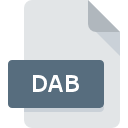
DAB File Extension
OrangeCD Catalog Database
-
DeveloperFiretongue Software
-
Category
-
Popularity3 (7 votes)
What is DAB file?
DAB is a file extension commonly associated with OrangeCD Catalog Database files. Firetongue Software defined the OrangeCD Catalog Database format standard. Files with DAB extension may be used by programs distributed for platform. Files with DAB extension are categorized as Database Files files. The Database Files subset comprises 403 various file formats. The software recommended for managing DAB files is OrangeCD Catalog. Software named OrangeCD Catalog was created by Firetongue Software. In order to find more detailed information on the software and DAB files, check the developer’s official website.
Programs which support DAB file extension
DAB files can be encountered on all system platforms, including mobile, yet there is no guarantee each will properly support such files.
How to open file with DAB extension?
Being unable to open files with DAB extension can be have various origins. Fortunately, most common problems with DAB files can be solved without in-depth IT knowledge, and most importantly, in a matter of minutes. We have prepared a listing of which will help you resolve your problems with DAB files.
Step 1. Install OrangeCD Catalog software
 The main and most frequent cause precluding users form opening DAB files is that no program that can handle DAB files is installed on user’s system. The solution is straightforward, just download and install OrangeCD Catalog. Above you will find a complete listing of programs that support DAB files, classified according to system platforms for which they are available. If you want to download OrangeCD Catalog installer in the most secured manner, we suggest you visit Firetongue Software website and download from their official repositories.
The main and most frequent cause precluding users form opening DAB files is that no program that can handle DAB files is installed on user’s system. The solution is straightforward, just download and install OrangeCD Catalog. Above you will find a complete listing of programs that support DAB files, classified according to system platforms for which they are available. If you want to download OrangeCD Catalog installer in the most secured manner, we suggest you visit Firetongue Software website and download from their official repositories.
Step 2. Check the version of OrangeCD Catalog and update if needed
 If the problems with opening DAB files still occur even after installing OrangeCD Catalog, it is possible that you have an outdated version of the software. Check the developer’s website whether a newer version of OrangeCD Catalog is available. Sometimes software developers introduce new formats in place of that already supports along with newer versions of their applications. This can be one of the causes why DAB files are not compatible with OrangeCD Catalog. All of the file formats that were handled just fine by the previous versions of given program should be also possible to open using OrangeCD Catalog.
If the problems with opening DAB files still occur even after installing OrangeCD Catalog, it is possible that you have an outdated version of the software. Check the developer’s website whether a newer version of OrangeCD Catalog is available. Sometimes software developers introduce new formats in place of that already supports along with newer versions of their applications. This can be one of the causes why DAB files are not compatible with OrangeCD Catalog. All of the file formats that were handled just fine by the previous versions of given program should be also possible to open using OrangeCD Catalog.
Step 3. Set the default application to open DAB files to OrangeCD Catalog
After installing OrangeCD Catalog (the most recent version) make sure that it is set as the default application to open DAB files. The next step should pose no problems. The procedure is straightforward and largely system-independent

Change the default application in Windows
- Choose the entry from the file menu accessed by right-mouse clicking on the DAB file
- Select
- Finally select , point to the folder where OrangeCD Catalog is installed, check the Always use this app to open DAB files box and conform your selection by clicking button

Change the default application in Mac OS
- By clicking right mouse button on the selected DAB file open the file menu and choose
- Find the option – click the title if its hidden
- Select the appropriate software and save your settings by clicking
- If you followed the previous steps a message should appear: This change will be applied to all files with DAB extension. Next, click the button to finalize the process.
Step 4. Verify that the DAB is not faulty
You closely followed the steps listed in points 1-3, but the problem is still present? You should check whether the file is a proper DAB file. Problems with opening the file may arise due to various reasons.

1. Verify that the DAB in question is not infected with a computer virus
If the DAB is indeed infected, it is possible that the malware is blocking it from opening. Scan the DAB file as well as your computer for malware or viruses. If the DAB file is indeed infected follow the instructions below.
2. Check whether the file is corrupted or damaged
If you obtained the problematic DAB file from a third party, ask them to supply you with another copy. The file might have been copied erroneously and the data lost integrity, which precludes from accessing the file. If the DAB file has been downloaded from the internet only partially, try to redownload it.
3. Ensure that you have appropriate access rights
Sometimes in order to access files user need to have administrative privileges. Log out of your current account and log in to an account with sufficient access privileges. Then open the OrangeCD Catalog Database file.
4. Make sure that the system has sufficient resources to run OrangeCD Catalog
If the systems has insufficient resources to open DAB files, try closing all currently running applications and try again.
5. Verify that your operating system and drivers are up to date
Up-to-date system and drivers not only makes your computer more secure, but also may solve problems with OrangeCD Catalog Database file. It is possible that one of the available system or driver updates may solve the problems with DAB files affecting older versions of given software.
Do you want to help?
If you have additional information about the DAB file, we will be grateful if you share it with our users. To do this, use the form here and send us your information on DAB file.

 Windows
Windows 
