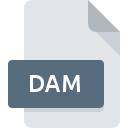
DAM File Extension
DeltaMaster Analysis Model
-
DeveloperBissantz
-
Category
-
Popularity3 (2 votes)
What is DAM file?
Full format name of files that use DAM extension is DeltaMaster Analysis Model. Bissantz defined the DeltaMaster Analysis Model format standard. DAM file format is compatible with software that can be installed on system platform. Files with DAM extension are categorized as Data Files files. The Data Files subset comprises 1326 various file formats. DeltaMaster is by far the most used program for working with DAM files. DeltaMaster software was developed by Bissantz, and on its official website you may find more information about DAM files or the DeltaMaster software program.
Programs which support DAM file extension
Files with DAM suffix can be copied to any mobile device or system platform, but it may not be possible to open them properly on target system.
How to open file with DAM extension?
There can be multiple causes why you have problems with opening DAM files on given system. On the bright side, the most encountered issues pertaining to DeltaMaster Analysis Model files aren’t complex. In most cases they can be addressed swiftly and effectively without assistance from a specialist. The list below will guide you through the process of addressing the encountered problem.
Step 1. Get the DeltaMaster
 The main and most frequent cause precluding users form opening DAM files is that no program that can handle DAM files is installed on user’s system. The solution to this problem is very simple. Download DeltaMaster and install it on your device. On the top of the page a list that contains all programs grouped based on operating systems supported can be found. If you want to download DeltaMaster installer in the most secured manner, we suggest you visit Bissantz website and download from their official repositories.
The main and most frequent cause precluding users form opening DAM files is that no program that can handle DAM files is installed on user’s system. The solution to this problem is very simple. Download DeltaMaster and install it on your device. On the top of the page a list that contains all programs grouped based on operating systems supported can be found. If you want to download DeltaMaster installer in the most secured manner, we suggest you visit Bissantz website and download from their official repositories.
Step 2. Verify the you have the latest version of DeltaMaster
 You still cannot access DAM files although DeltaMaster is installed on your system? Make sure that the software is up to date. Sometimes software developers introduce new formats in place of that already supports along with newer versions of their applications. If you have an older version of DeltaMaster installed, it may not support DAM format. The latest version of DeltaMaster should support all file formats that where compatible with older versions of the software.
You still cannot access DAM files although DeltaMaster is installed on your system? Make sure that the software is up to date. Sometimes software developers introduce new formats in place of that already supports along with newer versions of their applications. If you have an older version of DeltaMaster installed, it may not support DAM format. The latest version of DeltaMaster should support all file formats that where compatible with older versions of the software.
Step 3. Associate DeltaMaster Analysis Model files with DeltaMaster
If you have the latest version of DeltaMaster installed and the problem persists, select it as the default program to be used to manage DAM on your device. The process of associating file formats with default application may differ in details depending on platform, but the basic procedure is very similar.

The procedure to change the default program in Windows
- Right-click the DAM file and choose option
- Click and then select option
- To finalize the process, select entry and using the file explorer select the DeltaMaster installation folder. Confirm by checking Always use this app to open DAM files box and clicking button.

The procedure to change the default program in Mac OS
- Right-click the DAM file and select
- Open the section by clicking its name
- Select the appropriate software and save your settings by clicking
- If you followed the previous steps a message should appear: This change will be applied to all files with DAM extension. Next, click the button to finalize the process.
Step 4. Ensure that the DAM file is complete and free of errors
Should the problem still occur after following steps 1-3, check if the DAM file is valid. Being unable to access the file can be related to various issues.

1. Verify that the DAM in question is not infected with a computer virus
If the DAM is indeed infected, it is possible that the malware is blocking it from opening. Scan the DAM file as well as your computer for malware or viruses. If the DAM file is indeed infected follow the instructions below.
2. Verify that the DAM file’s structure is intact
If you obtained the problematic DAM file from a third party, ask them to supply you with another copy. During the copy process of the file errors may occurred rendering the file incomplete or corrupted. This could be the source of encountered problems with the file. When downloading the file with DAM extension from the internet an error may occurred resulting in incomplete file. Try downloading the file again.
3. Ensure that you have appropriate access rights
Some files require elevated access rights to open them. Log in using an administrative account and see If this solves the problem.
4. Make sure that the system has sufficient resources to run DeltaMaster
The operating systems may note enough free resources to run the application that support DAM files. Close all running programs and try opening the DAM file.
5. Check if you have the latest updates to the operating system and drivers
Up-to-date system and drivers not only makes your computer more secure, but also may solve problems with DeltaMaster Analysis Model file. It is possible that one of the available system or driver updates may solve the problems with DAM files affecting older versions of given software.
Do you want to help?
If you have additional information about the DAM file, we will be grateful if you share it with our users. To do this, use the form here and send us your information on DAM file.

 Windows
Windows 
