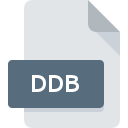
DDB File Extension
Digidesign Database
-
DeveloperAvid Technology
-
Category
-
Popularity4.5 (6 votes)
What is DDB file?
Full format name of files that use DDB extension is Digidesign Database. Digidesign Database format was developed by Avid Technology. DDB files are supported by software applications available for devices running . DDB file format, along with 1326 other file formats, belongs to the Data Files category. Avid Pro Tools supports DDB files and is the most frequently used program to handle such files, yet 2 other tools may also be used.
Programs which support DDB file extension
DDB files can be encountered on all system platforms, including mobile, yet there is no guarantee each will properly support such files.
How to open file with DDB extension?
Problems with accessing DDB may be due to various reasons. What is important, all common issues related to files with DDB extension can be resolved by the users themselves. The process is quick and doesn’t involve an IT expert. The following is a list of guidelines that will help you identify and solve file-related problems.
Step 1. Download and install Avid Pro Tools
 The main and most frequent cause precluding users form opening DDB files is that no program that can handle DDB files is installed on user’s system. This issue can be addressed by downloading and installing Avid Pro Tools or different compatible program, such as ACDSee Photo Manager. The full list of programs grouped by operating systems can be found above. If you want to download Avid Pro Tools installer in the most secured manner, we suggest you visit website and download from their official repositories.
The main and most frequent cause precluding users form opening DDB files is that no program that can handle DDB files is installed on user’s system. This issue can be addressed by downloading and installing Avid Pro Tools or different compatible program, such as ACDSee Photo Manager. The full list of programs grouped by operating systems can be found above. If you want to download Avid Pro Tools installer in the most secured manner, we suggest you visit website and download from their official repositories.
Step 2. Verify the you have the latest version of Avid Pro Tools
 You still cannot access DDB files although Avid Pro Tools is installed on your system? Make sure that the software is up to date. It may also happen that software creators by updating their applications add compatibility with other, newer file formats. If you have an older version of Avid Pro Tools installed, it may not support DDB format. The most recent version of Avid Pro Tools is backward compatible and can handle file formats supported by older versions of the software.
You still cannot access DDB files although Avid Pro Tools is installed on your system? Make sure that the software is up to date. It may also happen that software creators by updating their applications add compatibility with other, newer file formats. If you have an older version of Avid Pro Tools installed, it may not support DDB format. The most recent version of Avid Pro Tools is backward compatible and can handle file formats supported by older versions of the software.
Step 3. Assign Avid Pro Tools to DDB files
If the issue has not been solved in the previous step, you should associate DDB files with latest version of Avid Pro Tools you have installed on your device. The method is quite simple and varies little across operating systems.

The procedure to change the default program in Windows
- Choose the entry from the file menu accessed by right-mouse clicking on the DDB file
- Select
- Finally select , point to the folder where Avid Pro Tools is installed, check the Always use this app to open DDB files box and conform your selection by clicking button

The procedure to change the default program in Mac OS
- From the drop-down menu, accessed by clicking the file with DDB extension, select
- Proceed to the section. If its closed, click the title to access available options
- Select Avid Pro Tools and click
- If you followed the previous steps a message should appear: This change will be applied to all files with DDB extension. Next, click the button to finalize the process.
Step 4. Check the DDB for errors
Should the problem still occur after following steps 1-3, check if the DDB file is valid. Being unable to access the file can be related to various issues.

1. Verify that the DDB in question is not infected with a computer virus
If the DDB is indeed infected, it is possible that the malware is blocking it from opening. It is advised to scan the system for viruses and malware as soon as possible or use an online antivirus scanner. DDB file is infected with malware? Follow the steps suggested by your antivirus software.
2. Check whether the file is corrupted or damaged
If you obtained the problematic DDB file from a third party, ask them to supply you with another copy. During the copy process of the file errors may occurred rendering the file incomplete or corrupted. This could be the source of encountered problems with the file. When downloading the file with DDB extension from the internet an error may occurred resulting in incomplete file. Try downloading the file again.
3. Ensure that you have appropriate access rights
There is a possibility that the file in question can only be accessed by users with sufficient system privileges. Log out of your current account and log in to an account with sufficient access privileges. Then open the Digidesign Database file.
4. Check whether your system can handle Avid Pro Tools
The operating systems may note enough free resources to run the application that support DDB files. Close all running programs and try opening the DDB file.
5. Verify that your operating system and drivers are up to date
Up-to-date system and drivers not only makes your computer more secure, but also may solve problems with Digidesign Database file. Outdated drivers or software may have caused the inability to use a peripheral device needed to handle DDB files.
Do you want to help?
If you have additional information about the DDB file, we will be grateful if you share it with our users. To do this, use the form here and send us your information on DDB file.

 Windows
Windows 

 MAC OS
MAC OS 