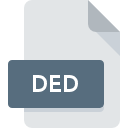
DED File Extension
Dr. Engrave Document
-
DeveloperRoland
-
Category
-
Popularity3 (4 votes)
What is DED file?
Full format name of files that use DED extension is Dr. Engrave Document. Dr. Engrave Document specification was created by Roland. DED file format is compatible with software that can be installed on system platform. DED file format, along with 138 other file formats, belongs to the Vector Image Files category. The most popular software that supports DED files is Dr. Engrave. Software named Dr. Engrave was created by Roland DGA Corporation. In order to find more detailed information on the software and DED files, check the developer’s official website.
Programs which support DED file extension
Files with DED suffix can be copied to any mobile device or system platform, but it may not be possible to open them properly on target system.
How to open file with DED extension?
Problems with accessing DED may be due to various reasons. Fortunately, most common problems with DED files can be solved without in-depth IT knowledge, and most importantly, in a matter of minutes. The following is a list of guidelines that will help you identify and solve file-related problems.
Step 1. Get the Dr. Engrave
 Problems with opening and working with DED files are most probably having to do with no proper software compatible with DED files being present on your machine. The solution to this problem is very simple. Download Dr. Engrave and install it on your device. Above you will find a complete listing of programs that support DED files, classified according to system platforms for which they are available. The safest method of downloading Dr. Engrave installed is by going to developer’s website (Roland DGA Corporation) and downloading the software using provided links.
Problems with opening and working with DED files are most probably having to do with no proper software compatible with DED files being present on your machine. The solution to this problem is very simple. Download Dr. Engrave and install it on your device. Above you will find a complete listing of programs that support DED files, classified according to system platforms for which they are available. The safest method of downloading Dr. Engrave installed is by going to developer’s website (Roland DGA Corporation) and downloading the software using provided links.
Step 2. Check the version of Dr. Engrave and update if needed
 If the problems with opening DED files still occur even after installing Dr. Engrave, it is possible that you have an outdated version of the software. Check the developer’s website whether a newer version of Dr. Engrave is available. Sometimes software developers introduce new formats in place of that already supports along with newer versions of their applications. The reason that Dr. Engrave cannot handle files with DED may be that the software is outdated. The most recent version of Dr. Engrave is backward compatible and can handle file formats supported by older versions of the software.
If the problems with opening DED files still occur even after installing Dr. Engrave, it is possible that you have an outdated version of the software. Check the developer’s website whether a newer version of Dr. Engrave is available. Sometimes software developers introduce new formats in place of that already supports along with newer versions of their applications. The reason that Dr. Engrave cannot handle files with DED may be that the software is outdated. The most recent version of Dr. Engrave is backward compatible and can handle file formats supported by older versions of the software.
Step 3. Associate Dr. Engrave Document files with Dr. Engrave
If the issue has not been solved in the previous step, you should associate DED files with latest version of Dr. Engrave you have installed on your device. The method is quite simple and varies little across operating systems.

Selecting the first-choice application in Windows
- Clicking the DED with right mouse button will bring a menu from which you should select the option
- Click and then select option
- Finally select , point to the folder where Dr. Engrave is installed, check the Always use this app to open DED files box and conform your selection by clicking button

Selecting the first-choice application in Mac OS
- Right-click the DED file and select
- Proceed to the section. If its closed, click the title to access available options
- From the list choose the appropriate program and confirm by clicking .
- If you followed the previous steps a message should appear: This change will be applied to all files with DED extension. Next, click the button to finalize the process.
Step 4. Ensure that the DED file is complete and free of errors
If you followed the instructions form the previous steps yet the issue is still not solved, you should verify the DED file in question. It is probable that the file is corrupted and thus cannot be accessed.

1. Check the DED file for viruses or malware
If the DED is indeed infected, it is possible that the malware is blocking it from opening. Immediately scan the file using an antivirus tool or scan the whole system to ensure the whole system is safe. If the DED file is indeed infected follow the instructions below.
2. Check whether the file is corrupted or damaged
If the DED file was sent to you by someone else, ask this person to resend the file to you. It is possible that the file has not been properly copied to a data storage and is incomplete and therefore cannot be opened. It could happen the the download process of file with DED extension was interrupted and the file data is defective. Download the file again from the same source.
3. Verify whether your account has administrative rights
There is a possibility that the file in question can only be accessed by users with sufficient system privileges. Log out of your current account and log in to an account with sufficient access privileges. Then open the Dr. Engrave Document file.
4. Check whether your system can handle Dr. Engrave
The operating systems may note enough free resources to run the application that support DED files. Close all running programs and try opening the DED file.
5. Verify that your operating system and drivers are up to date
Regularly updated system, drivers, and programs keep your computer secure. This may also prevent problems with Dr. Engrave Document files. It is possible that one of the available system or driver updates may solve the problems with DED files affecting older versions of given software.
Do you want to help?
If you have additional information about the DED file, we will be grateful if you share it with our users. To do this, use the form here and send us your information on DED file.

 Windows
Windows 
