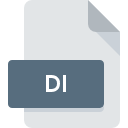
DI File Extension
D Programming Language Source Code
-
Category
-
Popularity2.8 (5 votes)
What is DI file?
Full format name of files that use DI extension is D Programming Language Source Code. DI file format is compatible with software that can be installed on system platform. DI file format, along with 1205 other file formats, belongs to the Developer Files category. The software recommended for managing DI files is Sublime Text. Software named Sublime Text was created by Sublime HQ Pty Ltd. In order to find more detailed information on the software and DI files, check the developer’s official website.
Programs which support DI file extension
Files with DI suffix can be copied to any mobile device or system platform, but it may not be possible to open them properly on target system.
How to open file with DI extension?
Being unable to open files with DI extension can be have various origins. Fortunately, most common problems with DI files can be solved without in-depth IT knowledge, and most importantly, in a matter of minutes. The list below will guide you through the process of addressing the encountered problem.
Step 1. Get the Sublime Text
 The most common reason for such problems is the lack of proper applications that supports DI files installed on the system. To address this issue, go to the Sublime Text developer website, download the tool, and install it. It is that easy Above you will find a complete listing of programs that support DI files, classified according to system platforms for which they are available. The safest method of downloading Sublime Text installed is by going to developer’s website (Sublime HQ Pty Ltd) and downloading the software using provided links.
The most common reason for such problems is the lack of proper applications that supports DI files installed on the system. To address this issue, go to the Sublime Text developer website, download the tool, and install it. It is that easy Above you will find a complete listing of programs that support DI files, classified according to system platforms for which they are available. The safest method of downloading Sublime Text installed is by going to developer’s website (Sublime HQ Pty Ltd) and downloading the software using provided links.
Step 2. Check the version of Sublime Text and update if needed
 If the problems with opening DI files still occur even after installing Sublime Text, it is possible that you have an outdated version of the software. Check the developer’s website whether a newer version of Sublime Text is available. Software developers may implement support for more modern file formats in updated versions of their products. The reason that Sublime Text cannot handle files with DI may be that the software is outdated. The latest version of Sublime Text should support all file formats that where compatible with older versions of the software.
If the problems with opening DI files still occur even after installing Sublime Text, it is possible that you have an outdated version of the software. Check the developer’s website whether a newer version of Sublime Text is available. Software developers may implement support for more modern file formats in updated versions of their products. The reason that Sublime Text cannot handle files with DI may be that the software is outdated. The latest version of Sublime Text should support all file formats that where compatible with older versions of the software.
Step 3. Assign Sublime Text to DI files
After installing Sublime Text (the most recent version) make sure that it is set as the default application to open DI files. The method is quite simple and varies little across operating systems.

Change the default application in Windows
- Clicking the DI with right mouse button will bring a menu from which you should select the option
- Next, select the option and then using open the list of available applications
- Finally select , point to the folder where Sublime Text is installed, check the Always use this app to open DI files box and conform your selection by clicking button

Change the default application in Mac OS
- Right-click the DI file and select
- Proceed to the section. If its closed, click the title to access available options
- Select Sublime Text and click
- If you followed the previous steps a message should appear: This change will be applied to all files with DI extension. Next, click the button to finalize the process.
Step 4. Check the DI for errors
Should the problem still occur after following steps 1-3, check if the DI file is valid. Problems with opening the file may arise due to various reasons.

1. The DI may be infected with malware – make sure to scan it with an antivirus tool.
If the file is infected, the malware that resides in the DI file hinders attempts to open it. It is advised to scan the system for viruses and malware as soon as possible or use an online antivirus scanner. DI file is infected with malware? Follow the steps suggested by your antivirus software.
2. Ensure the file with DI extension is complete and error-free
If you obtained the problematic DI file from a third party, ask them to supply you with another copy. During the copy process of the file errors may occurred rendering the file incomplete or corrupted. This could be the source of encountered problems with the file. When downloading the file with DI extension from the internet an error may occurred resulting in incomplete file. Try downloading the file again.
3. Check if the user that you are logged as has administrative privileges.
Sometimes in order to access files user need to have administrative privileges. Log in using an administrative account and see If this solves the problem.
4. Verify that your device fulfills the requirements to be able to open Sublime Text
The operating systems may note enough free resources to run the application that support DI files. Close all running programs and try opening the DI file.
5. Ensure that you have the latest drivers and system updates and patches installed
Up-to-date system and drivers not only makes your computer more secure, but also may solve problems with D Programming Language Source Code file. It is possible that one of the available system or driver updates may solve the problems with DI files affecting older versions of given software.
Do you want to help?
If you have additional information about the DI file, we will be grateful if you share it with our users. To do this, use the form here and send us your information on DI file.

 Windows
Windows 
