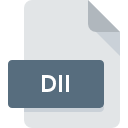
DII File Extension
Summation Batch Load Format
-
DeveloperCT Summation
-
Category
-
Popularity4.5 (2 votes)
What is DII file?
DII is a file extension commonly associated with Summation Batch Load Format files. Summation Batch Load Format specification was created by CT Summation. DII files are supported by software applications available for devices running . DII file format, along with 1326 other file formats, belongs to the Data Files category. iBlaze is by far the most used program for working with DII files. On the official website of CT Summation, Inc. developer not only will you find detailed information about theiBlaze software, but also about DII and other supported file formats.
Programs which support DII file extension
DII files can be encountered on all system platforms, including mobile, yet there is no guarantee each will properly support such files.
How to open file with DII extension?
There can be multiple causes why you have problems with opening DII files on given system. On the bright side, the most encountered issues pertaining to Summation Batch Load Format files aren’t complex. In most cases they can be addressed swiftly and effectively without assistance from a specialist. The list below will guide you through the process of addressing the encountered problem.
Step 1. Get the iBlaze
 The most common reason for such problems is the lack of proper applications that supports DII files installed on the system. The solution to this problem is very simple. Download iBlaze and install it on your device. The full list of programs grouped by operating systems can be found above. The safest method of downloading iBlaze installed is by going to developer’s website (CT Summation, Inc.) and downloading the software using provided links.
The most common reason for such problems is the lack of proper applications that supports DII files installed on the system. The solution to this problem is very simple. Download iBlaze and install it on your device. The full list of programs grouped by operating systems can be found above. The safest method of downloading iBlaze installed is by going to developer’s website (CT Summation, Inc.) and downloading the software using provided links.
Step 2. Check the version of iBlaze and update if needed
 You still cannot access DII files although iBlaze is installed on your system? Make sure that the software is up to date. Sometimes software developers introduce new formats in place of that already supports along with newer versions of their applications. If you have an older version of iBlaze installed, it may not support DII format. All of the file formats that were handled just fine by the previous versions of given program should be also possible to open using iBlaze.
You still cannot access DII files although iBlaze is installed on your system? Make sure that the software is up to date. Sometimes software developers introduce new formats in place of that already supports along with newer versions of their applications. If you have an older version of iBlaze installed, it may not support DII format. All of the file formats that were handled just fine by the previous versions of given program should be also possible to open using iBlaze.
Step 3. Assign iBlaze to DII files
After installing iBlaze (the most recent version) make sure that it is set as the default application to open DII files. The process of associating file formats with default application may differ in details depending on platform, but the basic procedure is very similar.

Selecting the first-choice application in Windows
- Choose the entry from the file menu accessed by right-mouse clicking on the DII file
- Select
- Finally select , point to the folder where iBlaze is installed, check the Always use this app to open DII files box and conform your selection by clicking button

Selecting the first-choice application in Mac OS
- From the drop-down menu, accessed by clicking the file with DII extension, select
- Open the section by clicking its name
- Select iBlaze and click
- A message window should appear informing that This change will be applied to all files with DII extension. By clicking you confirm your selection.
Step 4. Check the DII for errors
You closely followed the steps listed in points 1-3, but the problem is still present? You should check whether the file is a proper DII file. Problems with opening the file may arise due to various reasons.

1. Verify that the DII in question is not infected with a computer virus
Should it happed that the DII is infected with a virus, this may be that cause that prevents you from accessing it. Immediately scan the file using an antivirus tool or scan the whole system to ensure the whole system is safe. If the scanner detected that the DII file is unsafe, proceed as instructed by the antivirus program to neutralize the threat.
2. Verify that the DII file’s structure is intact
Did you receive the DII file in question from a different person? Ask him/her to send it one more time. The file might have been copied erroneously and the data lost integrity, which precludes from accessing the file. If the DII file has been downloaded from the internet only partially, try to redownload it.
3. Verify whether your account has administrative rights
Some files require elevated access rights to open them. Switch to an account that has required privileges and try opening the Summation Batch Load Format file again.
4. Verify that your device fulfills the requirements to be able to open iBlaze
If the systems has insufficient resources to open DII files, try closing all currently running applications and try again.
5. Ensure that you have the latest drivers and system updates and patches installed
Latest versions of programs and drivers may help you solve problems with Summation Batch Load Format files and ensure security of your device and operating system. It may be the case that the DII files work properly with updated software that addresses some system bugs.
Do you want to help?
If you have additional information about the DII file, we will be grateful if you share it with our users. To do this, use the form here and send us your information on DII file.

 Windows
Windows 
