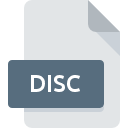
DISC File Extension
Toast Document
-
DeveloperRoxio
-
Category
-
Popularity2.3 (3 votes)
What is DISC file?
DISC is a file extension commonly associated with Toast Document files. Toast Document format was developed by Roxio. DISC file format is compatible with software that can be installed on system platform. DISC file format, along with 203 other file formats, belongs to the Disk Image Files category. The software recommended for managing DISC files is Toast 11.
Programs which support DISC file extension
Files with DISC suffix can be copied to any mobile device or system platform, but it may not be possible to open them properly on target system.
How to open file with DISC extension?
There can be multiple causes why you have problems with opening DISC files on given system. Fortunately, most common problems with DISC files can be solved without in-depth IT knowledge, and most importantly, in a matter of minutes. The following is a list of guidelines that will help you identify and solve file-related problems.
Step 1. Get the Toast 11
 The main and most frequent cause precluding users form opening DISC files is that no program that can handle DISC files is installed on user’s system. The solution is straightforward, just download and install Toast 11. Above you will find a complete listing of programs that support DISC files, classified according to system platforms for which they are available. One of the most risk-free method of downloading software is using links provided by official distributors. Visit Toast 11 website and download the installer.
The main and most frequent cause precluding users form opening DISC files is that no program that can handle DISC files is installed on user’s system. The solution is straightforward, just download and install Toast 11. Above you will find a complete listing of programs that support DISC files, classified according to system platforms for which they are available. One of the most risk-free method of downloading software is using links provided by official distributors. Visit Toast 11 website and download the installer.
Step 2. Verify the you have the latest version of Toast 11
 If the problems with opening DISC files still occur even after installing Toast 11, it is possible that you have an outdated version of the software. Check the developer’s website whether a newer version of Toast 11 is available. It may also happen that software creators by updating their applications add compatibility with other, newer file formats. If you have an older version of Toast 11 installed, it may not support DISC format. All of the file formats that were handled just fine by the previous versions of given program should be also possible to open using Toast 11.
If the problems with opening DISC files still occur even after installing Toast 11, it is possible that you have an outdated version of the software. Check the developer’s website whether a newer version of Toast 11 is available. It may also happen that software creators by updating their applications add compatibility with other, newer file formats. If you have an older version of Toast 11 installed, it may not support DISC format. All of the file formats that were handled just fine by the previous versions of given program should be also possible to open using Toast 11.
Step 3. Set the default application to open DISC files to Toast 11
If you have the latest version of Toast 11 installed and the problem persists, select it as the default program to be used to manage DISC on your device. The next step should pose no problems. The procedure is straightforward and largely system-independent

Change the default application in Windows
- Choose the entry from the file menu accessed by right-mouse clicking on the DISC file
- Click and then select option
- Finally select , point to the folder where Toast 11 is installed, check the Always use this app to open DISC files box and conform your selection by clicking button

Change the default application in Mac OS
- Right-click the DISC file and select
- Proceed to the section. If its closed, click the title to access available options
- Select Toast 11 and click
- A message window should appear informing that This change will be applied to all files with DISC extension. By clicking you confirm your selection.
Step 4. Verify that the DISC is not faulty
If you followed the instructions form the previous steps yet the issue is still not solved, you should verify the DISC file in question. Being unable to access the file can be related to various issues.

1. The DISC may be infected with malware – make sure to scan it with an antivirus tool.
Should it happed that the DISC is infected with a virus, this may be that cause that prevents you from accessing it. It is advised to scan the system for viruses and malware as soon as possible or use an online antivirus scanner. If the DISC file is indeed infected follow the instructions below.
2. Ensure the file with DISC extension is complete and error-free
Did you receive the DISC file in question from a different person? Ask him/her to send it one more time. The file might have been copied erroneously and the data lost integrity, which precludes from accessing the file. If the DISC file has been downloaded from the internet only partially, try to redownload it.
3. Verify whether your account has administrative rights
Sometimes in order to access files user need to have administrative privileges. Log out of your current account and log in to an account with sufficient access privileges. Then open the Toast Document file.
4. Check whether your system can handle Toast 11
If the systems has insufficient resources to open DISC files, try closing all currently running applications and try again.
5. Verify that your operating system and drivers are up to date
Up-to-date system and drivers not only makes your computer more secure, but also may solve problems with Toast Document file. It is possible that one of the available system or driver updates may solve the problems with DISC files affecting older versions of given software.
Do you want to help?
If you have additional information about the DISC file, we will be grateful if you share it with our users. To do this, use the form here and send us your information on DISC file.

 MAC OS
MAC OS 
