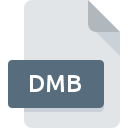
DMB File Extension
BYOND Game Executable
-
DeveloperBYOND
-
Category
-
Popularity3 (6 votes)
What is DMB file?
DMB filename suffix is mostly used for BYOND Game Executable files. BYOND Game Executable specification was created by BYOND. DMB file format is compatible with software that can be installed on system platform. DMB file format, along with 1509 other file formats, belongs to the Game Files category. Users are advised to use BYOND software for managing DMB files, although 2 other programs can also handle this type of file. Software named BYOND was created by BYOND. In order to find more detailed information on the software and DMB files, check the developer’s official website.
Programs which support DMB file extension
Files with DMB suffix can be copied to any mobile device or system platform, but it may not be possible to open them properly on target system.
How to open file with DMB extension?
There can be multiple causes why you have problems with opening DMB files on given system. What is important, all common issues related to files with DMB extension can be resolved by the users themselves. The process is quick and doesn’t involve an IT expert. The list below will guide you through the process of addressing the encountered problem.
Step 1. Install BYOND software
 The most common reason for such problems is the lack of proper applications that supports DMB files installed on the system. To address this issue, go to the BYOND developer website, download the tool, and install it. It is that easy On the top of the page a list that contains all programs grouped based on operating systems supported can be found. The safest method of downloading BYOND installed is by going to developer’s website (BYOND) and downloading the software using provided links.
The most common reason for such problems is the lack of proper applications that supports DMB files installed on the system. To address this issue, go to the BYOND developer website, download the tool, and install it. It is that easy On the top of the page a list that contains all programs grouped based on operating systems supported can be found. The safest method of downloading BYOND installed is by going to developer’s website (BYOND) and downloading the software using provided links.
Step 2. Update BYOND to the latest version
 If you already have BYOND installed on your systems and DMB files are still not opened properly, check if you have the latest version of the software. It may also happen that software creators by updating their applications add compatibility with other, newer file formats. The reason that BYOND cannot handle files with DMB may be that the software is outdated. The latest version of BYOND should support all file formats that where compatible with older versions of the software.
If you already have BYOND installed on your systems and DMB files are still not opened properly, check if you have the latest version of the software. It may also happen that software creators by updating their applications add compatibility with other, newer file formats. The reason that BYOND cannot handle files with DMB may be that the software is outdated. The latest version of BYOND should support all file formats that where compatible with older versions of the software.
Step 3. Set the default application to open DMB files to BYOND
After installing BYOND (the most recent version) make sure that it is set as the default application to open DMB files. The next step should pose no problems. The procedure is straightforward and largely system-independent

The procedure to change the default program in Windows
- Right-click the DMB file and choose option
- Select
- The last step is to select option supply the directory path to the folder where BYOND is installed. Now all that is left is to confirm your choice by selecting Always use this app to open DMB files and clicking .

The procedure to change the default program in Mac OS
- Right-click the DMB file and select
- Open the section by clicking its name
- From the list choose the appropriate program and confirm by clicking .
- A message window should appear informing that This change will be applied to all files with DMB extension. By clicking you confirm your selection.
Step 4. Ensure that the DMB file is complete and free of errors
Should the problem still occur after following steps 1-3, check if the DMB file is valid. Being unable to access the file can be related to various issues.

1. The DMB may be infected with malware – make sure to scan it with an antivirus tool.
Should it happed that the DMB is infected with a virus, this may be that cause that prevents you from accessing it. Immediately scan the file using an antivirus tool or scan the whole system to ensure the whole system is safe. If the scanner detected that the DMB file is unsafe, proceed as instructed by the antivirus program to neutralize the threat.
2. Ensure the file with DMB extension is complete and error-free
Did you receive the DMB file in question from a different person? Ask him/her to send it one more time. It is possible that the file has not been properly copied to a data storage and is incomplete and therefore cannot be opened. When downloading the file with DMB extension from the internet an error may occurred resulting in incomplete file. Try downloading the file again.
3. Verify whether your account has administrative rights
Some files require elevated access rights to open them. Switch to an account that has required privileges and try opening the BYOND Game Executable file again.
4. Verify that your device fulfills the requirements to be able to open BYOND
If the systems has insufficient resources to open DMB files, try closing all currently running applications and try again.
5. Check if you have the latest updates to the operating system and drivers
Regularly updated system, drivers, and programs keep your computer secure. This may also prevent problems with BYOND Game Executable files. Outdated drivers or software may have caused the inability to use a peripheral device needed to handle DMB files.
Do you want to help?
If you have additional information about the DMB file, we will be grateful if you share it with our users. To do this, use the form here and send us your information on DMB file.

 Windows
Windows 
 MAC OS
MAC OS  Linux
Linux 