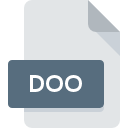
DOO File Extension
Atari Doodle Image
-
CategoryGraphic Files
-
Popularity0 ( votes)
What is DOO file?
DOO is a file extension commonly associated with Atari Doodle Image files. Files with DOO extension may be used by programs distributed for platform. DOO file format, along with 524 other file formats, belongs to the Graphic Files category. The software recommended for managing DOO files is XnView. On the official website of Pierre-Emmanuel Gougelet developer not only will you find detailed information about theXnView software, but also about DOO and other supported file formats.
Programs which support DOO file extension
DOO files can be encountered on all system platforms, including mobile, yet there is no guarantee each will properly support such files.
How to open file with DOO extension?
Being unable to open files with DOO extension can be have various origins. Fortunately, most common problems with DOO files can be solved without in-depth IT knowledge, and most importantly, in a matter of minutes. We have prepared a listing of which will help you resolve your problems with DOO files.
Step 1. Download and install XnView
 Problems with opening and working with DOO files are most probably having to do with no proper software compatible with DOO files being present on your machine. To address this issue, go to the XnView developer website, download the tool, and install it. It is that easy The full list of programs grouped by operating systems can be found above. The safest method of downloading XnView installed is by going to developer’s website (Pierre-Emmanuel Gougelet) and downloading the software using provided links.
Problems with opening and working with DOO files are most probably having to do with no proper software compatible with DOO files being present on your machine. To address this issue, go to the XnView developer website, download the tool, and install it. It is that easy The full list of programs grouped by operating systems can be found above. The safest method of downloading XnView installed is by going to developer’s website (Pierre-Emmanuel Gougelet) and downloading the software using provided links.
Step 2. Update XnView to the latest version
 If you already have XnView installed on your systems and DOO files are still not opened properly, check if you have the latest version of the software. Software developers may implement support for more modern file formats in updated versions of their products. This can be one of the causes why DOO files are not compatible with XnView. The most recent version of XnView is backward compatible and can handle file formats supported by older versions of the software.
If you already have XnView installed on your systems and DOO files are still not opened properly, check if you have the latest version of the software. Software developers may implement support for more modern file formats in updated versions of their products. This can be one of the causes why DOO files are not compatible with XnView. The most recent version of XnView is backward compatible and can handle file formats supported by older versions of the software.
Step 3. Set the default application to open DOO files to XnView
If you have the latest version of XnView installed and the problem persists, select it as the default program to be used to manage DOO on your device. The next step should pose no problems. The procedure is straightforward and largely system-independent

Selecting the first-choice application in Windows
- Choose the entry from the file menu accessed by right-mouse clicking on the DOO file
- Click and then select option
- Finally select , point to the folder where XnView is installed, check the Always use this app to open DOO files box and conform your selection by clicking button

Selecting the first-choice application in Mac OS
- Right-click the DOO file and select
- Find the option – click the title if its hidden
- From the list choose the appropriate program and confirm by clicking .
- If you followed the previous steps a message should appear: This change will be applied to all files with DOO extension. Next, click the button to finalize the process.
Step 4. Verify that the DOO is not faulty
Should the problem still occur after following steps 1-3, check if the DOO file is valid. Problems with opening the file may arise due to various reasons.

1. Check the DOO file for viruses or malware
If the DOO is indeed infected, it is possible that the malware is blocking it from opening. Immediately scan the file using an antivirus tool or scan the whole system to ensure the whole system is safe. If the scanner detected that the DOO file is unsafe, proceed as instructed by the antivirus program to neutralize the threat.
2. Check whether the file is corrupted or damaged
Did you receive the DOO file in question from a different person? Ask him/her to send it one more time. During the copy process of the file errors may occurred rendering the file incomplete or corrupted. This could be the source of encountered problems with the file. When downloading the file with DOO extension from the internet an error may occurred resulting in incomplete file. Try downloading the file again.
3. Ensure that you have appropriate access rights
There is a possibility that the file in question can only be accessed by users with sufficient system privileges. Log in using an administrative account and see If this solves the problem.
4. Verify that your device fulfills the requirements to be able to open XnView
The operating systems may note enough free resources to run the application that support DOO files. Close all running programs and try opening the DOO file.
5. Ensure that you have the latest drivers and system updates and patches installed
Up-to-date system and drivers not only makes your computer more secure, but also may solve problems with Atari Doodle Image file. Outdated drivers or software may have caused the inability to use a peripheral device needed to handle DOO files.
Do you want to help?
If you have additional information about the DOO file, we will be grateful if you share it with our users. To do this, use the form here and send us your information on DOO file.

 Windows
Windows 
