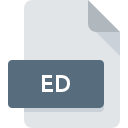
ED File Extension
LithTech Game Level
-
DeveloperMonolith Productions, Inc.
-
Category
-
Popularity3 (2 votes)
What is ED file?
Full format name of files that use ED extension is LithTech Game Level. LithTech Game Level specification was created by Monolith Productions, Inc.. ED files are supported by software applications available for devices running . ED file format, along with 1509 other file formats, belongs to the Game Files category. Users are advised to use Blood 2: The Chosen software for managing ED files, although 1 other programs can also handle this type of file. On the official website of Monolith Productions, Inc. developer not only will you find detailed information about theBlood 2: The Chosen software, but also about ED and other supported file formats.
Programs which support ED file extension
Files with ED suffix can be copied to any mobile device or system platform, but it may not be possible to open them properly on target system.
How to open file with ED extension?
Being unable to open files with ED extension can be have various origins. On the bright side, the most encountered issues pertaining to LithTech Game Level files aren’t complex. In most cases they can be addressed swiftly and effectively without assistance from a specialist. The list below will guide you through the process of addressing the encountered problem.
Step 1. Get the Blood 2: The Chosen
 The main and most frequent cause precluding users form opening ED files is that no program that can handle ED files is installed on user’s system. The most obvious solution is to download and install Blood 2: The Chosen or one to the listed programs: Aliens versus Predator 2. Above you will find a complete listing of programs that support ED files, classified according to system platforms for which they are available. One of the most risk-free method of downloading software is using links provided by official distributors. Visit Blood 2: The Chosen website and download the installer.
The main and most frequent cause precluding users form opening ED files is that no program that can handle ED files is installed on user’s system. The most obvious solution is to download and install Blood 2: The Chosen or one to the listed programs: Aliens versus Predator 2. Above you will find a complete listing of programs that support ED files, classified according to system platforms for which they are available. One of the most risk-free method of downloading software is using links provided by official distributors. Visit Blood 2: The Chosen website and download the installer.
Step 2. Update Blood 2: The Chosen to the latest version
 If you already have Blood 2: The Chosen installed on your systems and ED files are still not opened properly, check if you have the latest version of the software. Software developers may implement support for more modern file formats in updated versions of their products. If you have an older version of Blood 2: The Chosen installed, it may not support ED format. All of the file formats that were handled just fine by the previous versions of given program should be also possible to open using Blood 2: The Chosen.
If you already have Blood 2: The Chosen installed on your systems and ED files are still not opened properly, check if you have the latest version of the software. Software developers may implement support for more modern file formats in updated versions of their products. If you have an older version of Blood 2: The Chosen installed, it may not support ED format. All of the file formats that were handled just fine by the previous versions of given program should be also possible to open using Blood 2: The Chosen.
Step 3. Set the default application to open ED files to Blood 2: The Chosen
If you have the latest version of Blood 2: The Chosen installed and the problem persists, select it as the default program to be used to manage ED on your device. The next step should pose no problems. The procedure is straightforward and largely system-independent

Change the default application in Windows
- Choose the entry from the file menu accessed by right-mouse clicking on the ED file
- Select
- The last step is to select option supply the directory path to the folder where Blood 2: The Chosen is installed. Now all that is left is to confirm your choice by selecting Always use this app to open ED files and clicking .

Change the default application in Mac OS
- By clicking right mouse button on the selected ED file open the file menu and choose
- Find the option – click the title if its hidden
- Select the appropriate software and save your settings by clicking
- Finally, a This change will be applied to all files with ED extension message should pop-up. Click button in order to confirm your choice.
Step 4. Verify that the ED is not faulty
Should the problem still occur after following steps 1-3, check if the ED file is valid. Problems with opening the file may arise due to various reasons.

1. The ED may be infected with malware – make sure to scan it with an antivirus tool.
If the file is infected, the malware that resides in the ED file hinders attempts to open it. It is advised to scan the system for viruses and malware as soon as possible or use an online antivirus scanner. If the scanner detected that the ED file is unsafe, proceed as instructed by the antivirus program to neutralize the threat.
2. Ensure the file with ED extension is complete and error-free
If the ED file was sent to you by someone else, ask this person to resend the file to you. The file might have been copied erroneously and the data lost integrity, which precludes from accessing the file. When downloading the file with ED extension from the internet an error may occurred resulting in incomplete file. Try downloading the file again.
3. Ensure that you have appropriate access rights
Sometimes in order to access files user need to have administrative privileges. Log in using an administrative account and see If this solves the problem.
4. Verify that your device fulfills the requirements to be able to open Blood 2: The Chosen
If the system is under havy load, it may not be able to handle the program that you use to open files with ED extension. In this case close the other applications.
5. Verify that your operating system and drivers are up to date
Regularly updated system, drivers, and programs keep your computer secure. This may also prevent problems with LithTech Game Level files. Outdated drivers or software may have caused the inability to use a peripheral device needed to handle ED files.
Do you want to help?
If you have additional information about the ED file, we will be grateful if you share it with our users. To do this, use the form here and send us your information on ED file.

 Windows
Windows 

