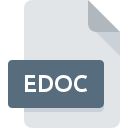
EDOC File Extension
Electronically Certified Document
-
CategoryDocument Files
-
Popularity3.3 (28 votes)
What is EDOC file?
Files with .EDOC extension hold digitally certified documents. EDOC is a single- or multidocument file signed digitally. Electronically Certified Document format was developed by SIA EUSO, a Latvian IT company and is commonly used in Latvia.
Contents of EDOC files - Electronically Certified Document
EDOC documents can contain various information. The standard allow for a single file to hold:
- one or more documents - attachments in many popular formats such as DOC, DOCX, PDF, XLS, XLSX, as well as images or videos,
- one or more digital signatures,
- metadata describing the document, EDOC version information, author, creation data and time, last modification date, etc..
EDOC digital signature can be of one of three levels - basic, with timestamp, or with additional verification data.
Support for .EDOC files
EDOC file must be digitally signed during its creation, and the signature cannot be changed later. To sign such a document user must have a special number LVRTC - Latvia State Radio and Television Center or OCMA - Office of Citizenship and Migration Affairs. EDOC files are supported by dedicated application eParakstītājs, available for Windows, Mac OS, and Linux.
Programs which support EDOC file extension
Files with EDOC extension, just like any other file formats, can be found on any operating system. The files in question may be transferred to other devices, be it mobile or stationary, yet not all systems may be capable of properly handling such files.
Updated: 05/05/2023
How to open file with EDOC extension?
Being unable to open files with EDOC extension can be have various origins. Fortunately, most common problems with EDOC files can be solved without in-depth IT knowledge, and most importantly, in a matter of minutes. We have prepared a listing of which will help you resolve your problems with EDOC files.
Step 1. Install EDOC Java Libraries software
 The main and most frequent cause precluding users form opening EDOC files is that no program that can handle EDOC files is installed on user’s system. The solution is straightforward, just download and install EDOC Java Libraries. On the top of the page a list that contains all programs grouped based on operating systems supported can be found. If you want to download EDOC Java Libraries installer in the most secured manner, we suggest you visit website and download from their official repositories.
The main and most frequent cause precluding users form opening EDOC files is that no program that can handle EDOC files is installed on user’s system. The solution is straightforward, just download and install EDOC Java Libraries. On the top of the page a list that contains all programs grouped based on operating systems supported can be found. If you want to download EDOC Java Libraries installer in the most secured manner, we suggest you visit website and download from their official repositories.
Step 2. Verify the you have the latest version of EDOC Java Libraries
 If the problems with opening EDOC files still occur even after installing EDOC Java Libraries, it is possible that you have an outdated version of the software. Check the developer’s website whether a newer version of EDOC Java Libraries is available. Sometimes software developers introduce new formats in place of that already supports along with newer versions of their applications. This can be one of the causes why EDOC files are not compatible with EDOC Java Libraries. The most recent version of EDOC Java Libraries is backward compatible and can handle file formats supported by older versions of the software.
If the problems with opening EDOC files still occur even after installing EDOC Java Libraries, it is possible that you have an outdated version of the software. Check the developer’s website whether a newer version of EDOC Java Libraries is available. Sometimes software developers introduce new formats in place of that already supports along with newer versions of their applications. This can be one of the causes why EDOC files are not compatible with EDOC Java Libraries. The most recent version of EDOC Java Libraries is backward compatible and can handle file formats supported by older versions of the software.
Step 3. Assign EDOC Java Libraries to EDOC files
If you have the latest version of EDOC Java Libraries installed and the problem persists, select it as the default program to be used to manage EDOC on your device. The method is quite simple and varies little across operating systems.

Change the default application in Windows
- Right-click the EDOC file and choose option
- Select
- The last step is to select option supply the directory path to the folder where EDOC Java Libraries is installed. Now all that is left is to confirm your choice by selecting Always use this app to open EDOC files and clicking .

Change the default application in Mac OS
- By clicking right mouse button on the selected EDOC file open the file menu and choose
- Proceed to the section. If its closed, click the title to access available options
- From the list choose the appropriate program and confirm by clicking .
- A message window should appear informing that This change will be applied to all files with EDOC extension. By clicking you confirm your selection.
Step 4. Ensure that the EDOC file is complete and free of errors
If you followed the instructions form the previous steps yet the issue is still not solved, you should verify the EDOC file in question. Problems with opening the file may arise due to various reasons.

1. The EDOC may be infected with malware – make sure to scan it with an antivirus tool.
If the EDOC is indeed infected, it is possible that the malware is blocking it from opening. Scan the EDOC file as well as your computer for malware or viruses. If the EDOC file is indeed infected follow the instructions below.
2. Ensure the file with EDOC extension is complete and error-free
Did you receive the EDOC file in question from a different person? Ask him/her to send it one more time. It is possible that the file has not been properly copied to a data storage and is incomplete and therefore cannot be opened. If the EDOC file has been downloaded from the internet only partially, try to redownload it.
3. Verify whether your account has administrative rights
Some files require elevated access rights to open them. Switch to an account that has required privileges and try opening the Electronically Certified Document file again.
4. Verify that your device fulfills the requirements to be able to open EDOC Java Libraries
The operating systems may note enough free resources to run the application that support EDOC files. Close all running programs and try opening the EDOC file.
5. Ensure that you have the latest drivers and system updates and patches installed
Latest versions of programs and drivers may help you solve problems with Electronically Certified Document files and ensure security of your device and operating system. It may be the case that the EDOC files work properly with updated software that addresses some system bugs.
Do you want to help?
If you have additional information about the EDOC file, we will be grateful if you share it with our users. To do this, use the form here and send us your information on EDOC file.

 Windows
Windows 
