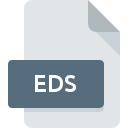
EDS File Extension
Ensoniq SQ-80 Disk Image
-
Category
-
Popularity3.2 (7 votes)
What is EDS file?
EDS is a file extension commonly associated with Ensoniq SQ-80 Disk Image files. EDS files are supported by software applications available for devices running . EDS file belongs to the Disk Image Files category just like 203 other filename extensions listed in our database. Ensoniq Disk Tools is by far the most used program for working with EDS files.
Programs which support EDS file extension
Files with EDS extension, just like any other file formats, can be found on any operating system. The files in question may be transferred to other devices, be it mobile or stationary, yet not all systems may be capable of properly handling such files.
How to open file with EDS extension?
Problems with accessing EDS may be due to various reasons. On the bright side, the most encountered issues pertaining to Ensoniq SQ-80 Disk Image files aren’t complex. In most cases they can be addressed swiftly and effectively without assistance from a specialist. The list below will guide you through the process of addressing the encountered problem.
Step 1. Download and install Ensoniq Disk Tools
 Problems with opening and working with EDS files are most probably having to do with no proper software compatible with EDS files being present on your machine. The solution is straightforward, just download and install Ensoniq Disk Tools. On the top of the page a list that contains all programs grouped based on operating systems supported can be found. The safest method of downloading Ensoniq Disk Tools installed is by going to developer’s website () and downloading the software using provided links.
Problems with opening and working with EDS files are most probably having to do with no proper software compatible with EDS files being present on your machine. The solution is straightforward, just download and install Ensoniq Disk Tools. On the top of the page a list that contains all programs grouped based on operating systems supported can be found. The safest method of downloading Ensoniq Disk Tools installed is by going to developer’s website () and downloading the software using provided links.
Step 2. Verify the you have the latest version of Ensoniq Disk Tools
 If you already have Ensoniq Disk Tools installed on your systems and EDS files are still not opened properly, check if you have the latest version of the software. It may also happen that software creators by updating their applications add compatibility with other, newer file formats. The reason that Ensoniq Disk Tools cannot handle files with EDS may be that the software is outdated. The latest version of Ensoniq Disk Tools should support all file formats that where compatible with older versions of the software.
If you already have Ensoniq Disk Tools installed on your systems and EDS files are still not opened properly, check if you have the latest version of the software. It may also happen that software creators by updating their applications add compatibility with other, newer file formats. The reason that Ensoniq Disk Tools cannot handle files with EDS may be that the software is outdated. The latest version of Ensoniq Disk Tools should support all file formats that where compatible with older versions of the software.
Step 3. Set the default application to open EDS files to Ensoniq Disk Tools
After installing Ensoniq Disk Tools (the most recent version) make sure that it is set as the default application to open EDS files. The method is quite simple and varies little across operating systems.

Change the default application in Windows
- Clicking the EDS with right mouse button will bring a menu from which you should select the option
- Next, select the option and then using open the list of available applications
- Finally select , point to the folder where Ensoniq Disk Tools is installed, check the Always use this app to open EDS files box and conform your selection by clicking button

Change the default application in Mac OS
- By clicking right mouse button on the selected EDS file open the file menu and choose
- Proceed to the section. If its closed, click the title to access available options
- Select the appropriate software and save your settings by clicking
- A message window should appear informing that This change will be applied to all files with EDS extension. By clicking you confirm your selection.
Step 4. Ensure that the EDS file is complete and free of errors
If you followed the instructions form the previous steps yet the issue is still not solved, you should verify the EDS file in question. Being unable to access the file can be related to various issues.

1. Check the EDS file for viruses or malware
Should it happed that the EDS is infected with a virus, this may be that cause that prevents you from accessing it. Scan the EDS file as well as your computer for malware or viruses. If the scanner detected that the EDS file is unsafe, proceed as instructed by the antivirus program to neutralize the threat.
2. Verify that the EDS file’s structure is intact
Did you receive the EDS file in question from a different person? Ask him/her to send it one more time. The file might have been copied erroneously and the data lost integrity, which precludes from accessing the file. When downloading the file with EDS extension from the internet an error may occurred resulting in incomplete file. Try downloading the file again.
3. Check if the user that you are logged as has administrative privileges.
There is a possibility that the file in question can only be accessed by users with sufficient system privileges. Log in using an administrative account and see If this solves the problem.
4. Verify that your device fulfills the requirements to be able to open Ensoniq Disk Tools
The operating systems may note enough free resources to run the application that support EDS files. Close all running programs and try opening the EDS file.
5. Verify that your operating system and drivers are up to date
Latest versions of programs and drivers may help you solve problems with Ensoniq SQ-80 Disk Image files and ensure security of your device and operating system. It may be the case that the EDS files work properly with updated software that addresses some system bugs.
Do you want to help?
If you have additional information about the EDS file, we will be grateful if you share it with our users. To do this, use the form here and send us your information on EDS file.

 Windows
Windows 
