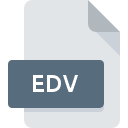
EDV File Extension
Ensoniq VFX-SD Disk Image
-
Category
-
Popularity3 (2 votes)
What is EDV file?
EDV is a file extension commonly associated with Ensoniq VFX-SD Disk Image files. Files with EDV extension may be used by programs distributed for platform. Files with EDV extension are categorized as Disk Image Files files. The Disk Image Files subset comprises 203 various file formats. Users are advised to use Ensoniq Disk Tools software for managing EDV files, although 1 other programs can also handle this type of file.
Programs which support EDV file extension
Files with EDV suffix can be copied to any mobile device or system platform, but it may not be possible to open them properly on target system.
How to open file with EDV extension?
Being unable to open files with EDV extension can be have various origins. What is important, all common issues related to files with EDV extension can be resolved by the users themselves. The process is quick and doesn’t involve an IT expert. The list below will guide you through the process of addressing the encountered problem.
Step 1. Get the Ensoniq Disk Tools
 The main and most frequent cause precluding users form opening EDV files is that no program that can handle EDV files is installed on user’s system. This one is an easy one. Select Ensoniq Disk Tools or one of the recommended programs (for example, Awave Studio) and download it from appropriate source and install on your system. The full list of programs grouped by operating systems can be found above. One of the most risk-free method of downloading software is using links provided by official distributors. Visit Ensoniq Disk Tools website and download the installer.
The main and most frequent cause precluding users form opening EDV files is that no program that can handle EDV files is installed on user’s system. This one is an easy one. Select Ensoniq Disk Tools or one of the recommended programs (for example, Awave Studio) and download it from appropriate source and install on your system. The full list of programs grouped by operating systems can be found above. One of the most risk-free method of downloading software is using links provided by official distributors. Visit Ensoniq Disk Tools website and download the installer.
Step 2. Update Ensoniq Disk Tools to the latest version
 You still cannot access EDV files although Ensoniq Disk Tools is installed on your system? Make sure that the software is up to date. Sometimes software developers introduce new formats in place of that already supports along with newer versions of their applications. The reason that Ensoniq Disk Tools cannot handle files with EDV may be that the software is outdated. The latest version of Ensoniq Disk Tools should support all file formats that where compatible with older versions of the software.
You still cannot access EDV files although Ensoniq Disk Tools is installed on your system? Make sure that the software is up to date. Sometimes software developers introduce new formats in place of that already supports along with newer versions of their applications. The reason that Ensoniq Disk Tools cannot handle files with EDV may be that the software is outdated. The latest version of Ensoniq Disk Tools should support all file formats that where compatible with older versions of the software.
Step 3. Assign Ensoniq Disk Tools to EDV files
After installing Ensoniq Disk Tools (the most recent version) make sure that it is set as the default application to open EDV files. The method is quite simple and varies little across operating systems.

Selecting the first-choice application in Windows
- Clicking the EDV with right mouse button will bring a menu from which you should select the option
- Select
- To finalize the process, select entry and using the file explorer select the Ensoniq Disk Tools installation folder. Confirm by checking Always use this app to open EDV files box and clicking button.

Selecting the first-choice application in Mac OS
- By clicking right mouse button on the selected EDV file open the file menu and choose
- Open the section by clicking its name
- From the list choose the appropriate program and confirm by clicking .
- A message window should appear informing that This change will be applied to all files with EDV extension. By clicking you confirm your selection.
Step 4. Verify that the EDV is not faulty
If you followed the instructions form the previous steps yet the issue is still not solved, you should verify the EDV file in question. Being unable to access the file can be related to various issues.

1. Check the EDV file for viruses or malware
Should it happed that the EDV is infected with a virus, this may be that cause that prevents you from accessing it. Immediately scan the file using an antivirus tool or scan the whole system to ensure the whole system is safe. If the scanner detected that the EDV file is unsafe, proceed as instructed by the antivirus program to neutralize the threat.
2. Check whether the file is corrupted or damaged
If the EDV file was sent to you by someone else, ask this person to resend the file to you. The file might have been copied erroneously and the data lost integrity, which precludes from accessing the file. It could happen the the download process of file with EDV extension was interrupted and the file data is defective. Download the file again from the same source.
3. Ensure that you have appropriate access rights
There is a possibility that the file in question can only be accessed by users with sufficient system privileges. Switch to an account that has required privileges and try opening the Ensoniq VFX-SD Disk Image file again.
4. Verify that your device fulfills the requirements to be able to open Ensoniq Disk Tools
If the systems has insufficient resources to open EDV files, try closing all currently running applications and try again.
5. Check if you have the latest updates to the operating system and drivers
Latest versions of programs and drivers may help you solve problems with Ensoniq VFX-SD Disk Image files and ensure security of your device and operating system. Outdated drivers or software may have caused the inability to use a peripheral device needed to handle EDV files.
Do you want to help?
If you have additional information about the EDV file, we will be grateful if you share it with our users. To do this, use the form here and send us your information on EDV file.

 Windows
Windows 

