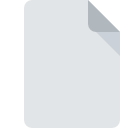
EGPLUGIN File Extension
EventGhost Plugin Format
-
Category
-
Popularity0 ( votes)
What is EGPLUGIN file?
EGPLUGIN is a file extension commonly associated with EventGhost Plugin Format files. EGPLUGIN files are supported by software applications available for devices running . EGPLUGIN file format, along with 179 other file formats, belongs to the Plugin Files category. The software recommended for managing EGPLUGIN files is EventGhost. Software named EventGhost was created by EventGhost Project. In order to find more detailed information on the software and EGPLUGIN files, check the developer’s official website.
Programs which support EGPLUGIN file extension
EGPLUGIN files can be encountered on all system platforms, including mobile, yet there is no guarantee each will properly support such files.
Updated: 02/07/2021
How to open file with EGPLUGIN extension?
Being unable to open files with EGPLUGIN extension can be have various origins. Fortunately, most common problems with EGPLUGIN files can be solved without in-depth IT knowledge, and most importantly, in a matter of minutes. The list below will guide you through the process of addressing the encountered problem.
Step 1. Get the EventGhost
 The most common reason for such problems is the lack of proper applications that supports EGPLUGIN files installed on the system. The solution is straightforward, just download and install EventGhost. On the top of the page a list that contains all programs grouped based on operating systems supported can be found. One of the most risk-free method of downloading software is using links provided by official distributors. Visit EventGhost website and download the installer.
The most common reason for such problems is the lack of proper applications that supports EGPLUGIN files installed on the system. The solution is straightforward, just download and install EventGhost. On the top of the page a list that contains all programs grouped based on operating systems supported can be found. One of the most risk-free method of downloading software is using links provided by official distributors. Visit EventGhost website and download the installer.
Step 2. Verify the you have the latest version of EventGhost
 If you already have EventGhost installed on your systems and EGPLUGIN files are still not opened properly, check if you have the latest version of the software. It may also happen that software creators by updating their applications add compatibility with other, newer file formats. This can be one of the causes why EGPLUGIN files are not compatible with EventGhost. The latest version of EventGhost should support all file formats that where compatible with older versions of the software.
If you already have EventGhost installed on your systems and EGPLUGIN files are still not opened properly, check if you have the latest version of the software. It may also happen that software creators by updating their applications add compatibility with other, newer file formats. This can be one of the causes why EGPLUGIN files are not compatible with EventGhost. The latest version of EventGhost should support all file formats that where compatible with older versions of the software.
Step 3. Assign EventGhost to EGPLUGIN files
After installing EventGhost (the most recent version) make sure that it is set as the default application to open EGPLUGIN files. The method is quite simple and varies little across operating systems.

Selecting the first-choice application in Windows
- Clicking the EGPLUGIN with right mouse button will bring a menu from which you should select the option
- Select
- The last step is to select option supply the directory path to the folder where EventGhost is installed. Now all that is left is to confirm your choice by selecting Always use this app to open EGPLUGIN files and clicking .

Selecting the first-choice application in Mac OS
- Right-click the EGPLUGIN file and select
- Find the option – click the title if its hidden
- Select EventGhost and click
- A message window should appear informing that This change will be applied to all files with EGPLUGIN extension. By clicking you confirm your selection.
Step 4. Verify that the EGPLUGIN is not faulty
Should the problem still occur after following steps 1-3, check if the EGPLUGIN file is valid. Problems with opening the file may arise due to various reasons.

1. Verify that the EGPLUGIN in question is not infected with a computer virus
Should it happed that the EGPLUGIN is infected with a virus, this may be that cause that prevents you from accessing it. Immediately scan the file using an antivirus tool or scan the whole system to ensure the whole system is safe. If the scanner detected that the EGPLUGIN file is unsafe, proceed as instructed by the antivirus program to neutralize the threat.
2. Verify that the EGPLUGIN file’s structure is intact
Did you receive the EGPLUGIN file in question from a different person? Ask him/her to send it one more time. During the copy process of the file errors may occurred rendering the file incomplete or corrupted. This could be the source of encountered problems with the file. If the EGPLUGIN file has been downloaded from the internet only partially, try to redownload it.
3. Ensure that you have appropriate access rights
There is a possibility that the file in question can only be accessed by users with sufficient system privileges. Log out of your current account and log in to an account with sufficient access privileges. Then open the EventGhost Plugin Format file.
4. Make sure that the system has sufficient resources to run EventGhost
The operating systems may note enough free resources to run the application that support EGPLUGIN files. Close all running programs and try opening the EGPLUGIN file.
5. Check if you have the latest updates to the operating system and drivers
Latest versions of programs and drivers may help you solve problems with EventGhost Plugin Format files and ensure security of your device and operating system. It may be the case that the EGPLUGIN files work properly with updated software that addresses some system bugs.
Do you want to help?
If you have additional information about the EGPLUGIN file, we will be grateful if you share it with our users. To do this, use the form here and send us your information on EGPLUGIN file.

 Windows
Windows 
