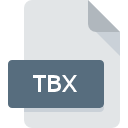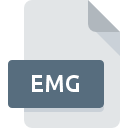
EMG File Extension
LabVIEW EMGWorks DataPlugin Format
-
Category
-
Popularity0 ( votes)
What is EMG file?
EMG filename suffix is mostly used for LabVIEW EMGWorks DataPlugin Format files. EMG files are supported by software applications available for devices running Windows. EMG file format, along with 179 other file formats, belongs to the Plugin Files category. LabVIEW is by far the most used program for working with EMG files. LabVIEW software was developed by National Instruments Corporation, and on its official website you may find more information about EMG files or the LabVIEW software program.
Programs which support EMG file extension
Programs that can handle EMG files are as follows. Files with EMG suffix can be copied to any mobile device or system platform, but it may not be possible to open them properly on target system.
Updated: 08/02/2020
How to open file with EMG extension?
Problems with accessing EMG may be due to various reasons. What is important, all common issues related to files with EMG extension can be resolved by the users themselves. The process is quick and doesn’t involve an IT expert. The list below will guide you through the process of addressing the encountered problem.
Step 1. Download and install LabVIEW
 The most common reason for such problems is the lack of proper applications that supports EMG files installed on the system. To address this issue, go to the LabVIEW developer website, download the tool, and install it. It is that easy Above you will find a complete listing of programs that support EMG files, classified according to system platforms for which they are available. If you want to download LabVIEW installer in the most secured manner, we suggest you visit National Instruments Corporation website and download from their official repositories.
The most common reason for such problems is the lack of proper applications that supports EMG files installed on the system. To address this issue, go to the LabVIEW developer website, download the tool, and install it. It is that easy Above you will find a complete listing of programs that support EMG files, classified according to system platforms for which they are available. If you want to download LabVIEW installer in the most secured manner, we suggest you visit National Instruments Corporation website and download from their official repositories.
Step 2. Verify the you have the latest version of LabVIEW
 If the problems with opening EMG files still occur even after installing LabVIEW, it is possible that you have an outdated version of the software. Check the developer’s website whether a newer version of LabVIEW is available. It may also happen that software creators by updating their applications add compatibility with other, newer file formats. The reason that LabVIEW cannot handle files with EMG may be that the software is outdated. All of the file formats that were handled just fine by the previous versions of given program should be also possible to open using LabVIEW.
If the problems with opening EMG files still occur even after installing LabVIEW, it is possible that you have an outdated version of the software. Check the developer’s website whether a newer version of LabVIEW is available. It may also happen that software creators by updating their applications add compatibility with other, newer file formats. The reason that LabVIEW cannot handle files with EMG may be that the software is outdated. All of the file formats that were handled just fine by the previous versions of given program should be also possible to open using LabVIEW.
Step 3. Assign LabVIEW to EMG files
If the issue has not been solved in the previous step, you should associate EMG files with latest version of LabVIEW you have installed on your device. The method is quite simple and varies little across operating systems.

The procedure to change the default program in Windows
- Choose the entry from the file menu accessed by right-mouse clicking on the EMG file
- Click and then select option
- Finally select , point to the folder where LabVIEW is installed, check the Always use this app to open EMG files box and conform your selection by clicking button

The procedure to change the default program in Mac OS
- From the drop-down menu, accessed by clicking the file with EMG extension, select
- Open the section by clicking its name
- From the list choose the appropriate program and confirm by clicking .
- If you followed the previous steps a message should appear: This change will be applied to all files with EMG extension. Next, click the button to finalize the process.
Step 4. Verify that the EMG is not faulty
Should the problem still occur after following steps 1-3, check if the EMG file is valid. Problems with opening the file may arise due to various reasons.

1. The EMG may be infected with malware – make sure to scan it with an antivirus tool.
If the EMG is indeed infected, it is possible that the malware is blocking it from opening. Scan the EMG file as well as your computer for malware or viruses. If the scanner detected that the EMG file is unsafe, proceed as instructed by the antivirus program to neutralize the threat.
2. Verify that the EMG file’s structure is intact
Did you receive the EMG file in question from a different person? Ask him/her to send it one more time. It is possible that the file has not been properly copied to a data storage and is incomplete and therefore cannot be opened. If the EMG file has been downloaded from the internet only partially, try to redownload it.
3. Ensure that you have appropriate access rights
Some files require elevated access rights to open them. Log in using an administrative account and see If this solves the problem.
4. Verify that your device fulfills the requirements to be able to open LabVIEW
If the system is under havy load, it may not be able to handle the program that you use to open files with EMG extension. In this case close the other applications.
5. Ensure that you have the latest drivers and system updates and patches installed
Regularly updated system, drivers, and programs keep your computer secure. This may also prevent problems with LabVIEW EMGWorks DataPlugin Format files. Outdated drivers or software may have caused the inability to use a peripheral device needed to handle EMG files.
Do you want to help?
If you have additional information about the EMG file, we will be grateful if you share it with our users. To do this, use the form here and send us your information on EMG file.

 Windows
Windows