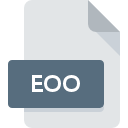
EOO File Extension
ArcInfo Workstation Export
-
Category
-
Popularity0 ( votes)
What is EOO file?
EOO is a file extension commonly associated with ArcInfo Workstation Export files. EOO files are supported by software applications available for devices running . EOO file format, along with 255 other file formats, belongs to the GIS Files category. The most popular program for handling EOO files is ArcGIS Desktop, but users can choose among 1 different programs that support this file format. ArcGIS Desktop software was developed by Esri, and on its official website you may find more information about EOO files or the ArcGIS Desktop software program.
Programs which support EOO file extension
Files with EOO suffix can be copied to any mobile device or system platform, but it may not be possible to open them properly on target system.
How to open file with EOO extension?
Being unable to open files with EOO extension can be have various origins. On the bright side, the most encountered issues pertaining to ArcInfo Workstation Export files aren’t complex. In most cases they can be addressed swiftly and effectively without assistance from a specialist. We have prepared a listing of which will help you resolve your problems with EOO files.
Step 1. Download and install ArcGIS Desktop
 Problems with opening and working with EOO files are most probably having to do with no proper software compatible with EOO files being present on your machine. This issue can be addressed by downloading and installing ArcGIS Desktop or different compatible program, such as ArcView. The full list of programs grouped by operating systems can be found above. The safest method of downloading ArcGIS Desktop installed is by going to developer’s website (Esri) and downloading the software using provided links.
Problems with opening and working with EOO files are most probably having to do with no proper software compatible with EOO files being present on your machine. This issue can be addressed by downloading and installing ArcGIS Desktop or different compatible program, such as ArcView. The full list of programs grouped by operating systems can be found above. The safest method of downloading ArcGIS Desktop installed is by going to developer’s website (Esri) and downloading the software using provided links.
Step 2. Verify the you have the latest version of ArcGIS Desktop
 If you already have ArcGIS Desktop installed on your systems and EOO files are still not opened properly, check if you have the latest version of the software. Sometimes software developers introduce new formats in place of that already supports along with newer versions of their applications. If you have an older version of ArcGIS Desktop installed, it may not support EOO format. The most recent version of ArcGIS Desktop is backward compatible and can handle file formats supported by older versions of the software.
If you already have ArcGIS Desktop installed on your systems and EOO files are still not opened properly, check if you have the latest version of the software. Sometimes software developers introduce new formats in place of that already supports along with newer versions of their applications. If you have an older version of ArcGIS Desktop installed, it may not support EOO format. The most recent version of ArcGIS Desktop is backward compatible and can handle file formats supported by older versions of the software.
Step 3. Assign ArcGIS Desktop to EOO files
If you have the latest version of ArcGIS Desktop installed and the problem persists, select it as the default program to be used to manage EOO on your device. The method is quite simple and varies little across operating systems.

Change the default application in Windows
- Right-click the EOO file and choose option
- Select
- Finally select , point to the folder where ArcGIS Desktop is installed, check the Always use this app to open EOO files box and conform your selection by clicking button

Change the default application in Mac OS
- By clicking right mouse button on the selected EOO file open the file menu and choose
- Open the section by clicking its name
- From the list choose the appropriate program and confirm by clicking .
- A message window should appear informing that This change will be applied to all files with EOO extension. By clicking you confirm your selection.
Step 4. Check the EOO for errors
You closely followed the steps listed in points 1-3, but the problem is still present? You should check whether the file is a proper EOO file. Being unable to access the file can be related to various issues.

1. Check the EOO file for viruses or malware
If the file is infected, the malware that resides in the EOO file hinders attempts to open it. Scan the EOO file as well as your computer for malware or viruses. EOO file is infected with malware? Follow the steps suggested by your antivirus software.
2. Verify that the EOO file’s structure is intact
If you obtained the problematic EOO file from a third party, ask them to supply you with another copy. It is possible that the file has not been properly copied to a data storage and is incomplete and therefore cannot be opened. When downloading the file with EOO extension from the internet an error may occurred resulting in incomplete file. Try downloading the file again.
3. Verify whether your account has administrative rights
Sometimes in order to access files user need to have administrative privileges. Log out of your current account and log in to an account with sufficient access privileges. Then open the ArcInfo Workstation Export file.
4. Verify that your device fulfills the requirements to be able to open ArcGIS Desktop
If the system is under havy load, it may not be able to handle the program that you use to open files with EOO extension. In this case close the other applications.
5. Ensure that you have the latest drivers and system updates and patches installed
Up-to-date system and drivers not only makes your computer more secure, but also may solve problems with ArcInfo Workstation Export file. It may be the case that the EOO files work properly with updated software that addresses some system bugs.
Do you want to help?
If you have additional information about the EOO file, we will be grateful if you share it with our users. To do this, use the form here and send us your information on EOO file.

 Windows
Windows 

