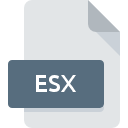
ESX File Extension
Xactimate Insurance Claims Estimate
-
DeveloperXactware Solutions
-
Category
-
Popularity3.2 (5 votes)
What is ESX file?
Full format name of files that use ESX extension is Xactimate Insurance Claims Estimate. Xactimate Insurance Claims Estimate specification was created by Xactware Solutions. ESX files are supported by software applications available for devices running . ESX file belongs to the Data Files category just like 1326 other filename extensions listed in our database. Xactimate is by far the most used program for working with ESX files.
Programs which support ESX file extension
ESX files can be encountered on all system platforms, including mobile, yet there is no guarantee each will properly support such files.
How to open file with ESX extension?
Problems with accessing ESX may be due to various reasons. On the bright side, the most encountered issues pertaining to Xactimate Insurance Claims Estimate files aren’t complex. In most cases they can be addressed swiftly and effectively without assistance from a specialist. We have prepared a listing of which will help you resolve your problems with ESX files.
Step 1. Download and install Xactimate
 Problems with opening and working with ESX files are most probably having to do with no proper software compatible with ESX files being present on your machine. To address this issue, go to the Xactimate developer website, download the tool, and install it. It is that easy The full list of programs grouped by operating systems can be found above. The safest method of downloading Xactimate installed is by going to developer’s website () and downloading the software using provided links.
Problems with opening and working with ESX files are most probably having to do with no proper software compatible with ESX files being present on your machine. To address this issue, go to the Xactimate developer website, download the tool, and install it. It is that easy The full list of programs grouped by operating systems can be found above. The safest method of downloading Xactimate installed is by going to developer’s website () and downloading the software using provided links.
Step 2. Verify the you have the latest version of Xactimate
 If you already have Xactimate installed on your systems and ESX files are still not opened properly, check if you have the latest version of the software. Sometimes software developers introduce new formats in place of that already supports along with newer versions of their applications. This can be one of the causes why ESX files are not compatible with Xactimate. All of the file formats that were handled just fine by the previous versions of given program should be also possible to open using Xactimate.
If you already have Xactimate installed on your systems and ESX files are still not opened properly, check if you have the latest version of the software. Sometimes software developers introduce new formats in place of that already supports along with newer versions of their applications. This can be one of the causes why ESX files are not compatible with Xactimate. All of the file formats that were handled just fine by the previous versions of given program should be also possible to open using Xactimate.
Step 3. Set the default application to open ESX files to Xactimate
If the issue has not been solved in the previous step, you should associate ESX files with latest version of Xactimate you have installed on your device. The next step should pose no problems. The procedure is straightforward and largely system-independent

Change the default application in Windows
- Clicking the ESX with right mouse button will bring a menu from which you should select the option
- Next, select the option and then using open the list of available applications
- Finally select , point to the folder where Xactimate is installed, check the Always use this app to open ESX files box and conform your selection by clicking button

Change the default application in Mac OS
- Right-click the ESX file and select
- Find the option – click the title if its hidden
- Select the appropriate software and save your settings by clicking
- If you followed the previous steps a message should appear: This change will be applied to all files with ESX extension. Next, click the button to finalize the process.
Step 4. Verify that the ESX is not faulty
You closely followed the steps listed in points 1-3, but the problem is still present? You should check whether the file is a proper ESX file. It is probable that the file is corrupted and thus cannot be accessed.

1. The ESX may be infected with malware – make sure to scan it with an antivirus tool.
Should it happed that the ESX is infected with a virus, this may be that cause that prevents you from accessing it. Scan the ESX file as well as your computer for malware or viruses. If the scanner detected that the ESX file is unsafe, proceed as instructed by the antivirus program to neutralize the threat.
2. Ensure the file with ESX extension is complete and error-free
Did you receive the ESX file in question from a different person? Ask him/her to send it one more time. The file might have been copied erroneously and the data lost integrity, which precludes from accessing the file. It could happen the the download process of file with ESX extension was interrupted and the file data is defective. Download the file again from the same source.
3. Check if the user that you are logged as has administrative privileges.
Sometimes in order to access files user need to have administrative privileges. Log out of your current account and log in to an account with sufficient access privileges. Then open the Xactimate Insurance Claims Estimate file.
4. Check whether your system can handle Xactimate
If the system is under havy load, it may not be able to handle the program that you use to open files with ESX extension. In this case close the other applications.
5. Check if you have the latest updates to the operating system and drivers
Regularly updated system, drivers, and programs keep your computer secure. This may also prevent problems with Xactimate Insurance Claims Estimate files. It is possible that one of the available system or driver updates may solve the problems with ESX files affecting older versions of given software.
Do you want to help?
If you have additional information about the ESX file, we will be grateful if you share it with our users. To do this, use the form here and send us your information on ESX file.

 Windows
Windows 
