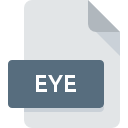
EYE File Extension
Eyemail Video Recording Format
-
DeveloperETI
-
Category
-
Popularity2.4 (5 votes)
What is EYE file?
EYE filename suffix is mostly used for Eyemail Video Recording Format files. Eyemail Video Recording Format specification was created by ETI. EYE files are supported by software applications available for devices running . Files with EYE extension are categorized as Video Files files. The Video Files subset comprises 546 various file formats. Users are advised to use EyeCon software for managing EYE files, although 1 other programs can also handle this type of file.
Programs which support EYE file extension
EYE files can be encountered on all system platforms, including mobile, yet there is no guarantee each will properly support such files.
How to open file with EYE extension?
There can be multiple causes why you have problems with opening EYE files on given system. What is important, all common issues related to files with EYE extension can be resolved by the users themselves. The process is quick and doesn’t involve an IT expert. The list below will guide you through the process of addressing the encountered problem.
Step 1. Install EyeCon software
 The main and most frequent cause precluding users form opening EYE files is that no program that can handle EYE files is installed on user’s system. The most obvious solution is to download and install EyeCon or one to the listed programs: ETI Camcorder. The full list of programs grouped by operating systems can be found above. If you want to download EyeCon installer in the most secured manner, we suggest you visit website and download from their official repositories.
The main and most frequent cause precluding users form opening EYE files is that no program that can handle EYE files is installed on user’s system. The most obvious solution is to download and install EyeCon or one to the listed programs: ETI Camcorder. The full list of programs grouped by operating systems can be found above. If you want to download EyeCon installer in the most secured manner, we suggest you visit website and download from their official repositories.
Step 2. Update EyeCon to the latest version
 You still cannot access EYE files although EyeCon is installed on your system? Make sure that the software is up to date. Sometimes software developers introduce new formats in place of that already supports along with newer versions of their applications. The reason that EyeCon cannot handle files with EYE may be that the software is outdated. The most recent version of EyeCon is backward compatible and can handle file formats supported by older versions of the software.
You still cannot access EYE files although EyeCon is installed on your system? Make sure that the software is up to date. Sometimes software developers introduce new formats in place of that already supports along with newer versions of their applications. The reason that EyeCon cannot handle files with EYE may be that the software is outdated. The most recent version of EyeCon is backward compatible and can handle file formats supported by older versions of the software.
Step 3. Assign EyeCon to EYE files
After installing EyeCon (the most recent version) make sure that it is set as the default application to open EYE files. The process of associating file formats with default application may differ in details depending on platform, but the basic procedure is very similar.

Selecting the first-choice application in Windows
- Choose the entry from the file menu accessed by right-mouse clicking on the EYE file
- Next, select the option and then using open the list of available applications
- Finally select , point to the folder where EyeCon is installed, check the Always use this app to open EYE files box and conform your selection by clicking button

Selecting the first-choice application in Mac OS
- By clicking right mouse button on the selected EYE file open the file menu and choose
- Open the section by clicking its name
- From the list choose the appropriate program and confirm by clicking .
- If you followed the previous steps a message should appear: This change will be applied to all files with EYE extension. Next, click the button to finalize the process.
Step 4. Check the EYE for errors
You closely followed the steps listed in points 1-3, but the problem is still present? You should check whether the file is a proper EYE file. It is probable that the file is corrupted and thus cannot be accessed.

1. Check the EYE file for viruses or malware
If the file is infected, the malware that resides in the EYE file hinders attempts to open it. It is advised to scan the system for viruses and malware as soon as possible or use an online antivirus scanner. EYE file is infected with malware? Follow the steps suggested by your antivirus software.
2. Verify that the EYE file’s structure is intact
Did you receive the EYE file in question from a different person? Ask him/her to send it one more time. During the copy process of the file errors may occurred rendering the file incomplete or corrupted. This could be the source of encountered problems with the file. If the EYE file has been downloaded from the internet only partially, try to redownload it.
3. Verify whether your account has administrative rights
There is a possibility that the file in question can only be accessed by users with sufficient system privileges. Log out of your current account and log in to an account with sufficient access privileges. Then open the Eyemail Video Recording Format file.
4. Verify that your device fulfills the requirements to be able to open EyeCon
If the systems has insufficient resources to open EYE files, try closing all currently running applications and try again.
5. Ensure that you have the latest drivers and system updates and patches installed
Up-to-date system and drivers not only makes your computer more secure, but also may solve problems with Eyemail Video Recording Format file. It may be the case that the EYE files work properly with updated software that addresses some system bugs.
Do you want to help?
If you have additional information about the EYE file, we will be grateful if you share it with our users. To do this, use the form here and send us your information on EYE file.

 Windows
Windows 
