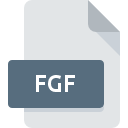
FGF File Extension
Nav.Net NG Fusker Generator
-
Category
-
Popularity5 (1 votes)
What is FGF file?
Full format name of files that use FGF extension is Nav.Net NG Fusker Generator. FGF files are supported by software applications available for devices running . FGF file format, along with 6033 other file formats, belongs to the Misc Files category. The most popular software that supports FGF files is Nav.Net NG.
Programs which support FGF file extension
Files with FGF extension, just like any other file formats, can be found on any operating system. The files in question may be transferred to other devices, be it mobile or stationary, yet not all systems may be capable of properly handling such files.
How to open file with FGF extension?
Problems with accessing FGF may be due to various reasons. Fortunately, most common problems with FGF files can be solved without in-depth IT knowledge, and most importantly, in a matter of minutes. The list below will guide you through the process of addressing the encountered problem.
Step 1. Install Nav.Net NG software
 Problems with opening and working with FGF files are most probably having to do with no proper software compatible with FGF files being present on your machine. To address this issue, go to the Nav.Net NG developer website, download the tool, and install it. It is that easy On the top of the page a list that contains all programs grouped based on operating systems supported can be found. If you want to download Nav.Net NG installer in the most secured manner, we suggest you visit website and download from their official repositories.
Problems with opening and working with FGF files are most probably having to do with no proper software compatible with FGF files being present on your machine. To address this issue, go to the Nav.Net NG developer website, download the tool, and install it. It is that easy On the top of the page a list that contains all programs grouped based on operating systems supported can be found. If you want to download Nav.Net NG installer in the most secured manner, we suggest you visit website and download from their official repositories.
Step 2. Verify the you have the latest version of Nav.Net NG
 If the problems with opening FGF files still occur even after installing Nav.Net NG, it is possible that you have an outdated version of the software. Check the developer’s website whether a newer version of Nav.Net NG is available. It may also happen that software creators by updating their applications add compatibility with other, newer file formats. This can be one of the causes why FGF files are not compatible with Nav.Net NG. All of the file formats that were handled just fine by the previous versions of given program should be also possible to open using Nav.Net NG.
If the problems with opening FGF files still occur even after installing Nav.Net NG, it is possible that you have an outdated version of the software. Check the developer’s website whether a newer version of Nav.Net NG is available. It may also happen that software creators by updating their applications add compatibility with other, newer file formats. This can be one of the causes why FGF files are not compatible with Nav.Net NG. All of the file formats that were handled just fine by the previous versions of given program should be also possible to open using Nav.Net NG.
Step 3. Set the default application to open FGF files to Nav.Net NG
After installing Nav.Net NG (the most recent version) make sure that it is set as the default application to open FGF files. The process of associating file formats with default application may differ in details depending on platform, but the basic procedure is very similar.

Change the default application in Windows
- Clicking the FGF with right mouse button will bring a menu from which you should select the option
- Click and then select option
- The last step is to select option supply the directory path to the folder where Nav.Net NG is installed. Now all that is left is to confirm your choice by selecting Always use this app to open FGF files and clicking .

Change the default application in Mac OS
- Right-click the FGF file and select
- Find the option – click the title if its hidden
- From the list choose the appropriate program and confirm by clicking .
- If you followed the previous steps a message should appear: This change will be applied to all files with FGF extension. Next, click the button to finalize the process.
Step 4. Check the FGF for errors
If you followed the instructions form the previous steps yet the issue is still not solved, you should verify the FGF file in question. Being unable to access the file can be related to various issues.

1. The FGF may be infected with malware – make sure to scan it with an antivirus tool.
Should it happed that the FGF is infected with a virus, this may be that cause that prevents you from accessing it. Immediately scan the file using an antivirus tool or scan the whole system to ensure the whole system is safe. FGF file is infected with malware? Follow the steps suggested by your antivirus software.
2. Check whether the file is corrupted or damaged
If you obtained the problematic FGF file from a third party, ask them to supply you with another copy. The file might have been copied erroneously and the data lost integrity, which precludes from accessing the file. It could happen the the download process of file with FGF extension was interrupted and the file data is defective. Download the file again from the same source.
3. Ensure that you have appropriate access rights
Sometimes in order to access files user need to have administrative privileges. Log in using an administrative account and see If this solves the problem.
4. Check whether your system can handle Nav.Net NG
If the systems has insufficient resources to open FGF files, try closing all currently running applications and try again.
5. Check if you have the latest updates to the operating system and drivers
Up-to-date system and drivers not only makes your computer more secure, but also may solve problems with Nav.Net NG Fusker Generator file. Outdated drivers or software may have caused the inability to use a peripheral device needed to handle FGF files.
Do you want to help?
If you have additional information about the FGF file, we will be grateful if you share it with our users. To do this, use the form here and send us your information on FGF file.

 Windows
Windows 
