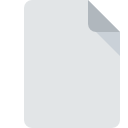
FILEPART File Extension
WinSCP Temporary Download
-
Category
-
Popularity3.5 (2 votes)
What is FILEPART file?
FILEPART filename suffix is mostly used for WinSCP Temporary Download files. Files with FILEPART extension may be used by programs distributed for platform. FILEPART file belongs to the Misc Files category just like 6033 other filename extensions listed in our database. The software recommended for managing FILEPART files is WinSCP. WinSCP software was developed by Martin Prikryl, and on its official website you may find more information about FILEPART files or the WinSCP software program.
Programs which support FILEPART file extension
FILEPART files can be encountered on all system platforms, including mobile, yet there is no guarantee each will properly support such files.
How to open file with FILEPART extension?
There can be multiple causes why you have problems with opening FILEPART files on given system. On the bright side, the most encountered issues pertaining to WinSCP Temporary Download files aren’t complex. In most cases they can be addressed swiftly and effectively without assistance from a specialist. The list below will guide you through the process of addressing the encountered problem.
Step 1. Download and install WinSCP
 The most common reason for such problems is the lack of proper applications that supports FILEPART files installed on the system. To address this issue, go to the WinSCP developer website, download the tool, and install it. It is that easy Above you will find a complete listing of programs that support FILEPART files, classified according to system platforms for which they are available. If you want to download WinSCP installer in the most secured manner, we suggest you visit Martin Prikryl website and download from their official repositories.
The most common reason for such problems is the lack of proper applications that supports FILEPART files installed on the system. To address this issue, go to the WinSCP developer website, download the tool, and install it. It is that easy Above you will find a complete listing of programs that support FILEPART files, classified according to system platforms for which they are available. If you want to download WinSCP installer in the most secured manner, we suggest you visit Martin Prikryl website and download from their official repositories.
Step 2. Update WinSCP to the latest version
 If the problems with opening FILEPART files still occur even after installing WinSCP, it is possible that you have an outdated version of the software. Check the developer’s website whether a newer version of WinSCP is available. Sometimes software developers introduce new formats in place of that already supports along with newer versions of their applications. This can be one of the causes why FILEPART files are not compatible with WinSCP. The most recent version of WinSCP is backward compatible and can handle file formats supported by older versions of the software.
If the problems with opening FILEPART files still occur even after installing WinSCP, it is possible that you have an outdated version of the software. Check the developer’s website whether a newer version of WinSCP is available. Sometimes software developers introduce new formats in place of that already supports along with newer versions of their applications. This can be one of the causes why FILEPART files are not compatible with WinSCP. The most recent version of WinSCP is backward compatible and can handle file formats supported by older versions of the software.
Step 3. Assign WinSCP to FILEPART files
After installing WinSCP (the most recent version) make sure that it is set as the default application to open FILEPART files. The process of associating file formats with default application may differ in details depending on platform, but the basic procedure is very similar.

The procedure to change the default program in Windows
- Choose the entry from the file menu accessed by right-mouse clicking on the FILEPART file
- Select
- Finally select , point to the folder where WinSCP is installed, check the Always use this app to open FILEPART files box and conform your selection by clicking button

The procedure to change the default program in Mac OS
- From the drop-down menu, accessed by clicking the file with FILEPART extension, select
- Proceed to the section. If its closed, click the title to access available options
- From the list choose the appropriate program and confirm by clicking .
- If you followed the previous steps a message should appear: This change will be applied to all files with FILEPART extension. Next, click the button to finalize the process.
Step 4. Check the FILEPART for errors
Should the problem still occur after following steps 1-3, check if the FILEPART file is valid. Problems with opening the file may arise due to various reasons.

1. Verify that the FILEPART in question is not infected with a computer virus
Should it happed that the FILEPART is infected with a virus, this may be that cause that prevents you from accessing it. Scan the FILEPART file as well as your computer for malware or viruses. FILEPART file is infected with malware? Follow the steps suggested by your antivirus software.
2. Ensure the file with FILEPART extension is complete and error-free
If the FILEPART file was sent to you by someone else, ask this person to resend the file to you. It is possible that the file has not been properly copied to a data storage and is incomplete and therefore cannot be opened. It could happen the the download process of file with FILEPART extension was interrupted and the file data is defective. Download the file again from the same source.
3. Check if the user that you are logged as has administrative privileges.
Some files require elevated access rights to open them. Log out of your current account and log in to an account with sufficient access privileges. Then open the WinSCP Temporary Download file.
4. Verify that your device fulfills the requirements to be able to open WinSCP
If the system is under havy load, it may not be able to handle the program that you use to open files with FILEPART extension. In this case close the other applications.
5. Check if you have the latest updates to the operating system and drivers
Latest versions of programs and drivers may help you solve problems with WinSCP Temporary Download files and ensure security of your device and operating system. It may be the case that the FILEPART files work properly with updated software that addresses some system bugs.
Do you want to help?
If you have additional information about the FILEPART file, we will be grateful if you share it with our users. To do this, use the form here and send us your information on FILEPART file.

 Windows
Windows 
