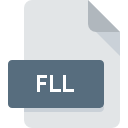
FLL File Extension
Micrografx Designer Image Fill Pattern
-
Category
-
Popularity2.6 (3 votes)
What is FLL file?
Full format name of files that use FLL extension is Micrografx Designer Image Fill Pattern. FLL file format is compatible with software that can be installed on system platform. Files with FLL extension are categorized as Raster Image Files files. The Raster Image Files subset comprises 522 various file formats. The most popular software that supports FLL files is Micrografx Designer. On the official website of Micrografx, Inc. developer not only will you find detailed information about theMicrografx Designer software, but also about FLL and other supported file formats.
Programs which support FLL file extension
FLL files can be encountered on all system platforms, including mobile, yet there is no guarantee each will properly support such files.
How to open file with FLL extension?
Problems with accessing FLL may be due to various reasons. Fortunately, most common problems with FLL files can be solved without in-depth IT knowledge, and most importantly, in a matter of minutes. We have prepared a listing of which will help you resolve your problems with FLL files.
Step 1. Download and install Micrografx Designer
 The most common reason for such problems is the lack of proper applications that supports FLL files installed on the system. The solution is straightforward, just download and install Micrografx Designer. Above you will find a complete listing of programs that support FLL files, classified according to system platforms for which they are available. One of the most risk-free method of downloading software is using links provided by official distributors. Visit Micrografx Designer website and download the installer.
The most common reason for such problems is the lack of proper applications that supports FLL files installed on the system. The solution is straightforward, just download and install Micrografx Designer. Above you will find a complete listing of programs that support FLL files, classified according to system platforms for which they are available. One of the most risk-free method of downloading software is using links provided by official distributors. Visit Micrografx Designer website and download the installer.
Step 2. Check the version of Micrografx Designer and update if needed
 You still cannot access FLL files although Micrografx Designer is installed on your system? Make sure that the software is up to date. It may also happen that software creators by updating their applications add compatibility with other, newer file formats. The reason that Micrografx Designer cannot handle files with FLL may be that the software is outdated. The most recent version of Micrografx Designer is backward compatible and can handle file formats supported by older versions of the software.
You still cannot access FLL files although Micrografx Designer is installed on your system? Make sure that the software is up to date. It may also happen that software creators by updating their applications add compatibility with other, newer file formats. The reason that Micrografx Designer cannot handle files with FLL may be that the software is outdated. The most recent version of Micrografx Designer is backward compatible and can handle file formats supported by older versions of the software.
Step 3. Set the default application to open FLL files to Micrografx Designer
If the issue has not been solved in the previous step, you should associate FLL files with latest version of Micrografx Designer you have installed on your device. The next step should pose no problems. The procedure is straightforward and largely system-independent

Selecting the first-choice application in Windows
- Clicking the FLL with right mouse button will bring a menu from which you should select the option
- Click and then select option
- The last step is to select option supply the directory path to the folder where Micrografx Designer is installed. Now all that is left is to confirm your choice by selecting Always use this app to open FLL files and clicking .

Selecting the first-choice application in Mac OS
- From the drop-down menu, accessed by clicking the file with FLL extension, select
- Open the section by clicking its name
- Select the appropriate software and save your settings by clicking
- Finally, a This change will be applied to all files with FLL extension message should pop-up. Click button in order to confirm your choice.
Step 4. Check the FLL for errors
Should the problem still occur after following steps 1-3, check if the FLL file is valid. Problems with opening the file may arise due to various reasons.

1. Check the FLL file for viruses or malware
If the FLL is indeed infected, it is possible that the malware is blocking it from opening. Immediately scan the file using an antivirus tool or scan the whole system to ensure the whole system is safe. If the FLL file is indeed infected follow the instructions below.
2. Check whether the file is corrupted or damaged
If the FLL file was sent to you by someone else, ask this person to resend the file to you. The file might have been copied erroneously and the data lost integrity, which precludes from accessing the file. When downloading the file with FLL extension from the internet an error may occurred resulting in incomplete file. Try downloading the file again.
3. Check if the user that you are logged as has administrative privileges.
Sometimes in order to access files user need to have administrative privileges. Switch to an account that has required privileges and try opening the Micrografx Designer Image Fill Pattern file again.
4. Check whether your system can handle Micrografx Designer
If the system is under havy load, it may not be able to handle the program that you use to open files with FLL extension. In this case close the other applications.
5. Ensure that you have the latest drivers and system updates and patches installed
Up-to-date system and drivers not only makes your computer more secure, but also may solve problems with Micrografx Designer Image Fill Pattern file. It is possible that one of the available system or driver updates may solve the problems with FLL files affecting older versions of given software.
Do you want to help?
If you have additional information about the FLL file, we will be grateful if you share it with our users. To do this, use the form here and send us your information on FLL file.

 Windows
Windows 
