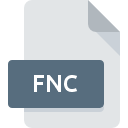
FNC File Extension
QuickCAM 3D CNC Format
-
DeveloperDenford
-
Category
-
Popularity4 (9 votes)
What is FNC file?
FNC is a file extension commonly associated with QuickCAM 3D CNC Format files. QuickCAM 3D CNC Format format was developed by Denford. FNC file format is compatible with software that can be installed on system platform. Files with FNC extension are categorized as CAD Files files. The CAD Files subset comprises 158 various file formats. The most popular software that supports FNC files is QuickCAM.
Programs which support FNC file extension
Files with FNC suffix can be copied to any mobile device or system platform, but it may not be possible to open them properly on target system.
How to open file with FNC extension?
Problems with accessing FNC may be due to various reasons. What is important, all common issues related to files with FNC extension can be resolved by the users themselves. The process is quick and doesn’t involve an IT expert. The following is a list of guidelines that will help you identify and solve file-related problems.
Step 1. Get the QuickCAM
 The main and most frequent cause precluding users form opening FNC files is that no program that can handle FNC files is installed on user’s system. To address this issue, go to the QuickCAM developer website, download the tool, and install it. It is that easy The full list of programs grouped by operating systems can be found above. One of the most risk-free method of downloading software is using links provided by official distributors. Visit QuickCAM website and download the installer.
The main and most frequent cause precluding users form opening FNC files is that no program that can handle FNC files is installed on user’s system. To address this issue, go to the QuickCAM developer website, download the tool, and install it. It is that easy The full list of programs grouped by operating systems can be found above. One of the most risk-free method of downloading software is using links provided by official distributors. Visit QuickCAM website and download the installer.
Step 2. Update QuickCAM to the latest version
 You still cannot access FNC files although QuickCAM is installed on your system? Make sure that the software is up to date. It may also happen that software creators by updating their applications add compatibility with other, newer file formats. If you have an older version of QuickCAM installed, it may not support FNC format. The most recent version of QuickCAM is backward compatible and can handle file formats supported by older versions of the software.
You still cannot access FNC files although QuickCAM is installed on your system? Make sure that the software is up to date. It may also happen that software creators by updating their applications add compatibility with other, newer file formats. If you have an older version of QuickCAM installed, it may not support FNC format. The most recent version of QuickCAM is backward compatible and can handle file formats supported by older versions of the software.
Step 3. Assign QuickCAM to FNC files
If you have the latest version of QuickCAM installed and the problem persists, select it as the default program to be used to manage FNC on your device. The method is quite simple and varies little across operating systems.

Change the default application in Windows
- Choose the entry from the file menu accessed by right-mouse clicking on the FNC file
- Next, select the option and then using open the list of available applications
- The last step is to select option supply the directory path to the folder where QuickCAM is installed. Now all that is left is to confirm your choice by selecting Always use this app to open FNC files and clicking .

Change the default application in Mac OS
- Right-click the FNC file and select
- Open the section by clicking its name
- From the list choose the appropriate program and confirm by clicking .
- A message window should appear informing that This change will be applied to all files with FNC extension. By clicking you confirm your selection.
Step 4. Ensure that the FNC file is complete and free of errors
If you followed the instructions form the previous steps yet the issue is still not solved, you should verify the FNC file in question. Problems with opening the file may arise due to various reasons.

1. The FNC may be infected with malware – make sure to scan it with an antivirus tool.
If the FNC is indeed infected, it is possible that the malware is blocking it from opening. Immediately scan the file using an antivirus tool or scan the whole system to ensure the whole system is safe. If the FNC file is indeed infected follow the instructions below.
2. Check whether the file is corrupted or damaged
If the FNC file was sent to you by someone else, ask this person to resend the file to you. During the copy process of the file errors may occurred rendering the file incomplete or corrupted. This could be the source of encountered problems with the file. It could happen the the download process of file with FNC extension was interrupted and the file data is defective. Download the file again from the same source.
3. Verify whether your account has administrative rights
Sometimes in order to access files user need to have administrative privileges. Log in using an administrative account and see If this solves the problem.
4. Make sure that the system has sufficient resources to run QuickCAM
The operating systems may note enough free resources to run the application that support FNC files. Close all running programs and try opening the FNC file.
5. Verify that your operating system and drivers are up to date
Up-to-date system and drivers not only makes your computer more secure, but also may solve problems with QuickCAM 3D CNC Format file. It is possible that one of the available system or driver updates may solve the problems with FNC files affecting older versions of given software.
Do you want to help?
If you have additional information about the FNC file, we will be grateful if you share it with our users. To do this, use the form here and send us your information on FNC file.

 Windows
Windows 
