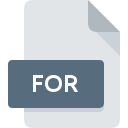
FOR File Extension
Fortran 77 Source Format
-
Category
-
Popularity5 (2 votes)
What is FOR file?
FOR is a file extension commonly associated with Fortran 77 Source Format files. FOR files are supported by software applications available for devices running . FOR file belongs to the Developer Files category just like 1205 other filename extensions listed in our database. The most popular program for handling FOR files is Photran, but users can choose among 7 different programs that support this file format.
Programs which support FOR file extension
FOR files can be encountered on all system platforms, including mobile, yet there is no guarantee each will properly support such files.
Programs that support FOR file
 MAC OS
MAC OS  Linux
Linux How to open file with FOR extension?
There can be multiple causes why you have problems with opening FOR files on given system. On the bright side, the most encountered issues pertaining to Fortran 77 Source Format files aren’t complex. In most cases they can be addressed swiftly and effectively without assistance from a specialist. The list below will guide you through the process of addressing the encountered problem.
Step 1. Get the Photran
 The main and most frequent cause precluding users form opening FOR files is that no program that can handle FOR files is installed on user’s system. The most obvious solution is to download and install Photran or one to the listed programs: PSPad, Microsoft Visual Studio, Visual Fortran Compiler. The full list of programs grouped by operating systems can be found above. The safest method of downloading Photran installed is by going to developer’s website () and downloading the software using provided links.
The main and most frequent cause precluding users form opening FOR files is that no program that can handle FOR files is installed on user’s system. The most obvious solution is to download and install Photran or one to the listed programs: PSPad, Microsoft Visual Studio, Visual Fortran Compiler. The full list of programs grouped by operating systems can be found above. The safest method of downloading Photran installed is by going to developer’s website () and downloading the software using provided links.
Step 2. Update Photran to the latest version
 If the problems with opening FOR files still occur even after installing Photran, it is possible that you have an outdated version of the software. Check the developer’s website whether a newer version of Photran is available. Software developers may implement support for more modern file formats in updated versions of their products. The reason that Photran cannot handle files with FOR may be that the software is outdated. The latest version of Photran should support all file formats that where compatible with older versions of the software.
If the problems with opening FOR files still occur even after installing Photran, it is possible that you have an outdated version of the software. Check the developer’s website whether a newer version of Photran is available. Software developers may implement support for more modern file formats in updated versions of their products. The reason that Photran cannot handle files with FOR may be that the software is outdated. The latest version of Photran should support all file formats that where compatible with older versions of the software.
Step 3. Set the default application to open FOR files to Photran
If the issue has not been solved in the previous step, you should associate FOR files with latest version of Photran you have installed on your device. The method is quite simple and varies little across operating systems.

Change the default application in Windows
- Clicking the FOR with right mouse button will bring a menu from which you should select the option
- Click and then select option
- The last step is to select option supply the directory path to the folder where Photran is installed. Now all that is left is to confirm your choice by selecting Always use this app to open FOR files and clicking .

Change the default application in Mac OS
- By clicking right mouse button on the selected FOR file open the file menu and choose
- Proceed to the section. If its closed, click the title to access available options
- Select Photran and click
- If you followed the previous steps a message should appear: This change will be applied to all files with FOR extension. Next, click the button to finalize the process.
Step 4. Verify that the FOR is not faulty
You closely followed the steps listed in points 1-3, but the problem is still present? You should check whether the file is a proper FOR file. It is probable that the file is corrupted and thus cannot be accessed.

1. Check the FOR file for viruses or malware
If the FOR is indeed infected, it is possible that the malware is blocking it from opening. It is advised to scan the system for viruses and malware as soon as possible or use an online antivirus scanner. FOR file is infected with malware? Follow the steps suggested by your antivirus software.
2. Ensure the file with FOR extension is complete and error-free
Did you receive the FOR file in question from a different person? Ask him/her to send it one more time. It is possible that the file has not been properly copied to a data storage and is incomplete and therefore cannot be opened. When downloading the file with FOR extension from the internet an error may occurred resulting in incomplete file. Try downloading the file again.
3. Check if the user that you are logged as has administrative privileges.
Some files require elevated access rights to open them. Switch to an account that has required privileges and try opening the Fortran 77 Source Format file again.
4. Make sure that the system has sufficient resources to run Photran
If the systems has insufficient resources to open FOR files, try closing all currently running applications and try again.
5. Verify that your operating system and drivers are up to date
Regularly updated system, drivers, and programs keep your computer secure. This may also prevent problems with Fortran 77 Source Format files. Outdated drivers or software may have caused the inability to use a peripheral device needed to handle FOR files.
Do you want to help?
If you have additional information about the FOR file, we will be grateful if you share it with our users. To do this, use the form here and send us your information on FOR file.

 Windows
Windows 





