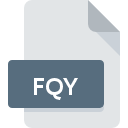
FQY File Extension
FLAMES (FLARE) Command
-
DeveloperTernion Corporation
-
Category
-
Popularity5 (1 votes)
What is FQY file?
FQY filename suffix is mostly used for FLAMES (FLARE) Command files. FLAMES (FLARE) Command specification was created by Ternion Corporation. FQY files are supported by software applications available for devices running . FQY file belongs to the Executable Files category just like 140 other filename extensions listed in our database. The software recommended for managing FQY files is FLAMES. FLAMES software was developed by Ternion Corporation, and on its official website you may find more information about FQY files or the FLAMES software program.
Programs which support FQY file extension
FQY files can be encountered on all system platforms, including mobile, yet there is no guarantee each will properly support such files.
How to open file with FQY extension?
There can be multiple causes why you have problems with opening FQY files on given system. On the bright side, the most encountered issues pertaining to FLAMES (FLARE) Command files aren’t complex. In most cases they can be addressed swiftly and effectively without assistance from a specialist. The list below will guide you through the process of addressing the encountered problem.
Step 1. Get the FLAMES
 Problems with opening and working with FQY files are most probably having to do with no proper software compatible with FQY files being present on your machine. The solution to this problem is very simple. Download FLAMES and install it on your device. The full list of programs grouped by operating systems can be found above. One of the most risk-free method of downloading software is using links provided by official distributors. Visit FLAMES website and download the installer.
Problems with opening and working with FQY files are most probably having to do with no proper software compatible with FQY files being present on your machine. The solution to this problem is very simple. Download FLAMES and install it on your device. The full list of programs grouped by operating systems can be found above. One of the most risk-free method of downloading software is using links provided by official distributors. Visit FLAMES website and download the installer.
Step 2. Verify the you have the latest version of FLAMES
 If the problems with opening FQY files still occur even after installing FLAMES, it is possible that you have an outdated version of the software. Check the developer’s website whether a newer version of FLAMES is available. Sometimes software developers introduce new formats in place of that already supports along with newer versions of their applications. If you have an older version of FLAMES installed, it may not support FQY format. The latest version of FLAMES should support all file formats that where compatible with older versions of the software.
If the problems with opening FQY files still occur even after installing FLAMES, it is possible that you have an outdated version of the software. Check the developer’s website whether a newer version of FLAMES is available. Sometimes software developers introduce new formats in place of that already supports along with newer versions of their applications. If you have an older version of FLAMES installed, it may not support FQY format. The latest version of FLAMES should support all file formats that where compatible with older versions of the software.
Step 3. Set the default application to open FQY files to FLAMES
After installing FLAMES (the most recent version) make sure that it is set as the default application to open FQY files. The next step should pose no problems. The procedure is straightforward and largely system-independent

The procedure to change the default program in Windows
- Clicking the FQY with right mouse button will bring a menu from which you should select the option
- Next, select the option and then using open the list of available applications
- To finalize the process, select entry and using the file explorer select the FLAMES installation folder. Confirm by checking Always use this app to open FQY files box and clicking button.

The procedure to change the default program in Mac OS
- Right-click the FQY file and select
- Find the option – click the title if its hidden
- Select the appropriate software and save your settings by clicking
- Finally, a This change will be applied to all files with FQY extension message should pop-up. Click button in order to confirm your choice.
Step 4. Check the FQY for errors
You closely followed the steps listed in points 1-3, but the problem is still present? You should check whether the file is a proper FQY file. It is probable that the file is corrupted and thus cannot be accessed.

1. The FQY may be infected with malware – make sure to scan it with an antivirus tool.
If the file is infected, the malware that resides in the FQY file hinders attempts to open it. It is advised to scan the system for viruses and malware as soon as possible or use an online antivirus scanner. If the FQY file is indeed infected follow the instructions below.
2. Verify that the FQY file’s structure is intact
Did you receive the FQY file in question from a different person? Ask him/her to send it one more time. During the copy process of the file errors may occurred rendering the file incomplete or corrupted. This could be the source of encountered problems with the file. If the FQY file has been downloaded from the internet only partially, try to redownload it.
3. Ensure that you have appropriate access rights
Some files require elevated access rights to open them. Log out of your current account and log in to an account with sufficient access privileges. Then open the FLAMES (FLARE) Command file.
4. Check whether your system can handle FLAMES
If the systems has insufficient resources to open FQY files, try closing all currently running applications and try again.
5. Check if you have the latest updates to the operating system and drivers
Latest versions of programs and drivers may help you solve problems with FLAMES (FLARE) Command files and ensure security of your device and operating system. It is possible that one of the available system or driver updates may solve the problems with FQY files affecting older versions of given software.
Do you want to help?
If you have additional information about the FQY file, we will be grateful if you share it with our users. To do this, use the form here and send us your information on FQY file.

 Windows
Windows 
