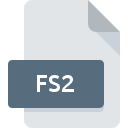
FS2 File Extension
FreeSpace 2 Saved Mission Format
-
DeveloperInterplay
-
Category
-
Popularity2.6 (3 votes)
What is FS2 file?
FS2 is a file extension commonly associated with FreeSpace 2 Saved Mission Format files. FreeSpace 2 Saved Mission Format format was developed by Interplay. FS2 file format is compatible with software that can be installed on system platform. Files with FS2 extension are categorized as Game Files files. The Game Files subset comprises 1509 various file formats. FRED2 is by far the most used program for working with FS2 files.
Programs which support FS2 file extension
Files with FS2 suffix can be copied to any mobile device or system platform, but it may not be possible to open them properly on target system.
How to open file with FS2 extension?
There can be multiple causes why you have problems with opening FS2 files on given system. On the bright side, the most encountered issues pertaining to FreeSpace 2 Saved Mission Format files aren’t complex. In most cases they can be addressed swiftly and effectively without assistance from a specialist. The list below will guide you through the process of addressing the encountered problem.
Step 1. Get the FRED2
 Problems with opening and working with FS2 files are most probably having to do with no proper software compatible with FS2 files being present on your machine. The solution is straightforward, just download and install FRED2. The full list of programs grouped by operating systems can be found above. If you want to download FRED2 installer in the most secured manner, we suggest you visit website and download from their official repositories.
Problems with opening and working with FS2 files are most probably having to do with no proper software compatible with FS2 files being present on your machine. The solution is straightforward, just download and install FRED2. The full list of programs grouped by operating systems can be found above. If you want to download FRED2 installer in the most secured manner, we suggest you visit website and download from their official repositories.
Step 2. Update FRED2 to the latest version
 If you already have FRED2 installed on your systems and FS2 files are still not opened properly, check if you have the latest version of the software. Software developers may implement support for more modern file formats in updated versions of their products. The reason that FRED2 cannot handle files with FS2 may be that the software is outdated. The latest version of FRED2 should support all file formats that where compatible with older versions of the software.
If you already have FRED2 installed on your systems and FS2 files are still not opened properly, check if you have the latest version of the software. Software developers may implement support for more modern file formats in updated versions of their products. The reason that FRED2 cannot handle files with FS2 may be that the software is outdated. The latest version of FRED2 should support all file formats that where compatible with older versions of the software.
Step 3. Assign FRED2 to FS2 files
If the issue has not been solved in the previous step, you should associate FS2 files with latest version of FRED2 you have installed on your device. The next step should pose no problems. The procedure is straightforward and largely system-independent

The procedure to change the default program in Windows
- Right-click the FS2 file and choose option
- Click and then select option
- The last step is to select option supply the directory path to the folder where FRED2 is installed. Now all that is left is to confirm your choice by selecting Always use this app to open FS2 files and clicking .

The procedure to change the default program in Mac OS
- Right-click the FS2 file and select
- Open the section by clicking its name
- Select the appropriate software and save your settings by clicking
- Finally, a This change will be applied to all files with FS2 extension message should pop-up. Click button in order to confirm your choice.
Step 4. Ensure that the FS2 file is complete and free of errors
If you followed the instructions form the previous steps yet the issue is still not solved, you should verify the FS2 file in question. Being unable to access the file can be related to various issues.

1. Check the FS2 file for viruses or malware
Should it happed that the FS2 is infected with a virus, this may be that cause that prevents you from accessing it. Scan the FS2 file as well as your computer for malware or viruses. If the scanner detected that the FS2 file is unsafe, proceed as instructed by the antivirus program to neutralize the threat.
2. Check whether the file is corrupted or damaged
If you obtained the problematic FS2 file from a third party, ask them to supply you with another copy. During the copy process of the file errors may occurred rendering the file incomplete or corrupted. This could be the source of encountered problems with the file. If the FS2 file has been downloaded from the internet only partially, try to redownload it.
3. Verify whether your account has administrative rights
There is a possibility that the file in question can only be accessed by users with sufficient system privileges. Switch to an account that has required privileges and try opening the FreeSpace 2 Saved Mission Format file again.
4. Make sure that the system has sufficient resources to run FRED2
If the systems has insufficient resources to open FS2 files, try closing all currently running applications and try again.
5. Check if you have the latest updates to the operating system and drivers
Regularly updated system, drivers, and programs keep your computer secure. This may also prevent problems with FreeSpace 2 Saved Mission Format files. Outdated drivers or software may have caused the inability to use a peripheral device needed to handle FS2 files.
Do you want to help?
If you have additional information about the FS2 file, we will be grateful if you share it with our users. To do this, use the form here and send us your information on FS2 file.

 Windows
Windows 
