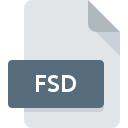
FSD File Extension
COCO AmsterCHEM Flowsheet Document
-
CategoryDocument Files
-
Popularity0 ( votes)
What is FSD file?
Full format name of files that use FSD extension is COCO AmsterCHEM Flowsheet Document. FSD file format is compatible with software that can be installed on system platform. Files with FSD extension are categorized as Document Files files. The Document Files subset comprises 574 various file formats. Coco is by far the most used program for working with FSD files.
Programs which support FSD file extension
Files with FSD extension, just like any other file formats, can be found on any operating system. The files in question may be transferred to other devices, be it mobile or stationary, yet not all systems may be capable of properly handling such files.
How to open file with FSD extension?
There can be multiple causes why you have problems with opening FSD files on given system. On the bright side, the most encountered issues pertaining to COCO AmsterCHEM Flowsheet Document files aren’t complex. In most cases they can be addressed swiftly and effectively without assistance from a specialist. We have prepared a listing of which will help you resolve your problems with FSD files.
Step 1. Get the Coco
 The main and most frequent cause precluding users form opening FSD files is that no program that can handle FSD files is installed on user’s system. The solution is straightforward, just download and install Coco. Above you will find a complete listing of programs that support FSD files, classified according to system platforms for which they are available. The safest method of downloading Coco installed is by going to developer’s website () and downloading the software using provided links.
The main and most frequent cause precluding users form opening FSD files is that no program that can handle FSD files is installed on user’s system. The solution is straightforward, just download and install Coco. Above you will find a complete listing of programs that support FSD files, classified according to system platforms for which they are available. The safest method of downloading Coco installed is by going to developer’s website () and downloading the software using provided links.
Step 2. Update Coco to the latest version
 If you already have Coco installed on your systems and FSD files are still not opened properly, check if you have the latest version of the software. Software developers may implement support for more modern file formats in updated versions of their products. The reason that Coco cannot handle files with FSD may be that the software is outdated. The latest version of Coco should support all file formats that where compatible with older versions of the software.
If you already have Coco installed on your systems and FSD files are still not opened properly, check if you have the latest version of the software. Software developers may implement support for more modern file formats in updated versions of their products. The reason that Coco cannot handle files with FSD may be that the software is outdated. The latest version of Coco should support all file formats that where compatible with older versions of the software.
Step 3. Assign Coco to FSD files
After installing Coco (the most recent version) make sure that it is set as the default application to open FSD files. The method is quite simple and varies little across operating systems.

Selecting the first-choice application in Windows
- Right-click the FSD file and choose option
- Next, select the option and then using open the list of available applications
- To finalize the process, select entry and using the file explorer select the Coco installation folder. Confirm by checking Always use this app to open FSD files box and clicking button.

Selecting the first-choice application in Mac OS
- From the drop-down menu, accessed by clicking the file with FSD extension, select
- Proceed to the section. If its closed, click the title to access available options
- From the list choose the appropriate program and confirm by clicking .
- Finally, a This change will be applied to all files with FSD extension message should pop-up. Click button in order to confirm your choice.
Step 4. Check the FSD for errors
You closely followed the steps listed in points 1-3, but the problem is still present? You should check whether the file is a proper FSD file. Being unable to access the file can be related to various issues.

1. Verify that the FSD in question is not infected with a computer virus
Should it happed that the FSD is infected with a virus, this may be that cause that prevents you from accessing it. It is advised to scan the system for viruses and malware as soon as possible or use an online antivirus scanner. If the scanner detected that the FSD file is unsafe, proceed as instructed by the antivirus program to neutralize the threat.
2. Verify that the FSD file’s structure is intact
Did you receive the FSD file in question from a different person? Ask him/her to send it one more time. During the copy process of the file errors may occurred rendering the file incomplete or corrupted. This could be the source of encountered problems with the file. When downloading the file with FSD extension from the internet an error may occurred resulting in incomplete file. Try downloading the file again.
3. Verify whether your account has administrative rights
Some files require elevated access rights to open them. Log out of your current account and log in to an account with sufficient access privileges. Then open the COCO AmsterCHEM Flowsheet Document file.
4. Check whether your system can handle Coco
If the systems has insufficient resources to open FSD files, try closing all currently running applications and try again.
5. Ensure that you have the latest drivers and system updates and patches installed
Latest versions of programs and drivers may help you solve problems with COCO AmsterCHEM Flowsheet Document files and ensure security of your device and operating system. Outdated drivers or software may have caused the inability to use a peripheral device needed to handle FSD files.
Do you want to help?
If you have additional information about the FSD file, we will be grateful if you share it with our users. To do this, use the form here and send us your information on FSD file.

 Windows
Windows 
