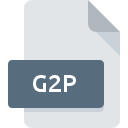
G2P File Extension
CMU Sphinx Model Format
-
Category
-
Popularity1 (1 votes)
What is G2P file?
G2P is a file extension commonly associated with CMU Sphinx Model Format files. G2P file format is compatible with software that can be installed on system platform. G2P file belongs to the Misc Files category just like 6033 other filename extensions listed in our database. The most popular software that supports G2P files is CMU Sphinx. On the official website of SourceForge.net developer not only will you find detailed information about theCMU Sphinx software, but also about G2P and other supported file formats.
Programs which support G2P file extension
Files with G2P suffix can be copied to any mobile device or system platform, but it may not be possible to open them properly on target system.
Updated: 09/30/2020
How to open file with G2P extension?
There can be multiple causes why you have problems with opening G2P files on given system. On the bright side, the most encountered issues pertaining to CMU Sphinx Model Format files aren’t complex. In most cases they can be addressed swiftly and effectively without assistance from a specialist. The list below will guide you through the process of addressing the encountered problem.
Step 1. Get the CMU Sphinx
 Problems with opening and working with G2P files are most probably having to do with no proper software compatible with G2P files being present on your machine. To address this issue, go to the CMU Sphinx developer website, download the tool, and install it. It is that easy On the top of the page a list that contains all programs grouped based on operating systems supported can be found. The safest method of downloading CMU Sphinx installed is by going to developer’s website (SourceForge.net) and downloading the software using provided links.
Problems with opening and working with G2P files are most probably having to do with no proper software compatible with G2P files being present on your machine. To address this issue, go to the CMU Sphinx developer website, download the tool, and install it. It is that easy On the top of the page a list that contains all programs grouped based on operating systems supported can be found. The safest method of downloading CMU Sphinx installed is by going to developer’s website (SourceForge.net) and downloading the software using provided links.
Step 2. Check the version of CMU Sphinx and update if needed
 If you already have CMU Sphinx installed on your systems and G2P files are still not opened properly, check if you have the latest version of the software. Sometimes software developers introduce new formats in place of that already supports along with newer versions of their applications. If you have an older version of CMU Sphinx installed, it may not support G2P format. All of the file formats that were handled just fine by the previous versions of given program should be also possible to open using CMU Sphinx.
If you already have CMU Sphinx installed on your systems and G2P files are still not opened properly, check if you have the latest version of the software. Sometimes software developers introduce new formats in place of that already supports along with newer versions of their applications. If you have an older version of CMU Sphinx installed, it may not support G2P format. All of the file formats that were handled just fine by the previous versions of given program should be also possible to open using CMU Sphinx.
Step 3. Set the default application to open G2P files to CMU Sphinx
If the issue has not been solved in the previous step, you should associate G2P files with latest version of CMU Sphinx you have installed on your device. The process of associating file formats with default application may differ in details depending on platform, but the basic procedure is very similar.

Change the default application in Windows
- Right-click the G2P file and choose option
- Next, select the option and then using open the list of available applications
- Finally select , point to the folder where CMU Sphinx is installed, check the Always use this app to open G2P files box and conform your selection by clicking button

Change the default application in Mac OS
- Right-click the G2P file and select
- Find the option – click the title if its hidden
- Select the appropriate software and save your settings by clicking
- Finally, a This change will be applied to all files with G2P extension message should pop-up. Click button in order to confirm your choice.
Step 4. Ensure that the G2P file is complete and free of errors
If you followed the instructions form the previous steps yet the issue is still not solved, you should verify the G2P file in question. Being unable to access the file can be related to various issues.

1. Verify that the G2P in question is not infected with a computer virus
If the G2P is indeed infected, it is possible that the malware is blocking it from opening. Scan the G2P file as well as your computer for malware or viruses. G2P file is infected with malware? Follow the steps suggested by your antivirus software.
2. Verify that the G2P file’s structure is intact
If you obtained the problematic G2P file from a third party, ask them to supply you with another copy. The file might have been copied erroneously and the data lost integrity, which precludes from accessing the file. If the G2P file has been downloaded from the internet only partially, try to redownload it.
3. Ensure that you have appropriate access rights
Sometimes in order to access files user need to have administrative privileges. Log out of your current account and log in to an account with sufficient access privileges. Then open the CMU Sphinx Model Format file.
4. Check whether your system can handle CMU Sphinx
If the system is under havy load, it may not be able to handle the program that you use to open files with G2P extension. In this case close the other applications.
5. Check if you have the latest updates to the operating system and drivers
Latest versions of programs and drivers may help you solve problems with CMU Sphinx Model Format files and ensure security of your device and operating system. Outdated drivers or software may have caused the inability to use a peripheral device needed to handle G2P files.
Do you want to help?
If you have additional information about the G2P file, we will be grateful if you share it with our users. To do this, use the form here and send us your information on G2P file.

 Windows
Windows 
