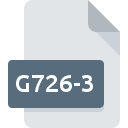
G726-3 File Extension
G726-3 - Raw CCITT/ITU G.726 3-bit ADPCM Sound Format
-
Category
-
Popularity5 (1 votes)
What is G726-3 file?
G726-3 filename suffix is mostly used for G726-3 - Raw CCITT/ITU G.726 3-bit ADPCM Sound Format files. G726-3 file format is compatible with software that can be installed on system platform. Files with G726-3 extension are categorized as Audio Files files. The Audio Files subset comprises 771 various file formats. The most popular software that supports G726-3 files is Awave Studio. On the official website of FMJ-Software developer not only will you find detailed information about theAwave Studio software, but also about G726-3 and other supported file formats.
Programs which support G726-3 file extension
Files with G726-3 extension, just like any other file formats, can be found on any operating system. The files in question may be transferred to other devices, be it mobile or stationary, yet not all systems may be capable of properly handling such files.
How to open file with G726-3 extension?
Problems with accessing G726-3 may be due to various reasons. Fortunately, most common problems with G726-3 files can be solved without in-depth IT knowledge, and most importantly, in a matter of minutes. The following is a list of guidelines that will help you identify and solve file-related problems.
Step 1. Get the Awave Studio
 The most common reason for such problems is the lack of proper applications that supports G726-3 files installed on the system. To address this issue, go to the Awave Studio developer website, download the tool, and install it. It is that easy Above you will find a complete listing of programs that support G726-3 files, classified according to system platforms for which they are available. If you want to download Awave Studio installer in the most secured manner, we suggest you visit FMJ-Software website and download from their official repositories.
The most common reason for such problems is the lack of proper applications that supports G726-3 files installed on the system. To address this issue, go to the Awave Studio developer website, download the tool, and install it. It is that easy Above you will find a complete listing of programs that support G726-3 files, classified according to system platforms for which they are available. If you want to download Awave Studio installer in the most secured manner, we suggest you visit FMJ-Software website and download from their official repositories.
Step 2. Verify the you have the latest version of Awave Studio
 If the problems with opening G726-3 files still occur even after installing Awave Studio, it is possible that you have an outdated version of the software. Check the developer’s website whether a newer version of Awave Studio is available. It may also happen that software creators by updating their applications add compatibility with other, newer file formats. If you have an older version of Awave Studio installed, it may not support G726-3 format. The latest version of Awave Studio should support all file formats that where compatible with older versions of the software.
If the problems with opening G726-3 files still occur even after installing Awave Studio, it is possible that you have an outdated version of the software. Check the developer’s website whether a newer version of Awave Studio is available. It may also happen that software creators by updating their applications add compatibility with other, newer file formats. If you have an older version of Awave Studio installed, it may not support G726-3 format. The latest version of Awave Studio should support all file formats that where compatible with older versions of the software.
Step 3. Assign Awave Studio to G726-3 files
After installing Awave Studio (the most recent version) make sure that it is set as the default application to open G726-3 files. The process of associating file formats with default application may differ in details depending on platform, but the basic procedure is very similar.

Change the default application in Windows
- Clicking the G726-3 with right mouse button will bring a menu from which you should select the option
- Click and then select option
- Finally select , point to the folder where Awave Studio is installed, check the Always use this app to open G726-3 files box and conform your selection by clicking button

Change the default application in Mac OS
- From the drop-down menu, accessed by clicking the file with G726-3 extension, select
- Proceed to the section. If its closed, click the title to access available options
- Select the appropriate software and save your settings by clicking
- A message window should appear informing that This change will be applied to all files with G726-3 extension. By clicking you confirm your selection.
Step 4. Verify that the G726-3 is not faulty
If you followed the instructions form the previous steps yet the issue is still not solved, you should verify the G726-3 file in question. Being unable to access the file can be related to various issues.

1. Check the G726-3 file for viruses or malware
Should it happed that the G726-3 is infected with a virus, this may be that cause that prevents you from accessing it. Scan the G726-3 file as well as your computer for malware or viruses. If the G726-3 file is indeed infected follow the instructions below.
2. Check whether the file is corrupted or damaged
Did you receive the G726-3 file in question from a different person? Ask him/her to send it one more time. The file might have been copied erroneously and the data lost integrity, which precludes from accessing the file. It could happen the the download process of file with G726-3 extension was interrupted and the file data is defective. Download the file again from the same source.
3. Verify whether your account has administrative rights
Sometimes in order to access files user need to have administrative privileges. Log in using an administrative account and see If this solves the problem.
4. Make sure that the system has sufficient resources to run Awave Studio
The operating systems may note enough free resources to run the application that support G726-3 files. Close all running programs and try opening the G726-3 file.
5. Ensure that you have the latest drivers and system updates and patches installed
Up-to-date system and drivers not only makes your computer more secure, but also may solve problems with G726-3 - Raw CCITT/ITU G.726 3-bit ADPCM Sound Format file. Outdated drivers or software may have caused the inability to use a peripheral device needed to handle G726-3 files.
Do you want to help?
If you have additional information about the G726-3 file, we will be grateful if you share it with our users. To do this, use the form here and send us your information on G726-3 file.

 Windows
Windows 
