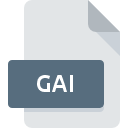
GAI File Extension
Adobe SING Glyphlet Manager
-
DeveloperAdobe Systems Incorporated
-
Category
-
Popularity3.2 (4 votes)
What is GAI file?
Full format name of files that use GAI extension is Adobe SING Glyphlet Manager. Adobe SING Glyphlet Manager format was developed by Adobe Systems Incorporated. GAI file format is compatible with software that can be installed on system platform. GAI file belongs to the Misc Files category just like 6033 other filename extensions listed in our database. Adobe Creative Suite supports GAI files and is the most frequently used program to handle such files, yet 1 other tools may also be used. Software named Adobe Creative Suite was created by Adobe Systems Incorporated. In order to find more detailed information on the software and GAI files, check the developer’s official website.
Programs which support GAI file extension
Files with GAI extension, just like any other file formats, can be found on any operating system. The files in question may be transferred to other devices, be it mobile or stationary, yet not all systems may be capable of properly handling such files.
How to open file with GAI extension?
There can be multiple causes why you have problems with opening GAI files on given system. Fortunately, most common problems with GAI files can be solved without in-depth IT knowledge, and most importantly, in a matter of minutes. We have prepared a listing of which will help you resolve your problems with GAI files.
Step 1. Download and install Adobe Creative Suite
 Problems with opening and working with GAI files are most probably having to do with no proper software compatible with GAI files being present on your machine. The most obvious solution is to download and install Adobe Creative Suite or one to the listed programs: Adobe Creative Cloud. On the top of the page a list that contains all programs grouped based on operating systems supported can be found. If you want to download Adobe Creative Suite installer in the most secured manner, we suggest you visit Adobe Systems Incorporated website and download from their official repositories.
Problems with opening and working with GAI files are most probably having to do with no proper software compatible with GAI files being present on your machine. The most obvious solution is to download and install Adobe Creative Suite or one to the listed programs: Adobe Creative Cloud. On the top of the page a list that contains all programs grouped based on operating systems supported can be found. If you want to download Adobe Creative Suite installer in the most secured manner, we suggest you visit Adobe Systems Incorporated website and download from their official repositories.
Step 2. Update Adobe Creative Suite to the latest version
 If you already have Adobe Creative Suite installed on your systems and GAI files are still not opened properly, check if you have the latest version of the software. Software developers may implement support for more modern file formats in updated versions of their products. If you have an older version of Adobe Creative Suite installed, it may not support GAI format. The most recent version of Adobe Creative Suite is backward compatible and can handle file formats supported by older versions of the software.
If you already have Adobe Creative Suite installed on your systems and GAI files are still not opened properly, check if you have the latest version of the software. Software developers may implement support for more modern file formats in updated versions of their products. If you have an older version of Adobe Creative Suite installed, it may not support GAI format. The most recent version of Adobe Creative Suite is backward compatible and can handle file formats supported by older versions of the software.
Step 3. Associate Adobe SING Glyphlet Manager files with Adobe Creative Suite
If the issue has not been solved in the previous step, you should associate GAI files with latest version of Adobe Creative Suite you have installed on your device. The method is quite simple and varies little across operating systems.

Change the default application in Windows
- Clicking the GAI with right mouse button will bring a menu from which you should select the option
- Select
- To finalize the process, select entry and using the file explorer select the Adobe Creative Suite installation folder. Confirm by checking Always use this app to open GAI files box and clicking button.

Change the default application in Mac OS
- Right-click the GAI file and select
- Proceed to the section. If its closed, click the title to access available options
- Select the appropriate software and save your settings by clicking
- Finally, a This change will be applied to all files with GAI extension message should pop-up. Click button in order to confirm your choice.
Step 4. Ensure that the GAI file is complete and free of errors
Should the problem still occur after following steps 1-3, check if the GAI file is valid. Being unable to access the file can be related to various issues.

1. The GAI may be infected with malware – make sure to scan it with an antivirus tool.
If the file is infected, the malware that resides in the GAI file hinders attempts to open it. Immediately scan the file using an antivirus tool or scan the whole system to ensure the whole system is safe. If the scanner detected that the GAI file is unsafe, proceed as instructed by the antivirus program to neutralize the threat.
2. Ensure the file with GAI extension is complete and error-free
Did you receive the GAI file in question from a different person? Ask him/her to send it one more time. During the copy process of the file errors may occurred rendering the file incomplete or corrupted. This could be the source of encountered problems with the file. If the GAI file has been downloaded from the internet only partially, try to redownload it.
3. Check if the user that you are logged as has administrative privileges.
Sometimes in order to access files user need to have administrative privileges. Switch to an account that has required privileges and try opening the Adobe SING Glyphlet Manager file again.
4. Make sure that the system has sufficient resources to run Adobe Creative Suite
The operating systems may note enough free resources to run the application that support GAI files. Close all running programs and try opening the GAI file.
5. Check if you have the latest updates to the operating system and drivers
Regularly updated system, drivers, and programs keep your computer secure. This may also prevent problems with Adobe SING Glyphlet Manager files. Outdated drivers or software may have caused the inability to use a peripheral device needed to handle GAI files.
Do you want to help?
If you have additional information about the GAI file, we will be grateful if you share it with our users. To do this, use the form here and send us your information on GAI file.

 Windows
Windows 

