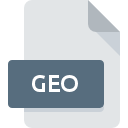
GEO File Extension
VRML Geography Format
-
Category
-
Popularity3.3 (10 votes)
What is GEO file?
Files with the extension .GEO are recorded in the VRML standard, providing a three-dimensional mapping of space in the form of vector graphics. They utilize the Virtual Reality Markup Language, now known as Virtual Reality Modelling Language, or VRML. This creates a 3D scene that can contain a variety of elements. Thanks to a suitable interface, users can explore this space. .GEO files are used during simulations of the appearance of buildings or landscape elements.
Capabilities of .GEO Files - What Can They Contain?
.GEO files can contain a detailed model of a piece of reality described by the VRML language. This format was created with the intention of sharing 3D scenes on the WWW. It has been replaced by the Extensible 3D - X3D standard, which offers greater capabilities. Interactive vector graphics described using VRML can include information about:
- vertices, edges, fields,
- colors, texture mapping,
- light reflection parameters, transparency,
- animations, sounds, lighting,
These files are human-readable and have a text format. Therefore, they can even be opened in a text editor. Some 3D modeling programs still support the VRML format, even though it is now considered obsolete.
GEO VRML Consortium - Extending VRML for Geography
The GeoVRML consortium was established in 1998 to enable the modeling of three-dimensional geographic data using the 3D description language VRML. It developed extensions for the standard language, allowing files to cooperate with geographic applications. At the same time, it provides the ability to display models in a browser using standard plugins supporting VRML.
Programs which support GEO file extension
GEO files can be encountered on all system platforms, including mobile, yet there is no guarantee each will properly support such files.
Updated: 04/19/2024
How to open file with GEO extension?
Being unable to open files with GEO extension can be have various origins. On the bright side, the most encountered issues pertaining to VRML Geography Format files aren’t complex. In most cases they can be addressed swiftly and effectively without assistance from a specialist. The list below will guide you through the process of addressing the encountered problem.
Step 1. Download and install TurboCAD
 The main and most frequent cause precluding users form opening GEO files is that no program that can handle GEO files is installed on user’s system. The most obvious solution is to download and install TurboCAD or one to the listed programs: 3D Object Converter. Above you will find a complete listing of programs that support GEO files, classified according to system platforms for which they are available. The safest method of downloading TurboCAD installed is by going to developer’s website (IMSI/Design, LLC.) and downloading the software using provided links.
The main and most frequent cause precluding users form opening GEO files is that no program that can handle GEO files is installed on user’s system. The most obvious solution is to download and install TurboCAD or one to the listed programs: 3D Object Converter. Above you will find a complete listing of programs that support GEO files, classified according to system platforms for which they are available. The safest method of downloading TurboCAD installed is by going to developer’s website (IMSI/Design, LLC.) and downloading the software using provided links.
Step 2. Verify the you have the latest version of TurboCAD
 If the problems with opening GEO files still occur even after installing TurboCAD, it is possible that you have an outdated version of the software. Check the developer’s website whether a newer version of TurboCAD is available. Sometimes software developers introduce new formats in place of that already supports along with newer versions of their applications. The reason that TurboCAD cannot handle files with GEO may be that the software is outdated. The most recent version of TurboCAD is backward compatible and can handle file formats supported by older versions of the software.
If the problems with opening GEO files still occur even after installing TurboCAD, it is possible that you have an outdated version of the software. Check the developer’s website whether a newer version of TurboCAD is available. Sometimes software developers introduce new formats in place of that already supports along with newer versions of their applications. The reason that TurboCAD cannot handle files with GEO may be that the software is outdated. The most recent version of TurboCAD is backward compatible and can handle file formats supported by older versions of the software.
Step 3. Associate VRML Geography Format files with TurboCAD
If you have the latest version of TurboCAD installed and the problem persists, select it as the default program to be used to manage GEO on your device. The method is quite simple and varies little across operating systems.

The procedure to change the default program in Windows
- Clicking the GEO with right mouse button will bring a menu from which you should select the option
- Click and then select option
- Finally select , point to the folder where TurboCAD is installed, check the Always use this app to open GEO files box and conform your selection by clicking button

The procedure to change the default program in Mac OS
- By clicking right mouse button on the selected GEO file open the file menu and choose
- Open the section by clicking its name
- Select the appropriate software and save your settings by clicking
- If you followed the previous steps a message should appear: This change will be applied to all files with GEO extension. Next, click the button to finalize the process.
Step 4. Check the GEO for errors
Should the problem still occur after following steps 1-3, check if the GEO file is valid. Problems with opening the file may arise due to various reasons.

1. The GEO may be infected with malware – make sure to scan it with an antivirus tool.
If the file is infected, the malware that resides in the GEO file hinders attempts to open it. Scan the GEO file as well as your computer for malware or viruses. If the GEO file is indeed infected follow the instructions below.
2. Verify that the GEO file’s structure is intact
Did you receive the GEO file in question from a different person? Ask him/her to send it one more time. It is possible that the file has not been properly copied to a data storage and is incomplete and therefore cannot be opened. If the GEO file has been downloaded from the internet only partially, try to redownload it.
3. Check if the user that you are logged as has administrative privileges.
There is a possibility that the file in question can only be accessed by users with sufficient system privileges. Switch to an account that has required privileges and try opening the VRML Geography Format file again.
4. Check whether your system can handle TurboCAD
If the systems has insufficient resources to open GEO files, try closing all currently running applications and try again.
5. Verify that your operating system and drivers are up to date
Latest versions of programs and drivers may help you solve problems with VRML Geography Format files and ensure security of your device and operating system. Outdated drivers or software may have caused the inability to use a peripheral device needed to handle GEO files.
Conversion of a GEO file
File Conversions from GEO extension to a different format
File conversions from other format to GEO file
Do you want to help?
If you have additional information about the GEO file, we will be grateful if you share it with our users. To do this, use the form here and send us your information on GEO file.

 Windows
Windows 

 MAC OS
MAC OS 