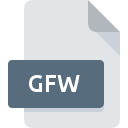
GFW File Extension
GIF World Format
-
Category
-
Popularity3.5 (4 votes)
What is GFW file?
GFW filename suffix is mostly used for GIF World Format files. Files with GFW extension may be used by programs distributed for platform. GFW file belongs to the GIS Files category just like 255 other filename extensions listed in our database. ArcGIS Desktop supports GFW files and is the most frequently used program to handle such files, yet 1 other tools may also be used. ArcGIS Desktop software was developed by Esri, and on its official website you may find more information about GFW files or the ArcGIS Desktop software program.
Programs which support GFW file extension
GFW files can be encountered on all system platforms, including mobile, yet there is no guarantee each will properly support such files.
How to open file with GFW extension?
Problems with accessing GFW may be due to various reasons. On the bright side, the most encountered issues pertaining to GIF World Format files aren’t complex. In most cases they can be addressed swiftly and effectively without assistance from a specialist. The list below will guide you through the process of addressing the encountered problem.
Step 1. Download and install ArcGIS Desktop
 The most common reason for such problems is the lack of proper applications that supports GFW files installed on the system. This issue can be addressed by downloading and installing ArcGIS Desktop or different compatible program, such as Text editor. The full list of programs grouped by operating systems can be found above. The safest method of downloading ArcGIS Desktop installed is by going to developer’s website (Esri) and downloading the software using provided links.
The most common reason for such problems is the lack of proper applications that supports GFW files installed on the system. This issue can be addressed by downloading and installing ArcGIS Desktop or different compatible program, such as Text editor. The full list of programs grouped by operating systems can be found above. The safest method of downloading ArcGIS Desktop installed is by going to developer’s website (Esri) and downloading the software using provided links.
Step 2. Verify the you have the latest version of ArcGIS Desktop
 If you already have ArcGIS Desktop installed on your systems and GFW files are still not opened properly, check if you have the latest version of the software. Sometimes software developers introduce new formats in place of that already supports along with newer versions of their applications. This can be one of the causes why GFW files are not compatible with ArcGIS Desktop. All of the file formats that were handled just fine by the previous versions of given program should be also possible to open using ArcGIS Desktop.
If you already have ArcGIS Desktop installed on your systems and GFW files are still not opened properly, check if you have the latest version of the software. Sometimes software developers introduce new formats in place of that already supports along with newer versions of their applications. This can be one of the causes why GFW files are not compatible with ArcGIS Desktop. All of the file formats that were handled just fine by the previous versions of given program should be also possible to open using ArcGIS Desktop.
Step 3. Set the default application to open GFW files to ArcGIS Desktop
If you have the latest version of ArcGIS Desktop installed and the problem persists, select it as the default program to be used to manage GFW on your device. The process of associating file formats with default application may differ in details depending on platform, but the basic procedure is very similar.

Selecting the first-choice application in Windows
- Right-click the GFW file and choose option
- Select
- The last step is to select option supply the directory path to the folder where ArcGIS Desktop is installed. Now all that is left is to confirm your choice by selecting Always use this app to open GFW files and clicking .

Selecting the first-choice application in Mac OS
- From the drop-down menu, accessed by clicking the file with GFW extension, select
- Proceed to the section. If its closed, click the title to access available options
- Select ArcGIS Desktop and click
- If you followed the previous steps a message should appear: This change will be applied to all files with GFW extension. Next, click the button to finalize the process.
Step 4. Ensure that the GFW file is complete and free of errors
If you followed the instructions form the previous steps yet the issue is still not solved, you should verify the GFW file in question. It is probable that the file is corrupted and thus cannot be accessed.

1. Verify that the GFW in question is not infected with a computer virus
If the file is infected, the malware that resides in the GFW file hinders attempts to open it. Scan the GFW file as well as your computer for malware or viruses. GFW file is infected with malware? Follow the steps suggested by your antivirus software.
2. Verify that the GFW file’s structure is intact
Did you receive the GFW file in question from a different person? Ask him/her to send it one more time. It is possible that the file has not been properly copied to a data storage and is incomplete and therefore cannot be opened. If the GFW file has been downloaded from the internet only partially, try to redownload it.
3. Verify whether your account has administrative rights
Some files require elevated access rights to open them. Log in using an administrative account and see If this solves the problem.
4. Verify that your device fulfills the requirements to be able to open ArcGIS Desktop
If the system is under havy load, it may not be able to handle the program that you use to open files with GFW extension. In this case close the other applications.
5. Verify that your operating system and drivers are up to date
Latest versions of programs and drivers may help you solve problems with GIF World Format files and ensure security of your device and operating system. It is possible that one of the available system or driver updates may solve the problems with GFW files affecting older versions of given software.
Do you want to help?
If you have additional information about the GFW file, we will be grateful if you share it with our users. To do this, use the form here and send us your information on GFW file.

 Windows
Windows 

