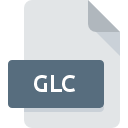
GLC File Extension
IGIS Data
-
DeveloperGeometry Pty Ltd.
-
Category
-
Popularity4.2 (4 votes)
What is GLC file?
GLC is a file extension commonly associated with IGIS Data files. Geometry Pty Ltd. defined the IGIS Data format standard. GLC files are supported by software applications available for devices running . GLC file format, along with 255 other file formats, belongs to the GIS Files category. iGIS is by far the most used program for working with GLC files. Software named iGIS was created by Geometry Pty Ltd.. In order to find more detailed information on the software and GLC files, check the developer’s official website.
Programs which support GLC file extension
Files with GLC suffix can be copied to any mobile device or system platform, but it may not be possible to open them properly on target system.
How to open file with GLC extension?
Problems with accessing GLC may be due to various reasons. On the bright side, the most encountered issues pertaining to IGIS Data files aren’t complex. In most cases they can be addressed swiftly and effectively without assistance from a specialist. We have prepared a listing of which will help you resolve your problems with GLC files.
Step 1. Download and install iGIS
 The most common reason for such problems is the lack of proper applications that supports GLC files installed on the system. The solution to this problem is very simple. Download iGIS and install it on your device. Above you will find a complete listing of programs that support GLC files, classified according to system platforms for which they are available. The safest method of downloading iGIS installed is by going to developer’s website (Geometry Pty Ltd.) and downloading the software using provided links.
The most common reason for such problems is the lack of proper applications that supports GLC files installed on the system. The solution to this problem is very simple. Download iGIS and install it on your device. Above you will find a complete listing of programs that support GLC files, classified according to system platforms for which they are available. The safest method of downloading iGIS installed is by going to developer’s website (Geometry Pty Ltd.) and downloading the software using provided links.
Step 2. Update iGIS to the latest version
 If the problems with opening GLC files still occur even after installing iGIS, it is possible that you have an outdated version of the software. Check the developer’s website whether a newer version of iGIS is available. Software developers may implement support for more modern file formats in updated versions of their products. The reason that iGIS cannot handle files with GLC may be that the software is outdated. The most recent version of iGIS is backward compatible and can handle file formats supported by older versions of the software.
If the problems with opening GLC files still occur even after installing iGIS, it is possible that you have an outdated version of the software. Check the developer’s website whether a newer version of iGIS is available. Software developers may implement support for more modern file formats in updated versions of their products. The reason that iGIS cannot handle files with GLC may be that the software is outdated. The most recent version of iGIS is backward compatible and can handle file formats supported by older versions of the software.
Step 3. Set the default application to open GLC files to iGIS
If you have the latest version of iGIS installed and the problem persists, select it as the default program to be used to manage GLC on your device. The process of associating file formats with default application may differ in details depending on platform, but the basic procedure is very similar.

Change the default application in Windows
- Clicking the GLC with right mouse button will bring a menu from which you should select the option
- Click and then select option
- The last step is to select option supply the directory path to the folder where iGIS is installed. Now all that is left is to confirm your choice by selecting Always use this app to open GLC files and clicking .

Change the default application in Mac OS
- From the drop-down menu, accessed by clicking the file with GLC extension, select
- Proceed to the section. If its closed, click the title to access available options
- Select iGIS and click
- Finally, a This change will be applied to all files with GLC extension message should pop-up. Click button in order to confirm your choice.
Step 4. Check the GLC for errors
Should the problem still occur after following steps 1-3, check if the GLC file is valid. It is probable that the file is corrupted and thus cannot be accessed.

1. The GLC may be infected with malware – make sure to scan it with an antivirus tool.
Should it happed that the GLC is infected with a virus, this may be that cause that prevents you from accessing it. Scan the GLC file as well as your computer for malware or viruses. If the GLC file is indeed infected follow the instructions below.
2. Ensure the file with GLC extension is complete and error-free
Did you receive the GLC file in question from a different person? Ask him/her to send it one more time. During the copy process of the file errors may occurred rendering the file incomplete or corrupted. This could be the source of encountered problems with the file. If the GLC file has been downloaded from the internet only partially, try to redownload it.
3. Ensure that you have appropriate access rights
Sometimes in order to access files user need to have administrative privileges. Switch to an account that has required privileges and try opening the IGIS Data file again.
4. Make sure that the system has sufficient resources to run iGIS
The operating systems may note enough free resources to run the application that support GLC files. Close all running programs and try opening the GLC file.
5. Ensure that you have the latest drivers and system updates and patches installed
Latest versions of programs and drivers may help you solve problems with IGIS Data files and ensure security of your device and operating system. It is possible that one of the available system or driver updates may solve the problems with GLC files affecting older versions of given software.
Do you want to help?
If you have additional information about the GLC file, we will be grateful if you share it with our users. To do this, use the form here and send us your information on GLC file.

 iOS
iOS 
