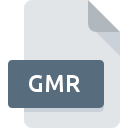
GMR File Extension
Game Maker Compiled Game
-
DeveloperYoYo Games
-
Category
-
Popularity3.5 (2 votes)
What is GMR file?
GMR is a file extension commonly associated with Game Maker Compiled Game files. Game Maker Compiled Game specification was created by YoYo Games. GMR files are supported by software applications available for devices running . GMR file belongs to the Game Files category just like 1509 other filename extensions listed in our database. GameMaker is by far the most used program for working with GMR files.
Programs which support GMR file extension
Files with GMR suffix can be copied to any mobile device or system platform, but it may not be possible to open them properly on target system.
How to open file with GMR extension?
Problems with accessing GMR may be due to various reasons. Fortunately, most common problems with GMR files can be solved without in-depth IT knowledge, and most importantly, in a matter of minutes. The list below will guide you through the process of addressing the encountered problem.
Step 1. Get the GameMaker
 The main and most frequent cause precluding users form opening GMR files is that no program that can handle GMR files is installed on user’s system. To address this issue, go to the GameMaker developer website, download the tool, and install it. It is that easy The full list of programs grouped by operating systems can be found above. One of the most risk-free method of downloading software is using links provided by official distributors. Visit GameMaker website and download the installer.
The main and most frequent cause precluding users form opening GMR files is that no program that can handle GMR files is installed on user’s system. To address this issue, go to the GameMaker developer website, download the tool, and install it. It is that easy The full list of programs grouped by operating systems can be found above. One of the most risk-free method of downloading software is using links provided by official distributors. Visit GameMaker website and download the installer.
Step 2. Check the version of GameMaker and update if needed
 If the problems with opening GMR files still occur even after installing GameMaker, it is possible that you have an outdated version of the software. Check the developer’s website whether a newer version of GameMaker is available. It may also happen that software creators by updating their applications add compatibility with other, newer file formats. If you have an older version of GameMaker installed, it may not support GMR format. The latest version of GameMaker should support all file formats that where compatible with older versions of the software.
If the problems with opening GMR files still occur even after installing GameMaker, it is possible that you have an outdated version of the software. Check the developer’s website whether a newer version of GameMaker is available. It may also happen that software creators by updating their applications add compatibility with other, newer file formats. If you have an older version of GameMaker installed, it may not support GMR format. The latest version of GameMaker should support all file formats that where compatible with older versions of the software.
Step 3. Assign GameMaker to GMR files
If the issue has not been solved in the previous step, you should associate GMR files with latest version of GameMaker you have installed on your device. The process of associating file formats with default application may differ in details depending on platform, but the basic procedure is very similar.

Change the default application in Windows
- Choose the entry from the file menu accessed by right-mouse clicking on the GMR file
- Select
- To finalize the process, select entry and using the file explorer select the GameMaker installation folder. Confirm by checking Always use this app to open GMR files box and clicking button.

Change the default application in Mac OS
- By clicking right mouse button on the selected GMR file open the file menu and choose
- Find the option – click the title if its hidden
- Select GameMaker and click
- A message window should appear informing that This change will be applied to all files with GMR extension. By clicking you confirm your selection.
Step 4. Verify that the GMR is not faulty
Should the problem still occur after following steps 1-3, check if the GMR file is valid. Being unable to access the file can be related to various issues.

1. The GMR may be infected with malware – make sure to scan it with an antivirus tool.
Should it happed that the GMR is infected with a virus, this may be that cause that prevents you from accessing it. Scan the GMR file as well as your computer for malware or viruses. If the scanner detected that the GMR file is unsafe, proceed as instructed by the antivirus program to neutralize the threat.
2. Ensure the file with GMR extension is complete and error-free
Did you receive the GMR file in question from a different person? Ask him/her to send it one more time. During the copy process of the file errors may occurred rendering the file incomplete or corrupted. This could be the source of encountered problems with the file. When downloading the file with GMR extension from the internet an error may occurred resulting in incomplete file. Try downloading the file again.
3. Verify whether your account has administrative rights
There is a possibility that the file in question can only be accessed by users with sufficient system privileges. Log out of your current account and log in to an account with sufficient access privileges. Then open the Game Maker Compiled Game file.
4. Verify that your device fulfills the requirements to be able to open GameMaker
If the systems has insufficient resources to open GMR files, try closing all currently running applications and try again.
5. Check if you have the latest updates to the operating system and drivers
Latest versions of programs and drivers may help you solve problems with Game Maker Compiled Game files and ensure security of your device and operating system. It may be the case that the GMR files work properly with updated software that addresses some system bugs.
Do you want to help?
If you have additional information about the GMR file, we will be grateful if you share it with our users. To do this, use the form here and send us your information on GMR file.

 Windows
Windows 
