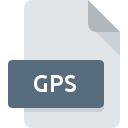
GPS File Extension
GOM Player Skin Format
-
DeveloperGRETECH
-
Category
-
Popularity3 (6 votes)
What is GPS file?
Full format name of files that use GPS extension is GOM Player Skin Format. GOM Player Skin Format format was developed by GRETECH. GPS files are supported by software applications available for devices running . GPS file belongs to the Settings Files category just like 1305 other filename extensions listed in our database. GOM Player supports GPS files and is the most frequently used program to handle such files, yet 2 other tools may also be used.
Programs which support GPS file extension
Files with GPS suffix can be copied to any mobile device or system platform, but it may not be possible to open them properly on target system.
How to open file with GPS extension?
Being unable to open files with GPS extension can be have various origins. What is important, all common issues related to files with GPS extension can be resolved by the users themselves. The process is quick and doesn’t involve an IT expert. We have prepared a listing of which will help you resolve your problems with GPS files.
Step 1. Install GOM Player software
 The most common reason for such problems is the lack of proper applications that supports GPS files installed on the system. The most obvious solution is to download and install GOM Player or one to the listed programs: ALZip, WinZip. Above you will find a complete listing of programs that support GPS files, classified according to system platforms for which they are available. One of the most risk-free method of downloading software is using links provided by official distributors. Visit GOM Player website and download the installer.
The most common reason for such problems is the lack of proper applications that supports GPS files installed on the system. The most obvious solution is to download and install GOM Player or one to the listed programs: ALZip, WinZip. Above you will find a complete listing of programs that support GPS files, classified according to system platforms for which they are available. One of the most risk-free method of downloading software is using links provided by official distributors. Visit GOM Player website and download the installer.
Step 2. Verify the you have the latest version of GOM Player
 You still cannot access GPS files although GOM Player is installed on your system? Make sure that the software is up to date. It may also happen that software creators by updating their applications add compatibility with other, newer file formats. If you have an older version of GOM Player installed, it may not support GPS format. All of the file formats that were handled just fine by the previous versions of given program should be also possible to open using GOM Player.
You still cannot access GPS files although GOM Player is installed on your system? Make sure that the software is up to date. It may also happen that software creators by updating their applications add compatibility with other, newer file formats. If you have an older version of GOM Player installed, it may not support GPS format. All of the file formats that were handled just fine by the previous versions of given program should be also possible to open using GOM Player.
Step 3. Set the default application to open GPS files to GOM Player
If you have the latest version of GOM Player installed and the problem persists, select it as the default program to be used to manage GPS on your device. The process of associating file formats with default application may differ in details depending on platform, but the basic procedure is very similar.

Change the default application in Windows
- Choose the entry from the file menu accessed by right-mouse clicking on the GPS file
- Select
- The last step is to select option supply the directory path to the folder where GOM Player is installed. Now all that is left is to confirm your choice by selecting Always use this app to open GPS files and clicking .

Change the default application in Mac OS
- Right-click the GPS file and select
- Find the option – click the title if its hidden
- Select GOM Player and click
- If you followed the previous steps a message should appear: This change will be applied to all files with GPS extension. Next, click the button to finalize the process.
Step 4. Ensure that the GPS file is complete and free of errors
Should the problem still occur after following steps 1-3, check if the GPS file is valid. Problems with opening the file may arise due to various reasons.

1. Verify that the GPS in question is not infected with a computer virus
Should it happed that the GPS is infected with a virus, this may be that cause that prevents you from accessing it. Immediately scan the file using an antivirus tool or scan the whole system to ensure the whole system is safe. If the GPS file is indeed infected follow the instructions below.
2. Ensure the file with GPS extension is complete and error-free
If the GPS file was sent to you by someone else, ask this person to resend the file to you. During the copy process of the file errors may occurred rendering the file incomplete or corrupted. This could be the source of encountered problems with the file. If the GPS file has been downloaded from the internet only partially, try to redownload it.
3. Check if the user that you are logged as has administrative privileges.
There is a possibility that the file in question can only be accessed by users with sufficient system privileges. Switch to an account that has required privileges and try opening the GOM Player Skin Format file again.
4. Verify that your device fulfills the requirements to be able to open GOM Player
The operating systems may note enough free resources to run the application that support GPS files. Close all running programs and try opening the GPS file.
5. Ensure that you have the latest drivers and system updates and patches installed
Latest versions of programs and drivers may help you solve problems with GOM Player Skin Format files and ensure security of your device and operating system. It is possible that one of the available system or driver updates may solve the problems with GPS files affecting older versions of given software.
Do you want to help?
If you have additional information about the GPS file, we will be grateful if you share it with our users. To do this, use the form here and send us your information on GPS file.

 Windows
Windows 


