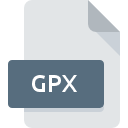
GPX File Extension
GPS Exchange Format
-
Category
-
Popularity3.3 (41 votes)
What is GPX file?
File with.GPX extension contains geographical data in the form of points, routes, and tracks saved in XML-based text format. GPX files are used for exchaning data between applications and services over the network. The format was developed in 2002, and its current version, designated 1.1, was released two years later. GPX is an free format distributed under open-source license. GPX sp e cification document is saved as gpx.xsd file available on www.topografix.com/gpx.asp. GPX file header contains file metadata ( information about the given file ). Main data types in GPX are:
- wptType – waypoint – a point on the map described by its coordinates according to WGS 84 standard, but can also store other data such as POI (Point Of Interest),
- rteType – route – a ordered set of points that defines stages of given route, such as turn or roundabout,
- trkType – track – an organized list of points, which can also contain timestamps or heights if the track was recored during a travel.
All GPX coordinates conform to WGS 84 standard and are represented as floating point numbers. Elevation above the mean sea level uses meters as its unit, and date and data uses ISO 8601 standard and UTC datetime standard. Some software companies, for example Garmin, have expanded the GPX format to accomodate additional information related to points – addresses, phone numbers, temperature, or water depth.
Programs which support GPX file extension
Files with GPX extension, just like any other file formats, can be found on any operating system. The files in question may be transferred to other devices, be it mobile or stationary, yet not all systems may be capable of properly handling such files.
Programs that support GPX file
 MAC OS
MAC OS  Linux
Linux Updated: 12/03/2019
How to open file with GPX extension?
There can be multiple causes why you have problems with opening GPX files on given system. What is important, all common issues related to files with GPX extension can be resolved by the users themselves. The process is quick and doesn’t involve an IT expert. The following is a list of guidelines that will help you identify and solve file-related problems.
Step 1. Install Google Earth software
 Problems with opening and working with GPX files are most probably having to do with no proper software compatible with GPX files being present on your machine. This issue can be addressed by downloading and installing Google Earth or different compatible program, such as FME Desktop, TatukGIS Viewer, EasyGPS. The full list of programs grouped by operating systems can be found above. If you want to download Google Earth installer in the most secured manner, we suggest you visit Google Inc. website and download from their official repositories.
Problems with opening and working with GPX files are most probably having to do with no proper software compatible with GPX files being present on your machine. This issue can be addressed by downloading and installing Google Earth or different compatible program, such as FME Desktop, TatukGIS Viewer, EasyGPS. The full list of programs grouped by operating systems can be found above. If you want to download Google Earth installer in the most secured manner, we suggest you visit Google Inc. website and download from their official repositories.
Step 2. Verify the you have the latest version of Google Earth
 If you already have Google Earth installed on your systems and GPX files are still not opened properly, check if you have the latest version of the software. Software developers may implement support for more modern file formats in updated versions of their products. The reason that Google Earth cannot handle files with GPX may be that the software is outdated. The latest version of Google Earth should support all file formats that where compatible with older versions of the software.
If you already have Google Earth installed on your systems and GPX files are still not opened properly, check if you have the latest version of the software. Software developers may implement support for more modern file formats in updated versions of their products. The reason that Google Earth cannot handle files with GPX may be that the software is outdated. The latest version of Google Earth should support all file formats that where compatible with older versions of the software.
Step 3. Set the default application to open GPX files to Google Earth
If the issue has not been solved in the previous step, you should associate GPX files with latest version of Google Earth you have installed on your device. The method is quite simple and varies little across operating systems.

Selecting the first-choice application in Windows
- Choose the entry from the file menu accessed by right-mouse clicking on the GPX file
- Next, select the option and then using open the list of available applications
- To finalize the process, select entry and using the file explorer select the Google Earth installation folder. Confirm by checking Always use this app to open GPX files box and clicking button.

Selecting the first-choice application in Mac OS
- From the drop-down menu, accessed by clicking the file with GPX extension, select
- Open the section by clicking its name
- Select the appropriate software and save your settings by clicking
- A message window should appear informing that This change will be applied to all files with GPX extension. By clicking you confirm your selection.
Step 4. Check the GPX for errors
If you followed the instructions form the previous steps yet the issue is still not solved, you should verify the GPX file in question. Being unable to access the file can be related to various issues.

1. The GPX may be infected with malware – make sure to scan it with an antivirus tool.
If the GPX is indeed infected, it is possible that the malware is blocking it from opening. Scan the GPX file as well as your computer for malware or viruses. If the scanner detected that the GPX file is unsafe, proceed as instructed by the antivirus program to neutralize the threat.
2. Verify that the GPX file’s structure is intact
If the GPX file was sent to you by someone else, ask this person to resend the file to you. It is possible that the file has not been properly copied to a data storage and is incomplete and therefore cannot be opened. If the GPX file has been downloaded from the internet only partially, try to redownload it.
3. Check if the user that you are logged as has administrative privileges.
Sometimes in order to access files user need to have administrative privileges. Switch to an account that has required privileges and try opening the GPS Exchange Format file again.
4. Make sure that the system has sufficient resources to run Google Earth
The operating systems may note enough free resources to run the application that support GPX files. Close all running programs and try opening the GPX file.
5. Check if you have the latest updates to the operating system and drivers
Latest versions of programs and drivers may help you solve problems with GPS Exchange Format files and ensure security of your device and operating system. It may be the case that the GPX files work properly with updated software that addresses some system bugs.
Conversion of a GPX file
File Conversions from GPX extension to a different format
File conversions from other format to GPX file
Do you want to help?
If you have additional information about the GPX file, we will be grateful if you share it with our users. To do this, use the form here and send us your information on GPX file.

 Windows
Windows 





