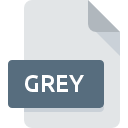
GREY File Extension
Raw Image Format
-
Category
-
Popularity4 (2 votes)
What is GREY file?
GREY filename suffix is mostly used for Raw Image Format files. GREY files are supported by software applications available for devices running . GREY file belongs to the Data Files category just like 1326 other filename extensions listed in our database. The most popular software that supports GREY files is XnView. Software named XnView was created by Pierre-Emmanuel Gougelet. In order to find more detailed information on the software and GREY files, check the developer’s official website.
Programs which support GREY file extension
Files with GREY suffix can be copied to any mobile device or system platform, but it may not be possible to open them properly on target system.
How to open file with GREY extension?
Being unable to open files with GREY extension can be have various origins. What is important, all common issues related to files with GREY extension can be resolved by the users themselves. The process is quick and doesn’t involve an IT expert. The list below will guide you through the process of addressing the encountered problem.
Step 1. Get the XnView
 The main and most frequent cause precluding users form opening GREY files is that no program that can handle GREY files is installed on user’s system. The solution is straightforward, just download and install XnView. On the top of the page a list that contains all programs grouped based on operating systems supported can be found. If you want to download XnView installer in the most secured manner, we suggest you visit Pierre-Emmanuel Gougelet website and download from their official repositories.
The main and most frequent cause precluding users form opening GREY files is that no program that can handle GREY files is installed on user’s system. The solution is straightforward, just download and install XnView. On the top of the page a list that contains all programs grouped based on operating systems supported can be found. If you want to download XnView installer in the most secured manner, we suggest you visit Pierre-Emmanuel Gougelet website and download from their official repositories.
Step 2. Update XnView to the latest version
 If the problems with opening GREY files still occur even after installing XnView, it is possible that you have an outdated version of the software. Check the developer’s website whether a newer version of XnView is available. Sometimes software developers introduce new formats in place of that already supports along with newer versions of their applications. This can be one of the causes why GREY files are not compatible with XnView. The most recent version of XnView is backward compatible and can handle file formats supported by older versions of the software.
If the problems with opening GREY files still occur even after installing XnView, it is possible that you have an outdated version of the software. Check the developer’s website whether a newer version of XnView is available. Sometimes software developers introduce new formats in place of that already supports along with newer versions of their applications. This can be one of the causes why GREY files are not compatible with XnView. The most recent version of XnView is backward compatible and can handle file formats supported by older versions of the software.
Step 3. Set the default application to open GREY files to XnView
After installing XnView (the most recent version) make sure that it is set as the default application to open GREY files. The next step should pose no problems. The procedure is straightforward and largely system-independent

Change the default application in Windows
- Choose the entry from the file menu accessed by right-mouse clicking on the GREY file
- Select
- The last step is to select option supply the directory path to the folder where XnView is installed. Now all that is left is to confirm your choice by selecting Always use this app to open GREY files and clicking .

Change the default application in Mac OS
- By clicking right mouse button on the selected GREY file open the file menu and choose
- Proceed to the section. If its closed, click the title to access available options
- Select the appropriate software and save your settings by clicking
- Finally, a This change will be applied to all files with GREY extension message should pop-up. Click button in order to confirm your choice.
Step 4. Check the GREY for errors
Should the problem still occur after following steps 1-3, check if the GREY file is valid. Being unable to access the file can be related to various issues.

1. The GREY may be infected with malware – make sure to scan it with an antivirus tool.
If the file is infected, the malware that resides in the GREY file hinders attempts to open it. It is advised to scan the system for viruses and malware as soon as possible or use an online antivirus scanner. If the scanner detected that the GREY file is unsafe, proceed as instructed by the antivirus program to neutralize the threat.
2. Ensure the file with GREY extension is complete and error-free
If the GREY file was sent to you by someone else, ask this person to resend the file to you. The file might have been copied erroneously and the data lost integrity, which precludes from accessing the file. When downloading the file with GREY extension from the internet an error may occurred resulting in incomplete file. Try downloading the file again.
3. Verify whether your account has administrative rights
Sometimes in order to access files user need to have administrative privileges. Log out of your current account and log in to an account with sufficient access privileges. Then open the Raw Image Format file.
4. Check whether your system can handle XnView
If the systems has insufficient resources to open GREY files, try closing all currently running applications and try again.
5. Check if you have the latest updates to the operating system and drivers
Latest versions of programs and drivers may help you solve problems with Raw Image Format files and ensure security of your device and operating system. Outdated drivers or software may have caused the inability to use a peripheral device needed to handle GREY files.
Do you want to help?
If you have additional information about the GREY file, we will be grateful if you share it with our users. To do this, use the form here and send us your information on GREY file.

 Windows
Windows 
