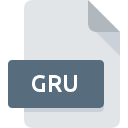
GRU File Extension
Geist Preset
-
DeveloperFXpansion™ Audio UK Ltd.
-
Category
-
Popularity1 (1 votes)
What is GRU file?
GRU filename suffix is mostly used for Geist Preset files. FXpansion™ Audio UK Ltd. defined the Geist Preset format standard. GRU file format is compatible with software that can be installed on system platform. GRU file format, along with 1305 other file formats, belongs to the Settings Files category. The most popular software that supports GRU files is Geist. Software named Geist was created by FXpansion Audio UK Ltd.. In order to find more detailed information on the software and GRU files, check the developer’s official website.
Programs which support GRU file extension
Files with GRU suffix can be copied to any mobile device or system platform, but it may not be possible to open them properly on target system.
How to open file with GRU extension?
There can be multiple causes why you have problems with opening GRU files on given system. Fortunately, most common problems with GRU files can be solved without in-depth IT knowledge, and most importantly, in a matter of minutes. The following is a list of guidelines that will help you identify and solve file-related problems.
Step 1. Get the Geist
 Problems with opening and working with GRU files are most probably having to do with no proper software compatible with GRU files being present on your machine. The solution to this problem is very simple. Download Geist and install it on your device. On the top of the page a list that contains all programs grouped based on operating systems supported can be found. If you want to download Geist installer in the most secured manner, we suggest you visit FXpansion Audio UK Ltd. website and download from their official repositories.
Problems with opening and working with GRU files are most probably having to do with no proper software compatible with GRU files being present on your machine. The solution to this problem is very simple. Download Geist and install it on your device. On the top of the page a list that contains all programs grouped based on operating systems supported can be found. If you want to download Geist installer in the most secured manner, we suggest you visit FXpansion Audio UK Ltd. website and download from their official repositories.
Step 2. Verify the you have the latest version of Geist
 You still cannot access GRU files although Geist is installed on your system? Make sure that the software is up to date. Sometimes software developers introduce new formats in place of that already supports along with newer versions of their applications. This can be one of the causes why GRU files are not compatible with Geist. The most recent version of Geist is backward compatible and can handle file formats supported by older versions of the software.
You still cannot access GRU files although Geist is installed on your system? Make sure that the software is up to date. Sometimes software developers introduce new formats in place of that already supports along with newer versions of their applications. This can be one of the causes why GRU files are not compatible with Geist. The most recent version of Geist is backward compatible and can handle file formats supported by older versions of the software.
Step 3. Assign Geist to GRU files
If you have the latest version of Geist installed and the problem persists, select it as the default program to be used to manage GRU on your device. The method is quite simple and varies little across operating systems.

Change the default application in Windows
- Choose the entry from the file menu accessed by right-mouse clicking on the GRU file
- Select
- The last step is to select option supply the directory path to the folder where Geist is installed. Now all that is left is to confirm your choice by selecting Always use this app to open GRU files and clicking .

Change the default application in Mac OS
- By clicking right mouse button on the selected GRU file open the file menu and choose
- Find the option – click the title if its hidden
- From the list choose the appropriate program and confirm by clicking .
- A message window should appear informing that This change will be applied to all files with GRU extension. By clicking you confirm your selection.
Step 4. Verify that the GRU is not faulty
Should the problem still occur after following steps 1-3, check if the GRU file is valid. Problems with opening the file may arise due to various reasons.

1. Check the GRU file for viruses or malware
If the file is infected, the malware that resides in the GRU file hinders attempts to open it. Immediately scan the file using an antivirus tool or scan the whole system to ensure the whole system is safe. If the scanner detected that the GRU file is unsafe, proceed as instructed by the antivirus program to neutralize the threat.
2. Verify that the GRU file’s structure is intact
Did you receive the GRU file in question from a different person? Ask him/her to send it one more time. During the copy process of the file errors may occurred rendering the file incomplete or corrupted. This could be the source of encountered problems with the file. If the GRU file has been downloaded from the internet only partially, try to redownload it.
3. Ensure that you have appropriate access rights
Some files require elevated access rights to open them. Log in using an administrative account and see If this solves the problem.
4. Make sure that the system has sufficient resources to run Geist
The operating systems may note enough free resources to run the application that support GRU files. Close all running programs and try opening the GRU file.
5. Check if you have the latest updates to the operating system and drivers
Up-to-date system and drivers not only makes your computer more secure, but also may solve problems with Geist Preset file. It may be the case that the GRU files work properly with updated software that addresses some system bugs.
Do you want to help?
If you have additional information about the GRU file, we will be grateful if you share it with our users. To do this, use the form here and send us your information on GRU file.

 Windows
Windows 
