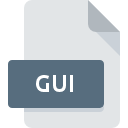
GUI File Extension
Dr.Explain Project Format
-
DeveloperIndigo Byte Systems
-
Category
-
Popularity3.6 (3 votes)
What is GUI file?
GUI filename suffix is mostly used for Dr.Explain Project Format files. Dr.Explain Project Format specification was created by Indigo Byte Systems. GUI file format is compatible with software that can be installed on system platform. GUI file format, along with 1326 other file formats, belongs to the Data Files category. The most popular software that supports GUI files is Dr.Explain.
Programs which support GUI file extension
GUI files can be encountered on all system platforms, including mobile, yet there is no guarantee each will properly support such files.
How to open file with GUI extension?
Being unable to open files with GUI extension can be have various origins. What is important, all common issues related to files with GUI extension can be resolved by the users themselves. The process is quick and doesn’t involve an IT expert. The list below will guide you through the process of addressing the encountered problem.
Step 1. Download and install Dr.Explain
 The most common reason for such problems is the lack of proper applications that supports GUI files installed on the system. The solution is straightforward, just download and install Dr.Explain. The full list of programs grouped by operating systems can be found above. If you want to download Dr.Explain installer in the most secured manner, we suggest you visit website and download from their official repositories.
The most common reason for such problems is the lack of proper applications that supports GUI files installed on the system. The solution is straightforward, just download and install Dr.Explain. The full list of programs grouped by operating systems can be found above. If you want to download Dr.Explain installer in the most secured manner, we suggest you visit website and download from their official repositories.
Step 2. Verify the you have the latest version of Dr.Explain
 If you already have Dr.Explain installed on your systems and GUI files are still not opened properly, check if you have the latest version of the software. It may also happen that software creators by updating their applications add compatibility with other, newer file formats. This can be one of the causes why GUI files are not compatible with Dr.Explain. The most recent version of Dr.Explain is backward compatible and can handle file formats supported by older versions of the software.
If you already have Dr.Explain installed on your systems and GUI files are still not opened properly, check if you have the latest version of the software. It may also happen that software creators by updating their applications add compatibility with other, newer file formats. This can be one of the causes why GUI files are not compatible with Dr.Explain. The most recent version of Dr.Explain is backward compatible and can handle file formats supported by older versions of the software.
Step 3. Assign Dr.Explain to GUI files
If you have the latest version of Dr.Explain installed and the problem persists, select it as the default program to be used to manage GUI on your device. The next step should pose no problems. The procedure is straightforward and largely system-independent

Change the default application in Windows
- Choose the entry from the file menu accessed by right-mouse clicking on the GUI file
- Click and then select option
- Finally select , point to the folder where Dr.Explain is installed, check the Always use this app to open GUI files box and conform your selection by clicking button

Change the default application in Mac OS
- By clicking right mouse button on the selected GUI file open the file menu and choose
- Find the option – click the title if its hidden
- Select the appropriate software and save your settings by clicking
- If you followed the previous steps a message should appear: This change will be applied to all files with GUI extension. Next, click the button to finalize the process.
Step 4. Verify that the GUI is not faulty
If you followed the instructions form the previous steps yet the issue is still not solved, you should verify the GUI file in question. Being unable to access the file can be related to various issues.

1. The GUI may be infected with malware – make sure to scan it with an antivirus tool.
Should it happed that the GUI is infected with a virus, this may be that cause that prevents you from accessing it. Immediately scan the file using an antivirus tool or scan the whole system to ensure the whole system is safe. If the GUI file is indeed infected follow the instructions below.
2. Verify that the GUI file’s structure is intact
Did you receive the GUI file in question from a different person? Ask him/her to send it one more time. During the copy process of the file errors may occurred rendering the file incomplete or corrupted. This could be the source of encountered problems with the file. If the GUI file has been downloaded from the internet only partially, try to redownload it.
3. Verify whether your account has administrative rights
There is a possibility that the file in question can only be accessed by users with sufficient system privileges. Log in using an administrative account and see If this solves the problem.
4. Make sure that the system has sufficient resources to run Dr.Explain
If the systems has insufficient resources to open GUI files, try closing all currently running applications and try again.
5. Verify that your operating system and drivers are up to date
Up-to-date system and drivers not only makes your computer more secure, but also may solve problems with Dr.Explain Project Format file. It is possible that one of the available system or driver updates may solve the problems with GUI files affecting older versions of given software.
Do you want to help?
If you have additional information about the GUI file, we will be grateful if you share it with our users. To do this, use the form here and send us your information on GUI file.

 Windows
Windows 
