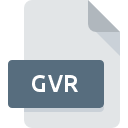
GVR File Extension
GeoVisu Routes
-
DeveloperGeoVisu Development Team
-
Category
-
Popularity3 (4 votes)
What is GVR file?
Full format name of files that use GVR extension is GeoVisu Routes. GeoVisu Development Team defined the GeoVisu Routes format standard. GVR file format is compatible with software that can be installed on system platform. GVR file format, along with 255 other file formats, belongs to the GIS Files category. The software recommended for managing GVR files is GeoVisu. On the official website of GeoVisu Development Team developer not only will you find detailed information about theGeoVisu software, but also about GVR and other supported file formats.
Programs which support GVR file extension
Files with GVR extension, just like any other file formats, can be found on any operating system. The files in question may be transferred to other devices, be it mobile or stationary, yet not all systems may be capable of properly handling such files.
How to open file with GVR extension?
Being unable to open files with GVR extension can be have various origins. What is important, all common issues related to files with GVR extension can be resolved by the users themselves. The process is quick and doesn’t involve an IT expert. The list below will guide you through the process of addressing the encountered problem.
Step 1. Get the GeoVisu
 The most common reason for such problems is the lack of proper applications that supports GVR files installed on the system. The solution is straightforward, just download and install GeoVisu. On the top of the page a list that contains all programs grouped based on operating systems supported can be found. One of the most risk-free method of downloading software is using links provided by official distributors. Visit GeoVisu website and download the installer.
The most common reason for such problems is the lack of proper applications that supports GVR files installed on the system. The solution is straightforward, just download and install GeoVisu. On the top of the page a list that contains all programs grouped based on operating systems supported can be found. One of the most risk-free method of downloading software is using links provided by official distributors. Visit GeoVisu website and download the installer.
Step 2. Update GeoVisu to the latest version
 If you already have GeoVisu installed on your systems and GVR files are still not opened properly, check if you have the latest version of the software. Software developers may implement support for more modern file formats in updated versions of their products. The reason that GeoVisu cannot handle files with GVR may be that the software is outdated. The latest version of GeoVisu should support all file formats that where compatible with older versions of the software.
If you already have GeoVisu installed on your systems and GVR files are still not opened properly, check if you have the latest version of the software. Software developers may implement support for more modern file formats in updated versions of their products. The reason that GeoVisu cannot handle files with GVR may be that the software is outdated. The latest version of GeoVisu should support all file formats that where compatible with older versions of the software.
Step 3. Associate GeoVisu Routes files with GeoVisu
If the issue has not been solved in the previous step, you should associate GVR files with latest version of GeoVisu you have installed on your device. The process of associating file formats with default application may differ in details depending on platform, but the basic procedure is very similar.

Selecting the first-choice application in Windows
- Clicking the GVR with right mouse button will bring a menu from which you should select the option
- Select
- Finally select , point to the folder where GeoVisu is installed, check the Always use this app to open GVR files box and conform your selection by clicking button

Selecting the first-choice application in Mac OS
- From the drop-down menu, accessed by clicking the file with GVR extension, select
- Proceed to the section. If its closed, click the title to access available options
- Select GeoVisu and click
- Finally, a This change will be applied to all files with GVR extension message should pop-up. Click button in order to confirm your choice.
Step 4. Verify that the GVR is not faulty
Should the problem still occur after following steps 1-3, check if the GVR file is valid. Problems with opening the file may arise due to various reasons.

1. Verify that the GVR in question is not infected with a computer virus
If the GVR is indeed infected, it is possible that the malware is blocking it from opening. Immediately scan the file using an antivirus tool or scan the whole system to ensure the whole system is safe. GVR file is infected with malware? Follow the steps suggested by your antivirus software.
2. Ensure the file with GVR extension is complete and error-free
Did you receive the GVR file in question from a different person? Ask him/her to send it one more time. During the copy process of the file errors may occurred rendering the file incomplete or corrupted. This could be the source of encountered problems with the file. When downloading the file with GVR extension from the internet an error may occurred resulting in incomplete file. Try downloading the file again.
3. Ensure that you have appropriate access rights
Some files require elevated access rights to open them. Log out of your current account and log in to an account with sufficient access privileges. Then open the GeoVisu Routes file.
4. Check whether your system can handle GeoVisu
If the systems has insufficient resources to open GVR files, try closing all currently running applications and try again.
5. Check if you have the latest updates to the operating system and drivers
Latest versions of programs and drivers may help you solve problems with GeoVisu Routes files and ensure security of your device and operating system. It may be the case that the GVR files work properly with updated software that addresses some system bugs.
Do you want to help?
If you have additional information about the GVR file, we will be grateful if you share it with our users. To do this, use the form here and send us your information on GVR file.

 Windows
Windows 
