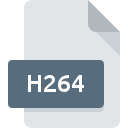
H264 File Extension
H.264 Encoded Video Format
-
Category
-
Popularity4 (47 votes)
What is H264 file?
File with H264 extension contains video data encoded using H.264 compression standard. Usually it is just a MP4 file. This format is frequently used by various specialized devices – digital cameras, high-resolution DVD recorders, etc. H.264 encoding standard was offically accepted in 2003 as ISO MPEG-4 part 10 standard and following the ITU-T naming convention designated as AVC - Advanced Video Coding.
H.264 codec allows encoding, or compressing, a video, but such file is usually saved in a defined container file, and thus H264 file do not follow a strictly-defined format. H264 file can be a RAW data encoded with H.264 and additional metadata, as well as MP4, AVI, or MKV movie containers that use the H.264 standard. H264 files can be opened using almost any media player or video editing software tools.
Programs which support H264 file extension
Files with H264 suffix can be copied to any mobile device or system platform, but it may not be possible to open them properly on target system.
Programs that support H264 file
 Linux
Linux Updated: 11/23/2019
How to open file with H264 extension?
There can be multiple causes why you have problems with opening H264 files on given system. Fortunately, most common problems with H264 files can be solved without in-depth IT knowledge, and most importantly, in a matter of minutes. We have prepared a listing of which will help you resolve your problems with H264 files.
Step 1. Install Windows Media Player software
 The main and most frequent cause precluding users form opening H264 files is that no program that can handle H264 files is installed on user’s system. The most obvious solution is to download and install Windows Media Player or one to the listed programs: QuickTime Player, Creator NXT Pro, VideoStudio Pro. On the top of the page a list that contains all programs grouped based on operating systems supported can be found. One of the most risk-free method of downloading software is using links provided by official distributors. Visit Windows Media Player website and download the installer.
The main and most frequent cause precluding users form opening H264 files is that no program that can handle H264 files is installed on user’s system. The most obvious solution is to download and install Windows Media Player or one to the listed programs: QuickTime Player, Creator NXT Pro, VideoStudio Pro. On the top of the page a list that contains all programs grouped based on operating systems supported can be found. One of the most risk-free method of downloading software is using links provided by official distributors. Visit Windows Media Player website and download the installer.
Step 2. Check the version of Windows Media Player and update if needed
 You still cannot access H264 files although Windows Media Player is installed on your system? Make sure that the software is up to date. Sometimes software developers introduce new formats in place of that already supports along with newer versions of their applications. The reason that Windows Media Player cannot handle files with H264 may be that the software is outdated. All of the file formats that were handled just fine by the previous versions of given program should be also possible to open using Windows Media Player.
You still cannot access H264 files although Windows Media Player is installed on your system? Make sure that the software is up to date. Sometimes software developers introduce new formats in place of that already supports along with newer versions of their applications. The reason that Windows Media Player cannot handle files with H264 may be that the software is outdated. All of the file formats that were handled just fine by the previous versions of given program should be also possible to open using Windows Media Player.
Step 3. Assign Windows Media Player to H264 files
If the issue has not been solved in the previous step, you should associate H264 files with latest version of Windows Media Player you have installed on your device. The next step should pose no problems. The procedure is straightforward and largely system-independent

The procedure to change the default program in Windows
- Choose the entry from the file menu accessed by right-mouse clicking on the H264 file
- Select
- The last step is to select option supply the directory path to the folder where Windows Media Player is installed. Now all that is left is to confirm your choice by selecting Always use this app to open H264 files and clicking .

The procedure to change the default program in Mac OS
- Right-click the H264 file and select
- Find the option – click the title if its hidden
- From the list choose the appropriate program and confirm by clicking .
- A message window should appear informing that This change will be applied to all files with H264 extension. By clicking you confirm your selection.
Step 4. Ensure that the H264 file is complete and free of errors
If you followed the instructions form the previous steps yet the issue is still not solved, you should verify the H264 file in question. It is probable that the file is corrupted and thus cannot be accessed.

1. Check the H264 file for viruses or malware
Should it happed that the H264 is infected with a virus, this may be that cause that prevents you from accessing it. Immediately scan the file using an antivirus tool or scan the whole system to ensure the whole system is safe. H264 file is infected with malware? Follow the steps suggested by your antivirus software.
2. Check whether the file is corrupted or damaged
Did you receive the H264 file in question from a different person? Ask him/her to send it one more time. The file might have been copied erroneously and the data lost integrity, which precludes from accessing the file. When downloading the file with H264 extension from the internet an error may occurred resulting in incomplete file. Try downloading the file again.
3. Check if the user that you are logged as has administrative privileges.
There is a possibility that the file in question can only be accessed by users with sufficient system privileges. Switch to an account that has required privileges and try opening the H.264 Encoded Video Format file again.
4. Verify that your device fulfills the requirements to be able to open Windows Media Player
If the system is under havy load, it may not be able to handle the program that you use to open files with H264 extension. In this case close the other applications.
5. Ensure that you have the latest drivers and system updates and patches installed
Up-to-date system and drivers not only makes your computer more secure, but also may solve problems with H.264 Encoded Video Format file. Outdated drivers or software may have caused the inability to use a peripheral device needed to handle H264 files.
Conversion of a H264 file
File Conversions from H264 extension to a different format
- H264 to AVI
- H264 to 3G2
- H264 to BIK
- H264 to BNK
- H264 to DASH
- H264 to FLV
- H264 to MJPG
- H264 to MKV
- H264 to MOV
- H264 to MP3
- H264 to MP4
- H264 to MPEG
- H264 to VOB
- H264 to WEBM
- H264 to WMV
- H264 to XVID
- H264 to ASF
- H264 to DIVX
- H264 to H263
- H264 to M4V
- H264 to MXF
- H264 to M2TS
- H264 to M2V
- H264 to MPG
- H264 to H261
- H264 to MTS
- H264 to 3GP
File conversions from other format to H264 file
- AVI to H264
- BIK to H264
- BNK to H264
- DASH to H264
- M4V to H264
- MJPG to H264
- MKV to H264
- MOV to H264
- VOB to H264
- WEBM to H264
- XVID to H264
- ASF to H264
- DIVX to H264
- FLV to H264
- H263 to H264
- MP3 to H264
- MP4 to H264
- MPEG to H264
- MXF to H264
- M2TS to H264
- M2V to H264
- MPG to H264
- 3G2 to H264
- H261 to H264
- WMV to H264
- 3GP to H264
- MTS to H264
- AVI to H264
- BIK to H264
- BNK to H264
- DASH to H264
- M4V to H264
- MJPG to H264
- MKV to H264
- MOV to H264
- VOB to H264
- WEBM to H264
- XVID to H264
- ASF to H264
- DIVX to H264
- FLV to H264
- H263 to H264
- MP3 to H264
- MP4 to H264
- MPEG to H264
- MXF to H264
- M2TS to H264
- M2V to H264
- MPG to H264
- 3G2 to H264
- H261 to H264
- WMV to H264
- 3GP to H264
- MTS to H264
Do you want to help?
If you have additional information about the H264 file, we will be grateful if you share it with our users. To do this, use the form here and send us your information on H264 file.

 Windows
Windows 








 MAC OS
MAC OS 

