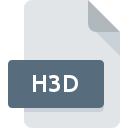
H3D File Extension
Altair HyperView 3D Model
-
DeveloperAltair Engineering, Inc.
-
Category
-
Popularity0 ( votes)
What is H3D file?
H3D is a file extension commonly associated with Altair HyperView 3D Model files. Altair Engineering, Inc. defined the Altair HyperView 3D Model format standard. H3D file format is compatible with software that can be installed on system platform. H3D file format, along with 622 other file formats, belongs to the 3D Image Files category. The most popular program for handling H3D files is Altair HyperView, but users can choose among 1 different programs that support this file format. Software named Altair HyperView was created by Altair Engineering, Inc.. In order to find more detailed information on the software and H3D files, check the developer’s official website.
Programs which support H3D file extension
Files with H3D suffix can be copied to any mobile device or system platform, but it may not be possible to open them properly on target system.
How to open file with H3D extension?
There can be multiple causes why you have problems with opening H3D files on given system. Fortunately, most common problems with H3D files can be solved without in-depth IT knowledge, and most importantly, in a matter of minutes. The list below will guide you through the process of addressing the encountered problem.
Step 1. Get the Altair HyperView
 The main and most frequent cause precluding users form opening H3D files is that no program that can handle H3D files is installed on user’s system. The most obvious solution is to download and install Altair HyperView or one to the listed programs: Altair HyperView Player. On the top of the page a list that contains all programs grouped based on operating systems supported can be found. The safest method of downloading Altair HyperView installed is by going to developer’s website (Altair Engineering, Inc.) and downloading the software using provided links.
The main and most frequent cause precluding users form opening H3D files is that no program that can handle H3D files is installed on user’s system. The most obvious solution is to download and install Altair HyperView or one to the listed programs: Altair HyperView Player. On the top of the page a list that contains all programs grouped based on operating systems supported can be found. The safest method of downloading Altair HyperView installed is by going to developer’s website (Altair Engineering, Inc.) and downloading the software using provided links.
Step 2. Verify the you have the latest version of Altair HyperView
 You still cannot access H3D files although Altair HyperView is installed on your system? Make sure that the software is up to date. Software developers may implement support for more modern file formats in updated versions of their products. The reason that Altair HyperView cannot handle files with H3D may be that the software is outdated. The most recent version of Altair HyperView is backward compatible and can handle file formats supported by older versions of the software.
You still cannot access H3D files although Altair HyperView is installed on your system? Make sure that the software is up to date. Software developers may implement support for more modern file formats in updated versions of their products. The reason that Altair HyperView cannot handle files with H3D may be that the software is outdated. The most recent version of Altair HyperView is backward compatible and can handle file formats supported by older versions of the software.
Step 3. Set the default application to open H3D files to Altair HyperView
After installing Altair HyperView (the most recent version) make sure that it is set as the default application to open H3D files. The next step should pose no problems. The procedure is straightforward and largely system-independent

Change the default application in Windows
- Right-click the H3D file and choose option
- Click and then select option
- Finally select , point to the folder where Altair HyperView is installed, check the Always use this app to open H3D files box and conform your selection by clicking button

Change the default application in Mac OS
- By clicking right mouse button on the selected H3D file open the file menu and choose
- Find the option – click the title if its hidden
- Select the appropriate software and save your settings by clicking
- A message window should appear informing that This change will be applied to all files with H3D extension. By clicking you confirm your selection.
Step 4. Verify that the H3D is not faulty
Should the problem still occur after following steps 1-3, check if the H3D file is valid. Being unable to access the file can be related to various issues.

1. The H3D may be infected with malware – make sure to scan it with an antivirus tool.
If the file is infected, the malware that resides in the H3D file hinders attempts to open it. Scan the H3D file as well as your computer for malware or viruses. If the scanner detected that the H3D file is unsafe, proceed as instructed by the antivirus program to neutralize the threat.
2. Ensure the file with H3D extension is complete and error-free
If the H3D file was sent to you by someone else, ask this person to resend the file to you. During the copy process of the file errors may occurred rendering the file incomplete or corrupted. This could be the source of encountered problems with the file. It could happen the the download process of file with H3D extension was interrupted and the file data is defective. Download the file again from the same source.
3. Ensure that you have appropriate access rights
Sometimes in order to access files user need to have administrative privileges. Log in using an administrative account and see If this solves the problem.
4. Check whether your system can handle Altair HyperView
The operating systems may note enough free resources to run the application that support H3D files. Close all running programs and try opening the H3D file.
5. Verify that your operating system and drivers are up to date
Up-to-date system and drivers not only makes your computer more secure, but also may solve problems with Altair HyperView 3D Model file. It may be the case that the H3D files work properly with updated software that addresses some system bugs.
Do you want to help?
If you have additional information about the H3D file, we will be grateful if you share it with our users. To do this, use the form here and send us your information on H3D file.

 Windows
Windows 
