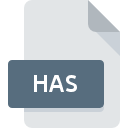
HAS File Extension
Haskell Script
-
Category
-
Popularity3.5 (2 votes)
What is HAS file?
HAS filename suffix is mostly used for Haskell Script files. HAS files are supported by software applications available for devices running . HAS file belongs to the Developer Files category just like 1205 other filename extensions listed in our database. The most popular program for handling HAS files is WinHugs, but users can choose among 5 different programs that support this file format.
Programs which support HAS file extension
HAS files can be encountered on all system platforms, including mobile, yet there is no guarantee each will properly support such files.
Programs that support HAS file
How to open file with HAS extension?
Problems with accessing HAS may be due to various reasons. Fortunately, most common problems with HAS files can be solved without in-depth IT knowledge, and most importantly, in a matter of minutes. The following is a list of guidelines that will help you identify and solve file-related problems.
Step 1. Get the WinHugs
 The most common reason for such problems is the lack of proper applications that supports HAS files installed on the system. This one is an easy one. Select WinHugs or one of the recommended programs (for example, Text editor, Helium) and download it from appropriate source and install on your system. On the top of the page a list that contains all programs grouped based on operating systems supported can be found. One of the most risk-free method of downloading software is using links provided by official distributors. Visit WinHugs website and download the installer.
The most common reason for such problems is the lack of proper applications that supports HAS files installed on the system. This one is an easy one. Select WinHugs or one of the recommended programs (for example, Text editor, Helium) and download it from appropriate source and install on your system. On the top of the page a list that contains all programs grouped based on operating systems supported can be found. One of the most risk-free method of downloading software is using links provided by official distributors. Visit WinHugs website and download the installer.
Step 2. Update WinHugs to the latest version
 If you already have WinHugs installed on your systems and HAS files are still not opened properly, check if you have the latest version of the software. It may also happen that software creators by updating their applications add compatibility with other, newer file formats. If you have an older version of WinHugs installed, it may not support HAS format. The latest version of WinHugs should support all file formats that where compatible with older versions of the software.
If you already have WinHugs installed on your systems and HAS files are still not opened properly, check if you have the latest version of the software. It may also happen that software creators by updating their applications add compatibility with other, newer file formats. If you have an older version of WinHugs installed, it may not support HAS format. The latest version of WinHugs should support all file formats that where compatible with older versions of the software.
Step 3. Assign WinHugs to HAS files
If the issue has not been solved in the previous step, you should associate HAS files with latest version of WinHugs you have installed on your device. The next step should pose no problems. The procedure is straightforward and largely system-independent

Selecting the first-choice application in Windows
- Choose the entry from the file menu accessed by right-mouse clicking on the HAS file
- Click and then select option
- Finally select , point to the folder where WinHugs is installed, check the Always use this app to open HAS files box and conform your selection by clicking button

Selecting the first-choice application in Mac OS
- From the drop-down menu, accessed by clicking the file with HAS extension, select
- Find the option – click the title if its hidden
- Select the appropriate software and save your settings by clicking
- If you followed the previous steps a message should appear: This change will be applied to all files with HAS extension. Next, click the button to finalize the process.
Step 4. Ensure that the HAS file is complete and free of errors
You closely followed the steps listed in points 1-3, but the problem is still present? You should check whether the file is a proper HAS file. Being unable to access the file can be related to various issues.

1. The HAS may be infected with malware – make sure to scan it with an antivirus tool.
Should it happed that the HAS is infected with a virus, this may be that cause that prevents you from accessing it. Immediately scan the file using an antivirus tool or scan the whole system to ensure the whole system is safe. If the scanner detected that the HAS file is unsafe, proceed as instructed by the antivirus program to neutralize the threat.
2. Verify that the HAS file’s structure is intact
If you obtained the problematic HAS file from a third party, ask them to supply you with another copy. It is possible that the file has not been properly copied to a data storage and is incomplete and therefore cannot be opened. If the HAS file has been downloaded from the internet only partially, try to redownload it.
3. Check if the user that you are logged as has administrative privileges.
There is a possibility that the file in question can only be accessed by users with sufficient system privileges. Log out of your current account and log in to an account with sufficient access privileges. Then open the Haskell Script file.
4. Verify that your device fulfills the requirements to be able to open WinHugs
The operating systems may note enough free resources to run the application that support HAS files. Close all running programs and try opening the HAS file.
5. Ensure that you have the latest drivers and system updates and patches installed
Regularly updated system, drivers, and programs keep your computer secure. This may also prevent problems with Haskell Script files. Outdated drivers or software may have caused the inability to use a peripheral device needed to handle HAS files.
Do you want to help?
If you have additional information about the HAS file, we will be grateful if you share it with our users. To do this, use the form here and send us your information on HAS file.

 Windows
Windows 
 MAC OS
MAC OS 
 Linux
Linux 