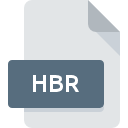
HBR File Extension
HaxBall Replay
-
DeveloperMario Carbajal
-
Category
-
Popularity4.2 (4 votes)
What is HBR file?
HBR is a file extension commonly associated with HaxBall Replay files. Mario Carbajal defined the HaxBall Replay format standard. HBR files are supported by software applications available for devices running . Files with HBR extension are categorized as Game Files files. The Game Files subset comprises 1509 various file formats. HaxBall is by far the most used program for working with HBR files. HaxBall software was developed by Mario Carbajal, and on its official website you may find more information about HBR files or the HaxBall software program.
Programs which support HBR file extension
Files with HBR suffix can be copied to any mobile device or system platform, but it may not be possible to open them properly on target system.
How to open file with HBR extension?
Being unable to open files with HBR extension can be have various origins. On the bright side, the most encountered issues pertaining to HaxBall Replay files aren’t complex. In most cases they can be addressed swiftly and effectively without assistance from a specialist. The list below will guide you through the process of addressing the encountered problem.
Step 1. Get the HaxBall
 Problems with opening and working with HBR files are most probably having to do with no proper software compatible with HBR files being present on your machine. The solution is straightforward, just download and install HaxBall. The full list of programs grouped by operating systems can be found above. One of the most risk-free method of downloading software is using links provided by official distributors. Visit HaxBall website and download the installer.
Problems with opening and working with HBR files are most probably having to do with no proper software compatible with HBR files being present on your machine. The solution is straightforward, just download and install HaxBall. The full list of programs grouped by operating systems can be found above. One of the most risk-free method of downloading software is using links provided by official distributors. Visit HaxBall website and download the installer.
Step 2. Verify the you have the latest version of HaxBall
 You still cannot access HBR files although HaxBall is installed on your system? Make sure that the software is up to date. Sometimes software developers introduce new formats in place of that already supports along with newer versions of their applications. The reason that HaxBall cannot handle files with HBR may be that the software is outdated. All of the file formats that were handled just fine by the previous versions of given program should be also possible to open using HaxBall.
You still cannot access HBR files although HaxBall is installed on your system? Make sure that the software is up to date. Sometimes software developers introduce new formats in place of that already supports along with newer versions of their applications. The reason that HaxBall cannot handle files with HBR may be that the software is outdated. All of the file formats that were handled just fine by the previous versions of given program should be also possible to open using HaxBall.
Step 3. Associate HaxBall Replay files with HaxBall
If the issue has not been solved in the previous step, you should associate HBR files with latest version of HaxBall you have installed on your device. The process of associating file formats with default application may differ in details depending on platform, but the basic procedure is very similar.

Change the default application in Windows
- Clicking the HBR with right mouse button will bring a menu from which you should select the option
- Click and then select option
- Finally select , point to the folder where HaxBall is installed, check the Always use this app to open HBR files box and conform your selection by clicking button

Change the default application in Mac OS
- By clicking right mouse button on the selected HBR file open the file menu and choose
- Open the section by clicking its name
- Select the appropriate software and save your settings by clicking
- Finally, a This change will be applied to all files with HBR extension message should pop-up. Click button in order to confirm your choice.
Step 4. Ensure that the HBR file is complete and free of errors
You closely followed the steps listed in points 1-3, but the problem is still present? You should check whether the file is a proper HBR file. Problems with opening the file may arise due to various reasons.

1. Check the HBR file for viruses or malware
If the file is infected, the malware that resides in the HBR file hinders attempts to open it. Immediately scan the file using an antivirus tool or scan the whole system to ensure the whole system is safe. If the scanner detected that the HBR file is unsafe, proceed as instructed by the antivirus program to neutralize the threat.
2. Verify that the HBR file’s structure is intact
If the HBR file was sent to you by someone else, ask this person to resend the file to you. The file might have been copied erroneously and the data lost integrity, which precludes from accessing the file. When downloading the file with HBR extension from the internet an error may occurred resulting in incomplete file. Try downloading the file again.
3. Check if the user that you are logged as has administrative privileges.
There is a possibility that the file in question can only be accessed by users with sufficient system privileges. Switch to an account that has required privileges and try opening the HaxBall Replay file again.
4. Check whether your system can handle HaxBall
If the system is under havy load, it may not be able to handle the program that you use to open files with HBR extension. In this case close the other applications.
5. Check if you have the latest updates to the operating system and drivers
Regularly updated system, drivers, and programs keep your computer secure. This may also prevent problems with HaxBall Replay files. Outdated drivers or software may have caused the inability to use a peripheral device needed to handle HBR files.
Do you want to help?
If you have additional information about the HBR file, we will be grateful if you share it with our users. To do this, use the form here and send us your information on HBR file.

 Windows
Windows 
