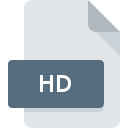
HD File Extension
VistaCodecs Data Format
-
Category
-
Popularity3.9 (9 votes)
What is HD file?
Full format name of files that use HD extension is VistaCodecs Data Format. Files with HD extension may be used by programs distributed for platform. Files with HD extension are categorized as Misc Files files. The Misc Files subset comprises 6033 various file formats. The most popular software that supports HD files is VistaCodecs. Software named VistaCodecs was created by Shark007. In order to find more detailed information on the software and HD files, check the developer’s official website.
Programs which support HD file extension
Files with HD suffix can be copied to any mobile device or system platform, but it may not be possible to open them properly on target system.
Updated: 01/25/2021
How to open file with HD extension?
Being unable to open files with HD extension can be have various origins. What is important, all common issues related to files with HD extension can be resolved by the users themselves. The process is quick and doesn’t involve an IT expert. The list below will guide you through the process of addressing the encountered problem.
Step 1. Download and install VistaCodecs
 Problems with opening and working with HD files are most probably having to do with no proper software compatible with HD files being present on your machine. The solution is straightforward, just download and install VistaCodecs. Above you will find a complete listing of programs that support HD files, classified according to system platforms for which they are available. The safest method of downloading VistaCodecs installed is by going to developer’s website (Shark007) and downloading the software using provided links.
Problems with opening and working with HD files are most probably having to do with no proper software compatible with HD files being present on your machine. The solution is straightforward, just download and install VistaCodecs. Above you will find a complete listing of programs that support HD files, classified according to system platforms for which they are available. The safest method of downloading VistaCodecs installed is by going to developer’s website (Shark007) and downloading the software using provided links.
Step 2. Update VistaCodecs to the latest version
 You still cannot access HD files although VistaCodecs is installed on your system? Make sure that the software is up to date. Sometimes software developers introduce new formats in place of that already supports along with newer versions of their applications. The reason that VistaCodecs cannot handle files with HD may be that the software is outdated. All of the file formats that were handled just fine by the previous versions of given program should be also possible to open using VistaCodecs.
You still cannot access HD files although VistaCodecs is installed on your system? Make sure that the software is up to date. Sometimes software developers introduce new formats in place of that already supports along with newer versions of their applications. The reason that VistaCodecs cannot handle files with HD may be that the software is outdated. All of the file formats that were handled just fine by the previous versions of given program should be also possible to open using VistaCodecs.
Step 3. Assign VistaCodecs to HD files
If the issue has not been solved in the previous step, you should associate HD files with latest version of VistaCodecs you have installed on your device. The process of associating file formats with default application may differ in details depending on platform, but the basic procedure is very similar.

The procedure to change the default program in Windows
- Right-click the HD file and choose option
- Select
- The last step is to select option supply the directory path to the folder where VistaCodecs is installed. Now all that is left is to confirm your choice by selecting Always use this app to open HD files and clicking .

The procedure to change the default program in Mac OS
- Right-click the HD file and select
- Proceed to the section. If its closed, click the title to access available options
- From the list choose the appropriate program and confirm by clicking .
- If you followed the previous steps a message should appear: This change will be applied to all files with HD extension. Next, click the button to finalize the process.
Step 4. Check the HD for errors
You closely followed the steps listed in points 1-3, but the problem is still present? You should check whether the file is a proper HD file. It is probable that the file is corrupted and thus cannot be accessed.

1. Verify that the HD in question is not infected with a computer virus
Should it happed that the HD is infected with a virus, this may be that cause that prevents you from accessing it. It is advised to scan the system for viruses and malware as soon as possible or use an online antivirus scanner. If the HD file is indeed infected follow the instructions below.
2. Ensure the file with HD extension is complete and error-free
If you obtained the problematic HD file from a third party, ask them to supply you with another copy. The file might have been copied erroneously and the data lost integrity, which precludes from accessing the file. When downloading the file with HD extension from the internet an error may occurred resulting in incomplete file. Try downloading the file again.
3. Verify whether your account has administrative rights
There is a possibility that the file in question can only be accessed by users with sufficient system privileges. Log in using an administrative account and see If this solves the problem.
4. Make sure that the system has sufficient resources to run VistaCodecs
If the systems has insufficient resources to open HD files, try closing all currently running applications and try again.
5. Verify that your operating system and drivers are up to date
Regularly updated system, drivers, and programs keep your computer secure. This may also prevent problems with VistaCodecs Data Format files. It may be the case that the HD files work properly with updated software that addresses some system bugs.
Do you want to help?
If you have additional information about the HD file, we will be grateful if you share it with our users. To do this, use the form here and send us your information on HD file.

 Windows
Windows 
