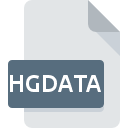
HGDATA File Extension
Altair HyperGraph Data Format
-
Category
-
Popularity0 ( votes)
What is HGDATA file?
Full format name of files that use HGDATA extension is Altair HyperGraph Data Format. Files with HGDATA extension may be used by programs distributed for platform. Files with HGDATA extension are categorized as Misc Files files. The Misc Files subset comprises 6033 various file formats. The software recommended for managing HGDATA files is Altair HyperGraph. Software named Altair HyperGraph was created by Altair Engineering, Inc.. In order to find more detailed information on the software and HGDATA files, check the developer’s official website.
Programs which support HGDATA file extension
HGDATA files can be encountered on all system platforms, including mobile, yet there is no guarantee each will properly support such files.
Updated: 06/10/2020
How to open file with HGDATA extension?
Problems with accessing HGDATA may be due to various reasons. On the bright side, the most encountered issues pertaining to Altair HyperGraph Data Format files aren’t complex. In most cases they can be addressed swiftly and effectively without assistance from a specialist. The following is a list of guidelines that will help you identify and solve file-related problems.
Step 1. Install Altair HyperGraph software
 Problems with opening and working with HGDATA files are most probably having to do with no proper software compatible with HGDATA files being present on your machine. The solution to this problem is very simple. Download Altair HyperGraph and install it on your device. The full list of programs grouped by operating systems can be found above. One of the most risk-free method of downloading software is using links provided by official distributors. Visit Altair HyperGraph website and download the installer.
Problems with opening and working with HGDATA files are most probably having to do with no proper software compatible with HGDATA files being present on your machine. The solution to this problem is very simple. Download Altair HyperGraph and install it on your device. The full list of programs grouped by operating systems can be found above. One of the most risk-free method of downloading software is using links provided by official distributors. Visit Altair HyperGraph website and download the installer.
Step 2. Verify the you have the latest version of Altair HyperGraph
 If you already have Altair HyperGraph installed on your systems and HGDATA files are still not opened properly, check if you have the latest version of the software. Software developers may implement support for more modern file formats in updated versions of their products. The reason that Altair HyperGraph cannot handle files with HGDATA may be that the software is outdated. The latest version of Altair HyperGraph should support all file formats that where compatible with older versions of the software.
If you already have Altair HyperGraph installed on your systems and HGDATA files are still not opened properly, check if you have the latest version of the software. Software developers may implement support for more modern file formats in updated versions of their products. The reason that Altair HyperGraph cannot handle files with HGDATA may be that the software is outdated. The latest version of Altair HyperGraph should support all file formats that where compatible with older versions of the software.
Step 3. Assign Altair HyperGraph to HGDATA files
After installing Altair HyperGraph (the most recent version) make sure that it is set as the default application to open HGDATA files. The process of associating file formats with default application may differ in details depending on platform, but the basic procedure is very similar.

Selecting the first-choice application in Windows
- Right-click the HGDATA file and choose option
- Click and then select option
- To finalize the process, select entry and using the file explorer select the Altair HyperGraph installation folder. Confirm by checking Always use this app to open HGDATA files box and clicking button.

Selecting the first-choice application in Mac OS
- Right-click the HGDATA file and select
- Open the section by clicking its name
- Select the appropriate software and save your settings by clicking
- A message window should appear informing that This change will be applied to all files with HGDATA extension. By clicking you confirm your selection.
Step 4. Ensure that the HGDATA file is complete and free of errors
Should the problem still occur after following steps 1-3, check if the HGDATA file is valid. Problems with opening the file may arise due to various reasons.

1. Check the HGDATA file for viruses or malware
If the file is infected, the malware that resides in the HGDATA file hinders attempts to open it. Scan the HGDATA file as well as your computer for malware or viruses. If the HGDATA file is indeed infected follow the instructions below.
2. Verify that the HGDATA file’s structure is intact
If the HGDATA file was sent to you by someone else, ask this person to resend the file to you. It is possible that the file has not been properly copied to a data storage and is incomplete and therefore cannot be opened. It could happen the the download process of file with HGDATA extension was interrupted and the file data is defective. Download the file again from the same source.
3. Verify whether your account has administrative rights
Sometimes in order to access files user need to have administrative privileges. Log in using an administrative account and see If this solves the problem.
4. Verify that your device fulfills the requirements to be able to open Altair HyperGraph
If the system is under havy load, it may not be able to handle the program that you use to open files with HGDATA extension. In this case close the other applications.
5. Verify that your operating system and drivers are up to date
Regularly updated system, drivers, and programs keep your computer secure. This may also prevent problems with Altair HyperGraph Data Format files. It is possible that one of the available system or driver updates may solve the problems with HGDATA files affecting older versions of given software.
Do you want to help?
If you have additional information about the HGDATA file, we will be grateful if you share it with our users. To do this, use the form here and send us your information on HGDATA file.

 Windows
Windows 
