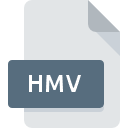
HMV File Extension
Houdini Movie Format
-
Category
-
Popularity0 ( votes)
What is HMV file?
Full format name of files that use HMV extension is Houdini Movie Format. HMV file format is compatible with software that can be installed on system platform. HMV file format, along with 546 other file formats, belongs to the Video Files category. Houdini is by far the most used program for working with HMV files. On the official website of Side Effects Software Inc. developer not only will you find detailed information about theHoudini software, but also about HMV and other supported file formats.
Programs which support HMV file extension
Files with HMV extension, just like any other file formats, can be found on any operating system. The files in question may be transferred to other devices, be it mobile or stationary, yet not all systems may be capable of properly handling such files.
Updated: 09/04/2020
How to open file with HMV extension?
Being unable to open files with HMV extension can be have various origins. Fortunately, most common problems with HMV files can be solved without in-depth IT knowledge, and most importantly, in a matter of minutes. We have prepared a listing of which will help you resolve your problems with HMV files.
Step 1. Download and install Houdini
 Problems with opening and working with HMV files are most probably having to do with no proper software compatible with HMV files being present on your machine. The solution is straightforward, just download and install Houdini. The full list of programs grouped by operating systems can be found above. One of the most risk-free method of downloading software is using links provided by official distributors. Visit Houdini website and download the installer.
Problems with opening and working with HMV files are most probably having to do with no proper software compatible with HMV files being present on your machine. The solution is straightforward, just download and install Houdini. The full list of programs grouped by operating systems can be found above. One of the most risk-free method of downloading software is using links provided by official distributors. Visit Houdini website and download the installer.
Step 2. Update Houdini to the latest version
 If you already have Houdini installed on your systems and HMV files are still not opened properly, check if you have the latest version of the software. It may also happen that software creators by updating their applications add compatibility with other, newer file formats. If you have an older version of Houdini installed, it may not support HMV format. The most recent version of Houdini is backward compatible and can handle file formats supported by older versions of the software.
If you already have Houdini installed on your systems and HMV files are still not opened properly, check if you have the latest version of the software. It may also happen that software creators by updating their applications add compatibility with other, newer file formats. If you have an older version of Houdini installed, it may not support HMV format. The most recent version of Houdini is backward compatible and can handle file formats supported by older versions of the software.
Step 3. Assign Houdini to HMV files
If you have the latest version of Houdini installed and the problem persists, select it as the default program to be used to manage HMV on your device. The method is quite simple and varies little across operating systems.

The procedure to change the default program in Windows
- Choose the entry from the file menu accessed by right-mouse clicking on the HMV file
- Select
- The last step is to select option supply the directory path to the folder where Houdini is installed. Now all that is left is to confirm your choice by selecting Always use this app to open HMV files and clicking .

The procedure to change the default program in Mac OS
- By clicking right mouse button on the selected HMV file open the file menu and choose
- Find the option – click the title if its hidden
- From the list choose the appropriate program and confirm by clicking .
- A message window should appear informing that This change will be applied to all files with HMV extension. By clicking you confirm your selection.
Step 4. Ensure that the HMV file is complete and free of errors
Should the problem still occur after following steps 1-3, check if the HMV file is valid. It is probable that the file is corrupted and thus cannot be accessed.

1. The HMV may be infected with malware – make sure to scan it with an antivirus tool.
If the file is infected, the malware that resides in the HMV file hinders attempts to open it. It is advised to scan the system for viruses and malware as soon as possible or use an online antivirus scanner. HMV file is infected with malware? Follow the steps suggested by your antivirus software.
2. Check whether the file is corrupted or damaged
If you obtained the problematic HMV file from a third party, ask them to supply you with another copy. The file might have been copied erroneously and the data lost integrity, which precludes from accessing the file. If the HMV file has been downloaded from the internet only partially, try to redownload it.
3. Verify whether your account has administrative rights
There is a possibility that the file in question can only be accessed by users with sufficient system privileges. Switch to an account that has required privileges and try opening the Houdini Movie Format file again.
4. Verify that your device fulfills the requirements to be able to open Houdini
The operating systems may note enough free resources to run the application that support HMV files. Close all running programs and try opening the HMV file.
5. Verify that your operating system and drivers are up to date
Latest versions of programs and drivers may help you solve problems with Houdini Movie Format files and ensure security of your device and operating system. It is possible that one of the available system or driver updates may solve the problems with HMV files affecting older versions of given software.
Do you want to help?
If you have additional information about the HMV file, we will be grateful if you share it with our users. To do this, use the form here and send us your information on HMV file.

 Windows
Windows 
