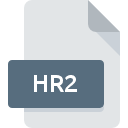
HR2 File Extension
Poser Hair Format
-
DeveloperSmith Micro
-
Category
-
Popularity3 (5 votes)
What is HR2 file?
HR2 is a file extension commonly associated with Poser Hair Format files. Smith Micro defined the Poser Hair Format format standard. Files with HR2 extension may be used by programs distributed for platform. Files with HR2 extension are categorized as 3D Image Files files. The 3D Image Files subset comprises 622 various file formats. Micro Poser supports HR2 files and is the most frequently used program to handle such files, yet 1 other tools may also be used. Micro Poser software was developed by Smith Micro Software, Inc., and on its official website you may find more information about HR2 files or the Micro Poser software program.
Programs which support HR2 file extension
HR2 files can be encountered on all system platforms, including mobile, yet there is no guarantee each will properly support such files.
How to open file with HR2 extension?
Being unable to open files with HR2 extension can be have various origins. Fortunately, most common problems with HR2 files can be solved without in-depth IT knowledge, and most importantly, in a matter of minutes. The following is a list of guidelines that will help you identify and solve file-related problems.
Step 1. Install Micro Poser software
 The main and most frequent cause precluding users form opening HR2 files is that no program that can handle HR2 files is installed on user’s system. The solution is straightforward, just download and install Micro Poser. On the top of the page a list that contains all programs grouped based on operating systems supported can be found. One of the most risk-free method of downloading software is using links provided by official distributors. Visit Micro Poser website and download the installer.
The main and most frequent cause precluding users form opening HR2 files is that no program that can handle HR2 files is installed on user’s system. The solution is straightforward, just download and install Micro Poser. On the top of the page a list that contains all programs grouped based on operating systems supported can be found. One of the most risk-free method of downloading software is using links provided by official distributors. Visit Micro Poser website and download the installer.
Step 2. Verify the you have the latest version of Micro Poser
 If you already have Micro Poser installed on your systems and HR2 files are still not opened properly, check if you have the latest version of the software. Sometimes software developers introduce new formats in place of that already supports along with newer versions of their applications. If you have an older version of Micro Poser installed, it may not support HR2 format. The latest version of Micro Poser should support all file formats that where compatible with older versions of the software.
If you already have Micro Poser installed on your systems and HR2 files are still not opened properly, check if you have the latest version of the software. Sometimes software developers introduce new formats in place of that already supports along with newer versions of their applications. If you have an older version of Micro Poser installed, it may not support HR2 format. The latest version of Micro Poser should support all file formats that where compatible with older versions of the software.
Step 3. Assign Micro Poser to HR2 files
If the issue has not been solved in the previous step, you should associate HR2 files with latest version of Micro Poser you have installed on your device. The next step should pose no problems. The procedure is straightforward and largely system-independent

Selecting the first-choice application in Windows
- Clicking the HR2 with right mouse button will bring a menu from which you should select the option
- Next, select the option and then using open the list of available applications
- To finalize the process, select entry and using the file explorer select the Micro Poser installation folder. Confirm by checking Always use this app to open HR2 files box and clicking button.

Selecting the first-choice application in Mac OS
- Right-click the HR2 file and select
- Proceed to the section. If its closed, click the title to access available options
- Select the appropriate software and save your settings by clicking
- Finally, a This change will be applied to all files with HR2 extension message should pop-up. Click button in order to confirm your choice.
Step 4. Check the HR2 for errors
Should the problem still occur after following steps 1-3, check if the HR2 file is valid. Problems with opening the file may arise due to various reasons.

1. Verify that the HR2 in question is not infected with a computer virus
If the HR2 is indeed infected, it is possible that the malware is blocking it from opening. It is advised to scan the system for viruses and malware as soon as possible or use an online antivirus scanner. If the HR2 file is indeed infected follow the instructions below.
2. Ensure the file with HR2 extension is complete and error-free
If you obtained the problematic HR2 file from a third party, ask them to supply you with another copy. The file might have been copied erroneously and the data lost integrity, which precludes from accessing the file. If the HR2 file has been downloaded from the internet only partially, try to redownload it.
3. Ensure that you have appropriate access rights
Sometimes in order to access files user need to have administrative privileges. Log in using an administrative account and see If this solves the problem.
4. Check whether your system can handle Micro Poser
If the system is under havy load, it may not be able to handle the program that you use to open files with HR2 extension. In this case close the other applications.
5. Verify that your operating system and drivers are up to date
Latest versions of programs and drivers may help you solve problems with Poser Hair Format files and ensure security of your device and operating system. It may be the case that the HR2 files work properly with updated software that addresses some system bugs.
Do you want to help?
If you have additional information about the HR2 file, we will be grateful if you share it with our users. To do this, use the form here and send us your information on HR2 file.

 Windows
Windows 
 MAC OS
MAC OS 